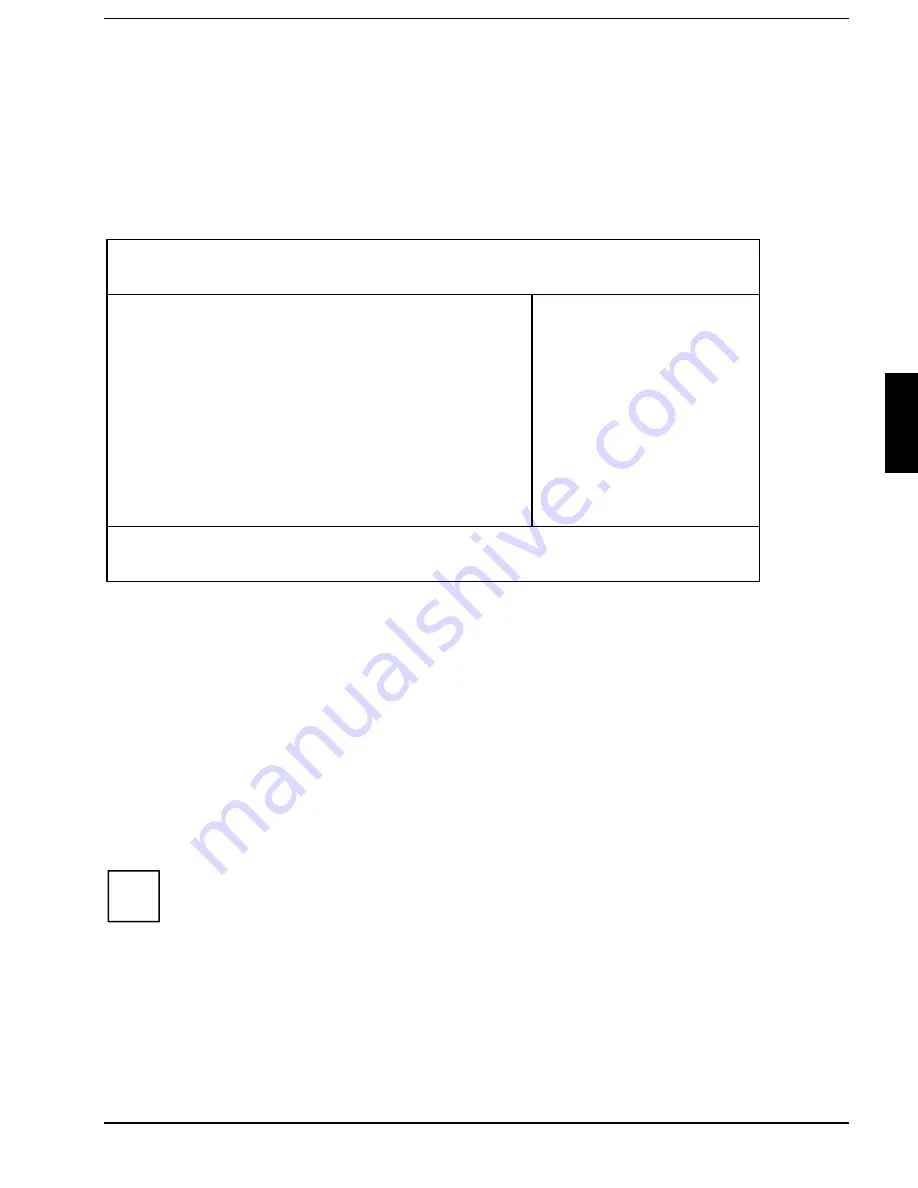
Docking menu - Configuring the MobiDock
BIOS Setup
A26391-K84-Z100-1-7619
63
Docking menu - Configuring the MobiDock
The Docking menu is only available if the notebook is connected to a MobiDock.
You can set up the following security features in the
Docking
menu
•
external floppy disk drive (in the
Diskette B:
field)
•
external hard disk drive (in the fields marked
IDE Adapter 1)
•
loading the system from hard disk C: (in the
Boot Hard Disk
field)
•
MobiDock password (in the
Docking Station Password is
field)
Phoenix BIOS Setup
Main Advanced Security Power
Docking
Boot Exit
Diskette B: [Not installed]
²
IDE Adapter 1 Master [None]
²
IDE Adapter 1 Slave [None]
Boot Hard Disk: [Notebook]
Integrated IDE adapter [Secondary]
SCSI Controller: [Enabled]
Docking Station Password is [Disabled]
Set Docking Station Password [Press Enter]
Item Specific Help
——————————————————————
F1 Help
↑↓
Select Item Space Change Values
F9 Setup Defaults
ESC Exit
← →
Select Menu Enter
Select
²
Sub-Menu F10 Previous Values
Example of the
Docking
menu
Floppy disk B: - Set external floppy disk drive
This field shows the type of the floppy disk drive in the MobiDock.
Not Installed
A floppy disk drive is not installed.
360KB
-
5 1/4", 720KB
-
3 1/2", 1.2MB
-
51/4", 1.4MB
-
3 1/2"
,
2.8MB
-
3 1/2"
The entry depends on the floppy disk drive in the MobiDock.
IDE Adapter 1 Master/IDE Adapter 1 Slave -
Setting external hard disk drives
i
This setting is only possible when the
Onboard IDE-Adapter
field in the
Advanced/Integrated
Peripheral
menu is set to
Auto
or
Primary
.
This field shows the type of the hard disk drive in the MobiDock. How to change the settings for the
hard disk drives is described in the
IDE Adapter 0
field of the
Main
-
Setup
.






























