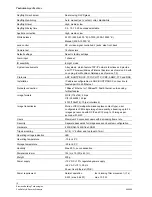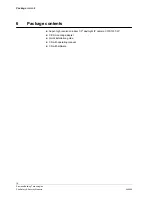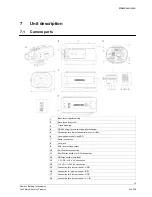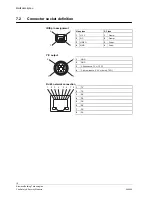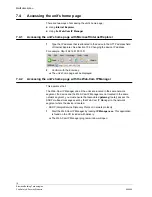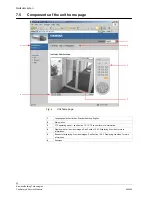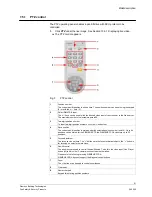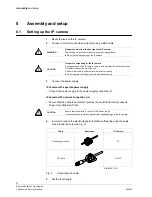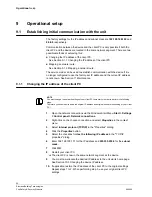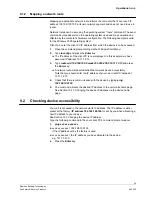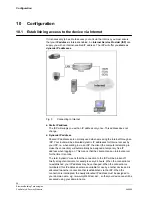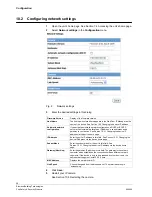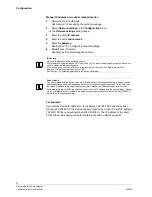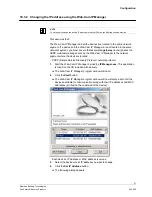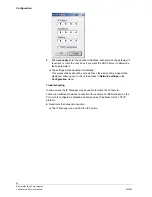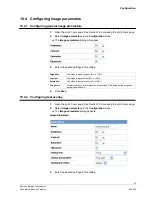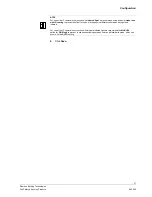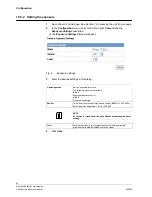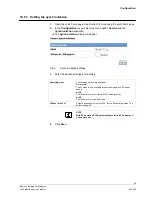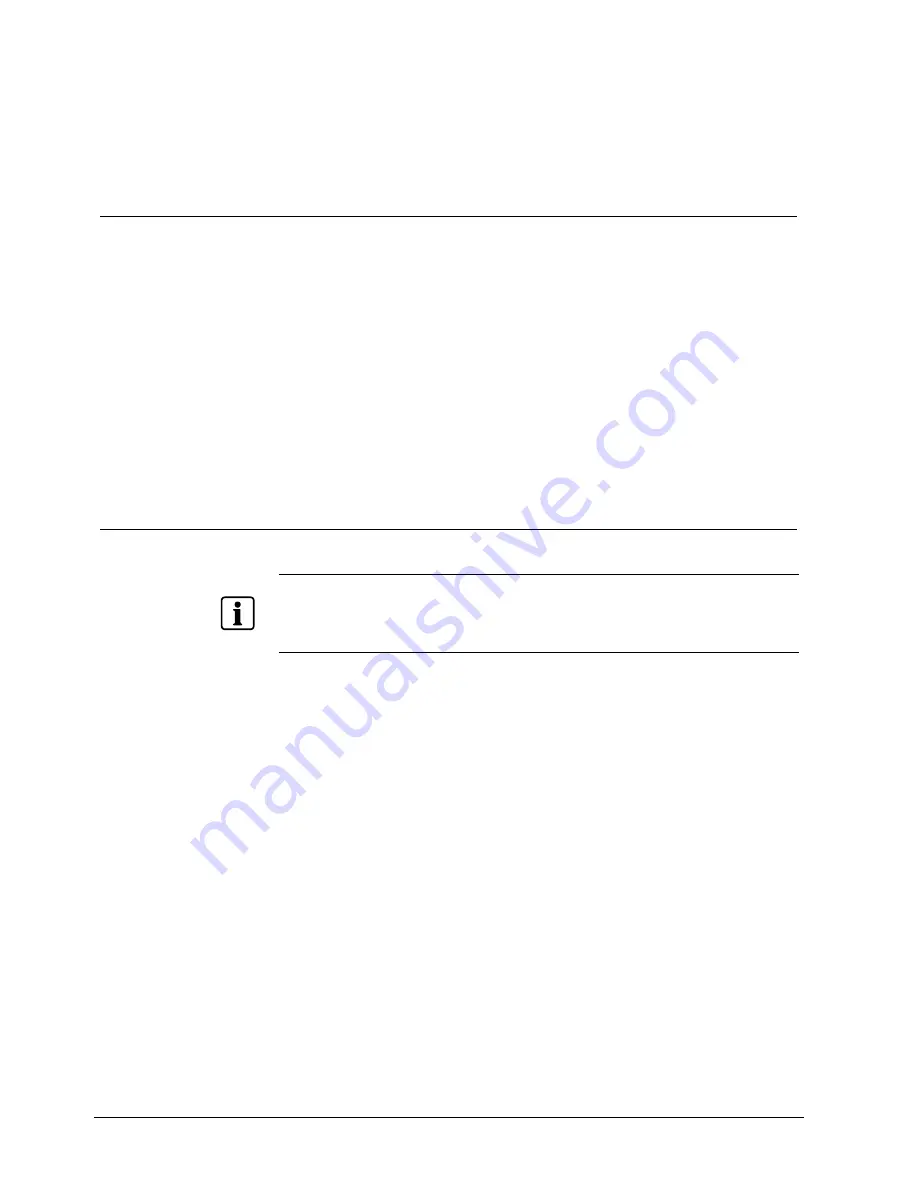
Operational setup
24
Siemens Building Technologies
Fire Safety & Security Products
04.2006
9 Operational
setup
9.1
Establishing initial communication with the unit
The factory settings for the IP address and subnet mask are
192.168.100.100
and
0.0.0.0
respectively.
Communication between the device and the client PC is only possible if both the
client PC and the device are located in the same network segment. There are two
possible methods of achieving this:
z
Changing the IP address of the client PC.
See Section 9.1.1 Changing the IP address of the client PC.
z
Mapping a network route.
See Section 9.1.2 Mapping a network route.
The service mode can be used to establish communication with the device if it is
no longer configured to use the factory-set IP address and the current IP address
is not known. See Section 11 Maintenance.
9.1.1
Changing the IP address of the client PC
NOTE
You must change the network settings of your client PC temporarily in order to perform the following
steps.
Therefore you should write down the original IP address and original subnet mask setting of your client
PC!
1.
Open the network connections via the Windows Start Menu:
Start > Settings
> Control panel > Network connections.
2.
Right-click on the chosen connection and select
Properties
in the context
menu.
3.
Select
Internet protocol (TCP/IP)
in the "Properties" dialog.
4.
Click the
Properties
button.
5.
Select the checkbox for
Use the following IP address
in the
"
TCP/IP
properties" dialog
.
6.
Enter 192.168.100.101 for the IP address and
255.255.255.0
for the
subnet
mask.
7.
Click
OK
.
8.
Restart your client PC.
Î
The client PC is now in the same network segment as the device.
9.
You must now allocate the desired IP address to the unit via its home page.
See Section 10.3 Changing the device IP address.
10.
If applicable, restore the IP address of the client PC to the original settings.
Repeat steps 1 to 7. When performing step 5, use your original client PC
settings.