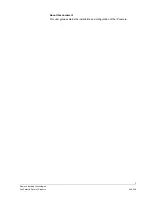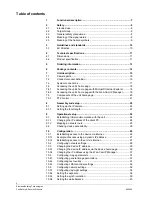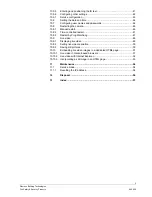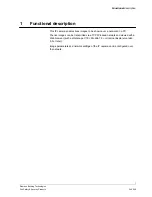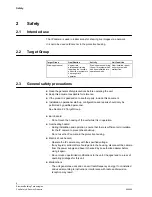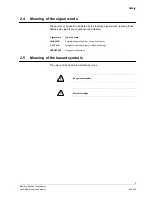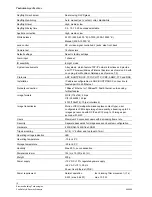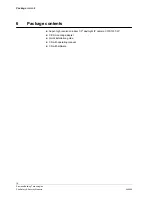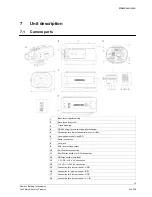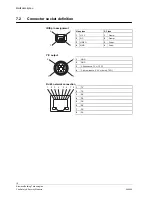Reviews:
No comments
Related manuals for CCIS1337-LP

T10
Brand: LAMAX Pages: 7

4000
Brand: UJS Pages: 7

Line FP7000 Housing
Brand: Fantasea Pages: 5

FP7100
Brand: Fantasea Pages: 5

FL-14
Brand: Olympus Pages: 162

APPCAM23
Brand: Uniden Pages: 42

D630 - CAMEDIA D 630 Zoom Digital Camera
Brand: Olympus Pages: 134

ARTCAM-036MI2 Series
Brand: ARTRAY Pages: 20

Atom 180
Brand: Lencarta Pages: 8

StairVille VST-210
Brand: thomann Pages: 20

VKFCE1
Brand: Facina Pages: 2

tl-1024ucl
Brand: Takex Pages: 17

VIP-CAM-30-20 Series
Brand: PureLink Pages: 20

STAR-LIGHT Universal HD over Coax DWC-D3263TIR
Brand: Digital Watchdog Pages: 36

MVT600/T1
Brand: MeiTrack Pages: 8

YUC-H7988M
Brand: Yudor Pages: 91

VRG-S1
Brand: Falconeyes Pages: 2

Caplio RX
Brand: Ricoh Pages: 183