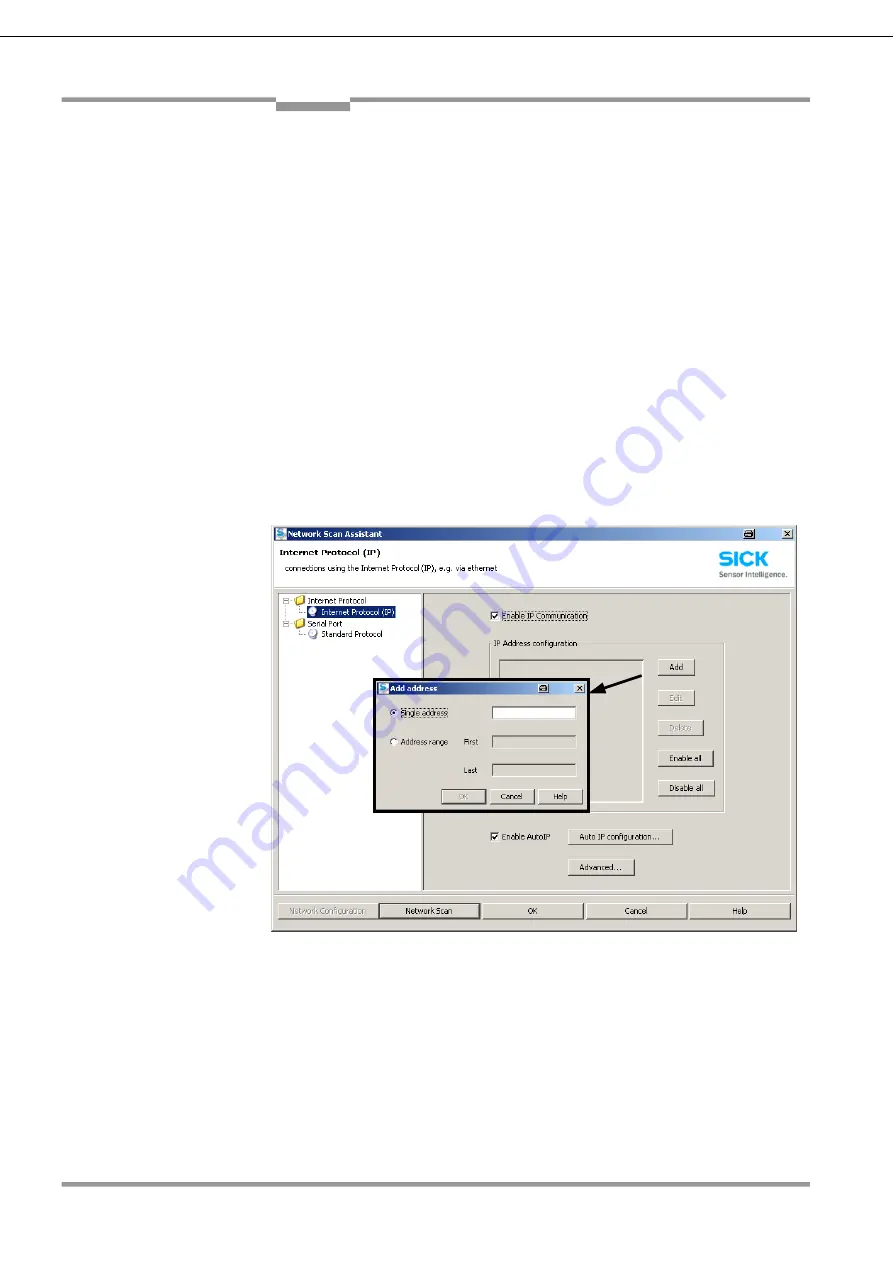
Chapter
10
Operating Instructions
Radio Frequency Identification RFH620 Interrogator
38
8013171/ZO93/2017-08-08
©
SICK AG
•
Germany
•
All rights reserved
Appendi
x
6.3.3 Starting the SOPAS-ET configuration software
To establish a connection quickly and easily via Ethernet, the SOPAS-ET configuration
software has a CONNECTION WIZARD in the TOOLS menu.
Manual configuration:
1. In the dialog window NETWORK SCAN WIZARD under INTERNET
PROTOCOL/INTERNET PROTOCOL (IP), check the check box for ENABLE IP
COMMUNICATION.
2. Click on the ADD button.
3. Enter the IP address of the RFH620 and confirm it by pressing OK in the dialog
window. The dialog window closes. A new entry appears in the IP ADDRESS
CONFIGURATION list.
4. Click on OK to confirm settings. The dialog window ADVANCED SCAN
SETTINGS closes.
6.3.4 Carrying out a scan
1. In the dialog window SCAN ASSISTENT click on the NETWORK SCAN button.
2. Select the listed devices (RFH620) and confirm via ADD DEVICE. Connected
devices are searched for via the connection. The SOPAS-ET configuration software
inserts the found device in the project tree and uploads the current parameter set
(SYNC CHECK).
3. For configuration of the devices see chapter Configuring the RFH620






























