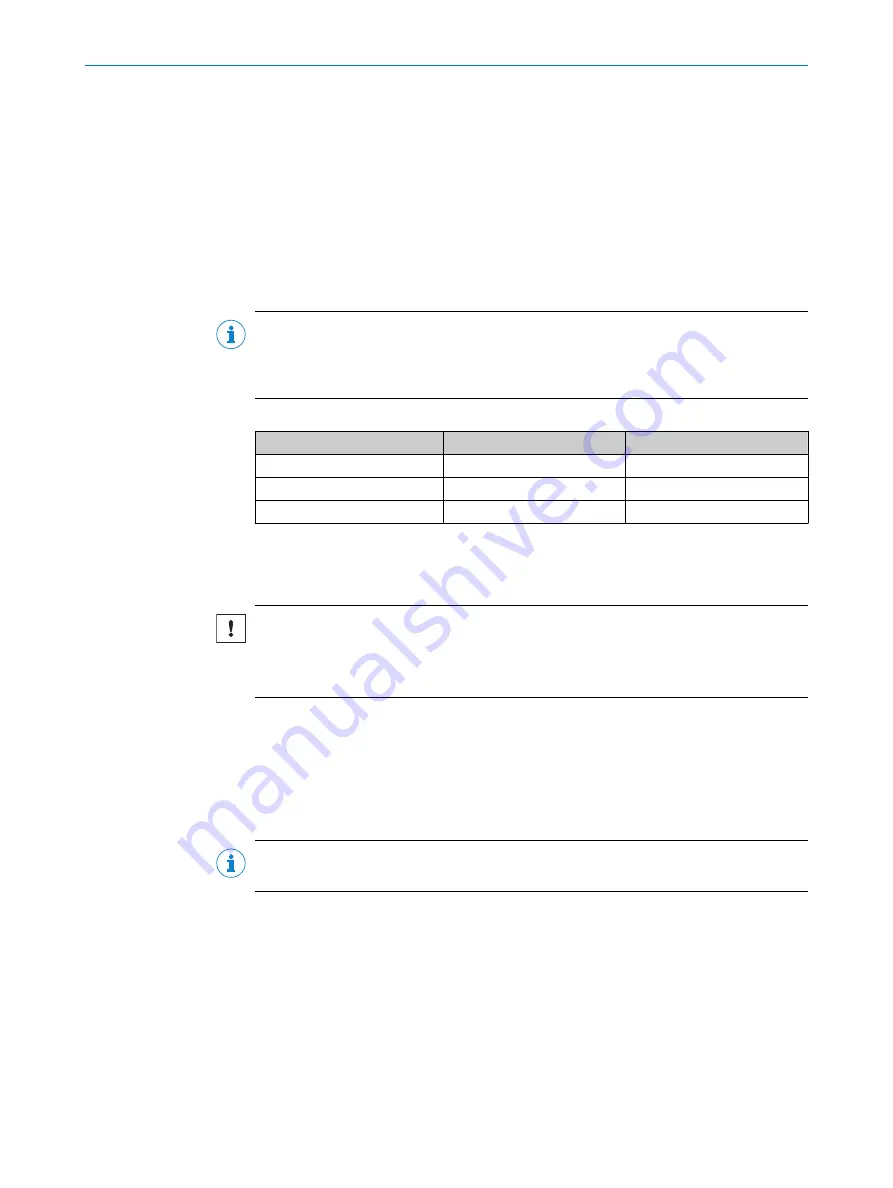
•
Interactively using SOPAS ET. This section describes the interactive configuration.
•
Using configuration telegrams,
see "Communicating data via telegrams", page 46
.
Interactive configuration with SOPAS ET
All configurable parameters of the device are put together in a corresponding device
description (.sdd file) for SOPAS ET. You can access these parameters via the project
tree for the device description.
Depending on the context, the function of the particular parameters is explained in
an online help guide ([F1] button). The
Parameter Info
display window lists the valid
range of values and the default setting (right-click when the pointer is located over the
parameter).
NOTE
Software access to the device is protected by user levels and passwords. After success‐
fully configuring the device, you should change the passwords so they can fulfill their
protective function.
Table 42: Passwords
User levels
LMS531 user level
Password
Maintenance
Operating entity
Main
Authorized client
Installer
Client
Service
Service
Service level
There is no password assigned at the factory for the
Operator
user level.
Use the project tree in SOPAS ET to configure the necessary parameters for your
application.
NOTICE
Loss of configuration data in the connected device
1.
Do not switch off the voltage supply during the configuration of the device. Other‐
wise all parameters not yet saved permanently will be lost.
1.
In the
Options
menu, select the
Log into device
command and log into the system as
Authorized client
using the password “client”.
2.
Configure the device for the required application using the parameters in SOPAS
ET. Help on using the program user interface as well as for the different options
can be found in SOPAS ET.
Resetting the configuration
NOTE
To reset the device to the delivery condition, use the
Factory setting
option in SOPAS ET.
7.5
Connecting and performing a test measurement
Use the graphic scan view in SOPAS ET to verify the generated measured values and
the measuring range online.
1.
In the project tree, select
LMS
…,
Monitor
,
Scan View
.
2.
Compare the measurement line with the required result.
COMMISSIONING
7
8013796/1ALS/2021-03 | SICK
O P E R A T I N G I N S T R U C T I O N S | LMS5xx
75
Subject to change without notice






























