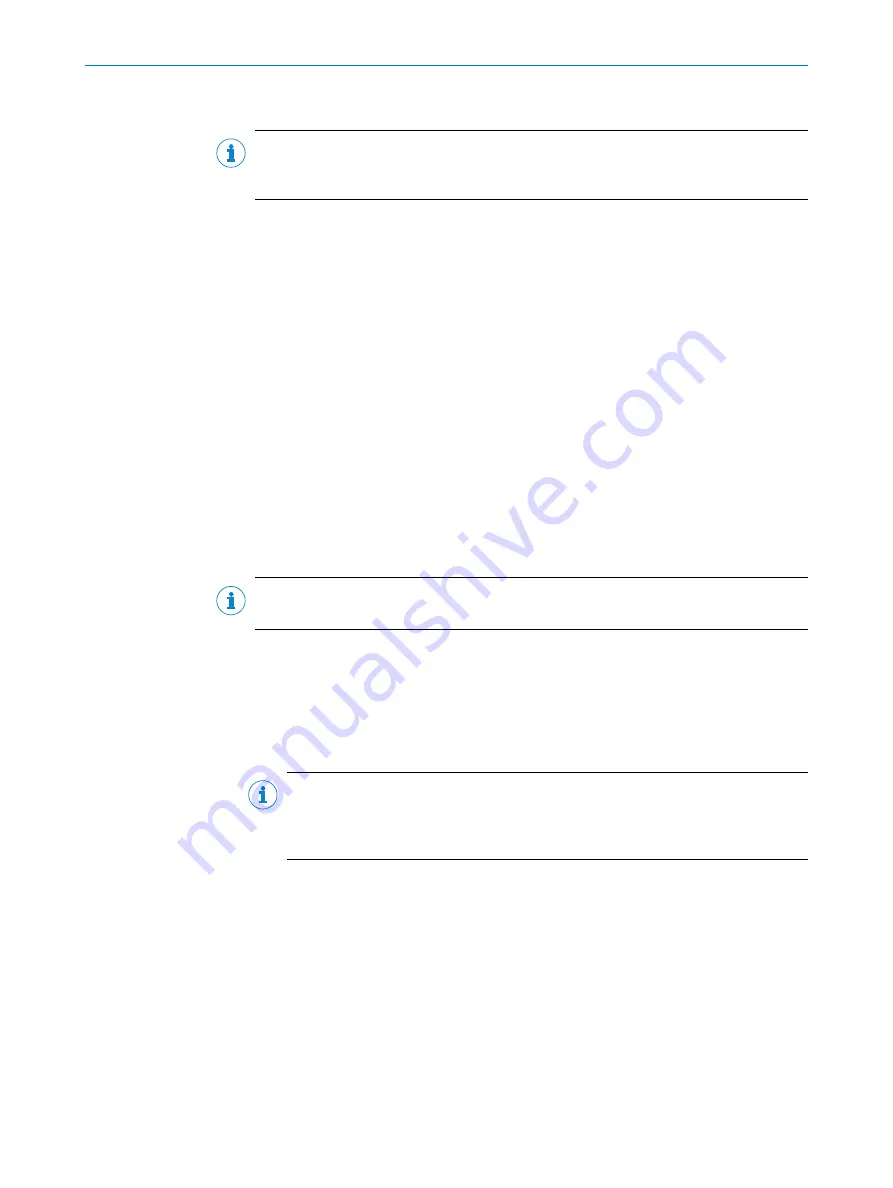
7.3
Establishing communication with the device
NOTE
To communicate via Ethernet TCP/IP, the TCP/IP protocol on the computer must be
active.
When connecting a PC/host, please adhere to the following order:
1.
Connect the computer to the device with a data cable.
2.
Switch on computer.
3.
Switch on supply voltage of the device.
✓
The device performs a self-test and initializes itself.
Connecting data interfaces
Connect the device to the computer via one of the following data interfaces:
•
USB
•
Ethernet
•
RS-232/RS-422
Starting SOPAS ET and calling up scan assistant
1.
Start SOPAS ET.
2.
In the main window under
Scan Assistant
, click on the
Configuration
button.
✓
The
Scan Assistant
dialog window appears.
Configuring the Ethernet connection
NOTE
Deactivate all programs on your computer to access Ethernet or TCP/IP.
1.
In the
Search settings
dialog box, select
Search by device family (recommended)
. Click on
>
.
2.
In the device family options, select
LMS5
,
LMS5xx / 25x
and click on
>
.
3.
Confirm the selected communication interface by clicking on
>
.
4.
If necessary, manually configure the IP addresses using
Add...
. Click on
>
.
5.
Select COM ports, if necessary. Click on
>
.
6.
To save the search settings, enter a name and click on
Finish
.
NOTE
Save the parameter set as a project file (.sopas file with configuration data) on
the computer so that it can be used as a basis for replacing a damaged device if
necessary.
Configuring serial connection
1.
In the
Scan Assistant
dialog window under
Serial connection
,
Standard Protocol
, select
the
Activate Serial Communication
check box.
2.
Click on the
Advanced...
button
3.
Select the following
PORT Settings
: 8 data bits, no parity, 1 stop bit.
4.
Confirm the settings by clicking
OK
.
✓
The
Advanced Scan Settings
dialog window is closed.
5.
Confirm the settings in the
Scan Assistant
dialog window by clicking
OK
.
✓
The
Scan Assistant
dialog window closes.
COMMISSIONING
7
8013796/1ALS/2021-03 | SICK
O P E R A T I N G I N S T R U C T I O N S | LMS5xx
73
Subject to change without notice






























