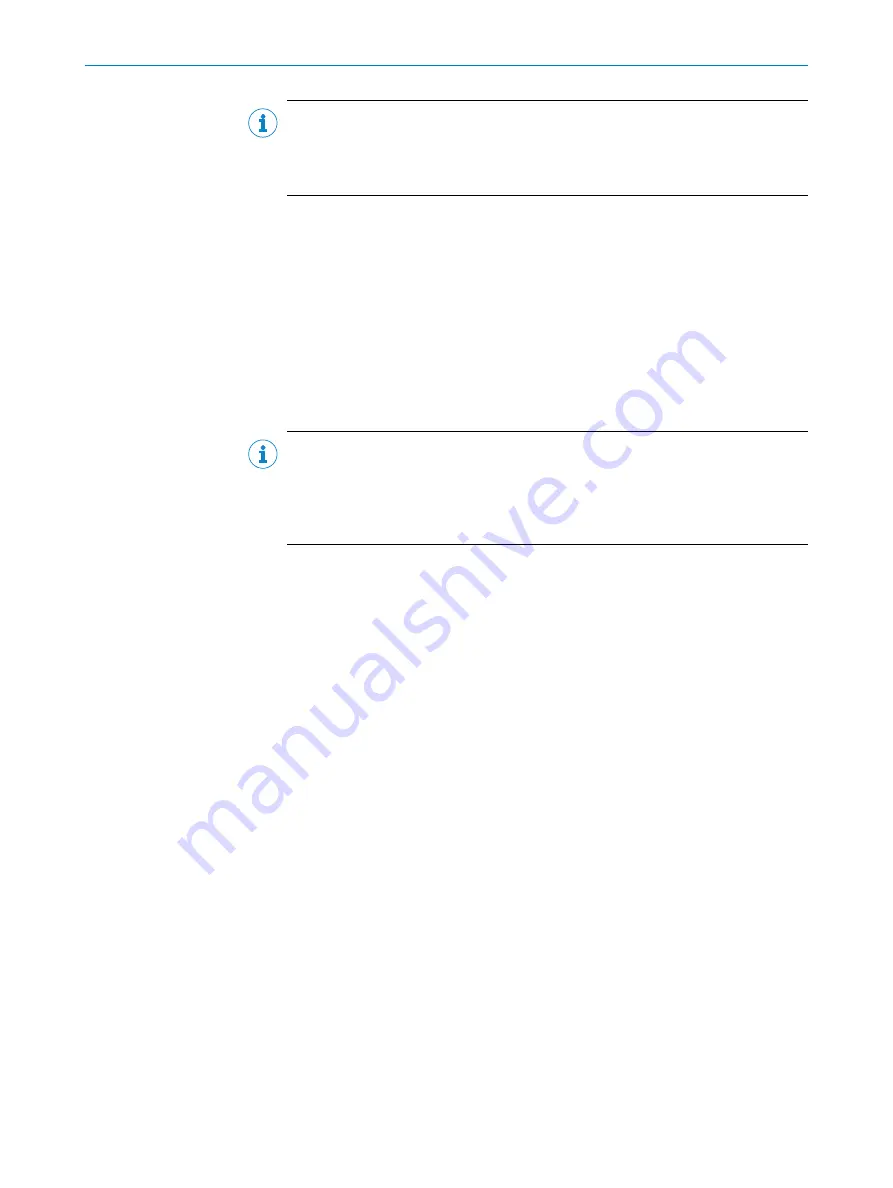
NOTE
The following functions are deactivated in
Live
mode:
•
Digital inputs and outputs
•
Data output via the host interface
2.
Align the device in the desired depth of field range with a medium-height object
with a test code.
3.
Click the
Camera & Illumination
configuration bar. Use the
Shutter timer
and
Brightness
sliders to adjust the image brightness so that the code is easy to see.
4.
Only available in
Extended
mode: activate the sharpness diagnostic bar. To do this,
go to the
Camera & Illumination
area and click the
Display sharpness
checkbox.
Configuring the Lector64/65x Dynamic Focus manually
1.
In the
Online Image
window, click the
Live
button.
✓
In
Live
mode, the device starts recording images consecutively and uses the cur‐
rent settings to decode them. The effects of any parameter changes are thus
directly visible.
NOTE
In
Edit
mode or when using the
Auto-Setup
wizard, the following functions are
deactivated:
•
Digital inputs and outputs
•
Data output via the host interface
2.
Align the device in the desired depth of field range with a medium-height object
with a test code.
3.
In the
Auto Setup
window, click on the
Code Reading
button.
✓
The
Initial Setup
window appears.
4.
Position the code within the displayed region and following the instructions.
✓
The effects of any parameter changes are directly visible.
✓
The device uses the Auto-Setup function to adjust itself automatically to suit
the working distance, lighting conditions, and quality of the code presented (not
applicable to Pharmacode). If the read is successful, these settings can be saved
directly.
5.
If refocusing is required during operation due to lens changes: to specify to the
device the focus height per object, connect a profile measuring sensor (e.g. MLG
or VMS) upstream to the device.
6.
For custom optimization of the image and code settings of the device, click the
Camera & Illumination
and
Codes
configuration bars on the right and adjust the
parameter values.
7.
Only available in
Extended
mode: activate the sharpness diagnostic bar. To do this,
go to the
Camera & Illumination
area and click the
Display sharpness
checkbox.
8.
To make the changes directly visible, go to the
Online Images
window and click the
Edit
button.
Variants with compact C-mount lens: Adjusting the brightness and sharpness
1.
Remove the optics protective hood.
2.
Loosen the lock nut fitting on the lens or on the mask ring and sharpness ring.
3.
Set the aperture ring (upper ring) on the lens unit to a value of 8, which is an
appropriate starting value. To increase the depth of field (value > 8) or the image
quality (value < 8), this value may need to be adjusted in conjunction with the
online image display.
4.
Adjust the focus to the approximate actual working distance of the device from the
test code using the focus ring (lower ring) on the top side of the lens so that the
online image shows a sharp, clear image of the test code with no distortion.
COMMISSIONING
7
8016185/19E9/2020-10-21 | SICK
O P E R A T I N G I N S T R U C T I O N S | Lector64x/65x Flex, Lector65x Dynamic Focus
47
Subject to change without notice






























