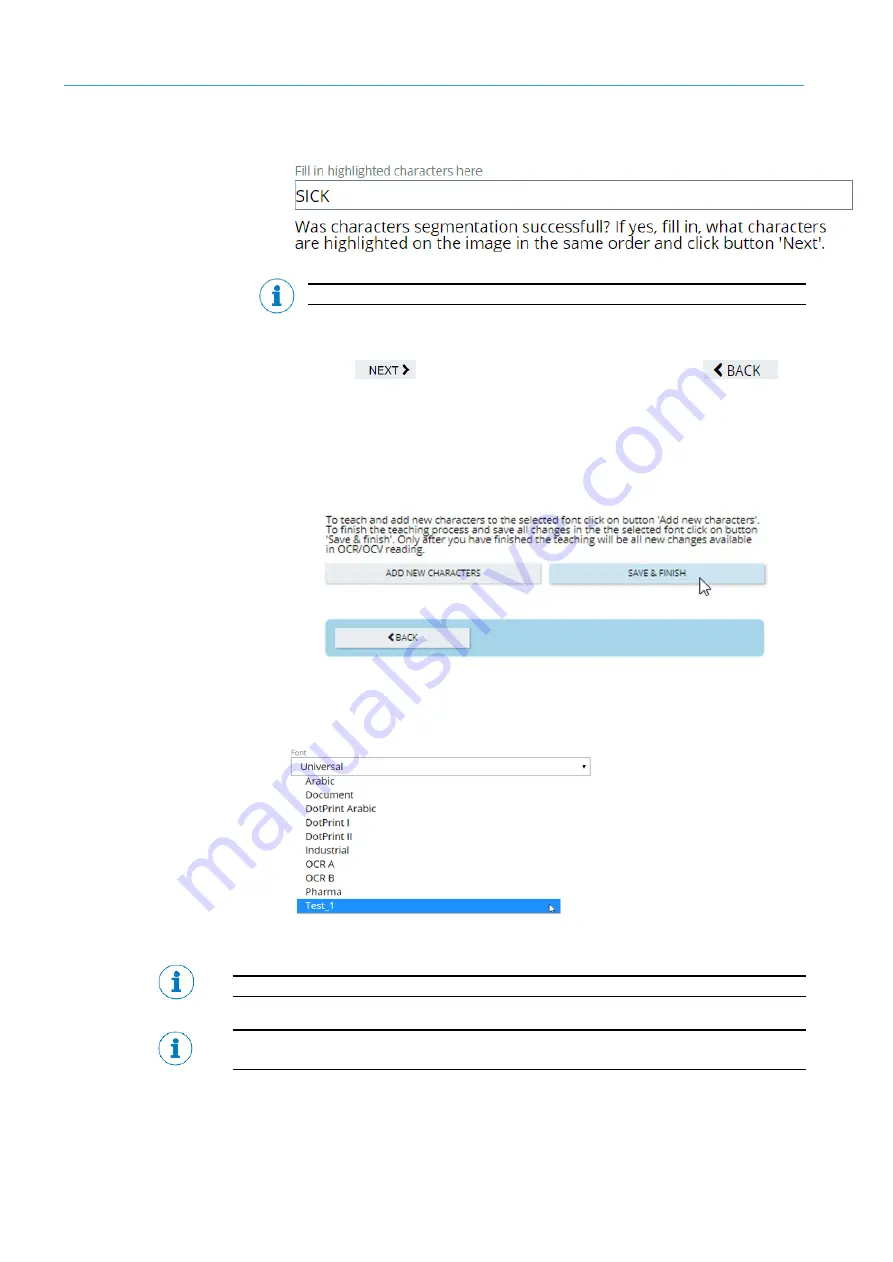
4
GETTING STARTED
150
8024172/V3-0/2021-01|SICK
Oper at i ng i ns t r uc t i ons | LABEL CHECKER P6XX
Subject to change without prior notice.
12.
Wait until the desired text segmentation is successful.
The Label Checker figures out the text. Please modify the results if necessary.
13.
Then click
button to confirm the new character font, or
button in case you need to redo the process again.
14.
If you would like to add another character font, you can select “teach another
characters”, otherwise select “Save & Finish” to generate the created font.
15.
Now, you can go to OCR/OCV tab and you will see that the newly created font will
be available.
Your newly created/saved character font will be found in the OCR/OCV font selections.
You cannot add any character to pre-build fonts. Such setting only applies for created
customized fonts.






























