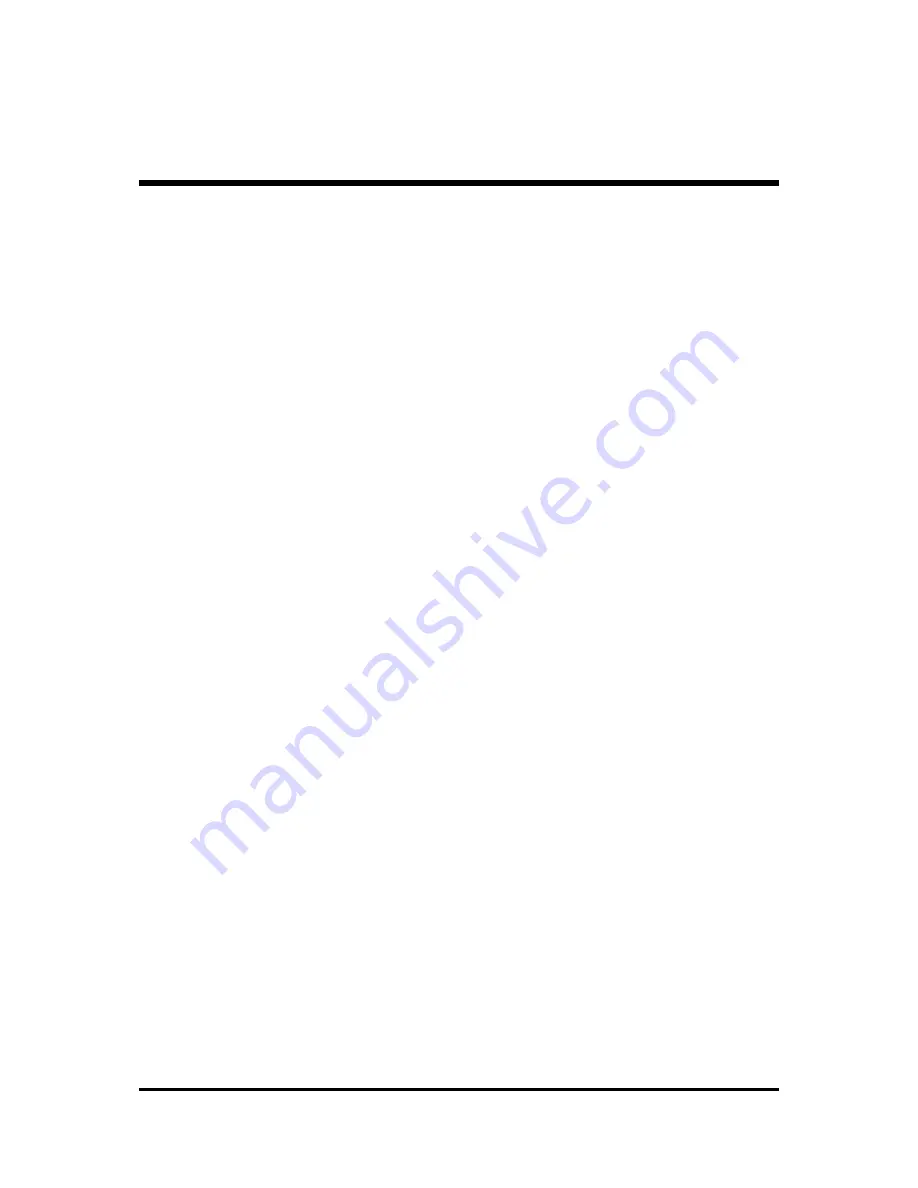
- 1 -
TABLE OF CONTENTS
WHAT'S IN THE MANUAL .................................................................... 5
Quick Reference ............................................................................................... 5
About This Manual ............................................................................................ 5
1 INTRODUCTION ................................................................................ 6
1.1 TO DIFFERENT USERS ............................................................................. 6
FIRST-TIME DIY SYSTEM BUILDER ............................................................ 6
EXPERIENCED DIY USER ......................................................................... 6
SYSTEM INTEGRATOR............................................................................... 6
1.2 ITEM CHECKLIST ....................................................................................... 7
2 FEATURES ........................................................................................ 8
2.1 SPECIFICATIONS ....................................................................................... 8
3 HARDWARE INSTALLATION .......................................................... 11
3.1 STEP BY STEP INSTALLATION ................................................................ 11
Accessories of FX83 ............................................................................. 11
STEP 1 CPU Installation ........................................................................ 12
STEP 2 Set Jumpers ............................................................................. 13
STEP 3 Install DDR SDRAM System Memory ........................................ 13
STEP 4 Install Internal Peripherals in System Case ................................ 14
STEP 5 Mount the Mainboard on the Computer Chassis ........................ 15
STEP 6 Connect Front Panel Switches/LEDs ........................................ 16
STEP 7 Connect IDE, Floppy and Serial ATA Disk Drives ....................... 17
STEP 8 Connect Other Internal Peripherals ............................................ 18
STEP 9 Connect the Power Supply ........................................................ 20
STEP 10 Install Add-on Cards in Expansion Slots .................................. 20
STEP 11 Connect External Peripherals to Back-Panel ........................... 21
STEP 12 First Time System Boot Up ..................................................... 22
STEP 13 Install Drivers & Software Components ................................... 23








































