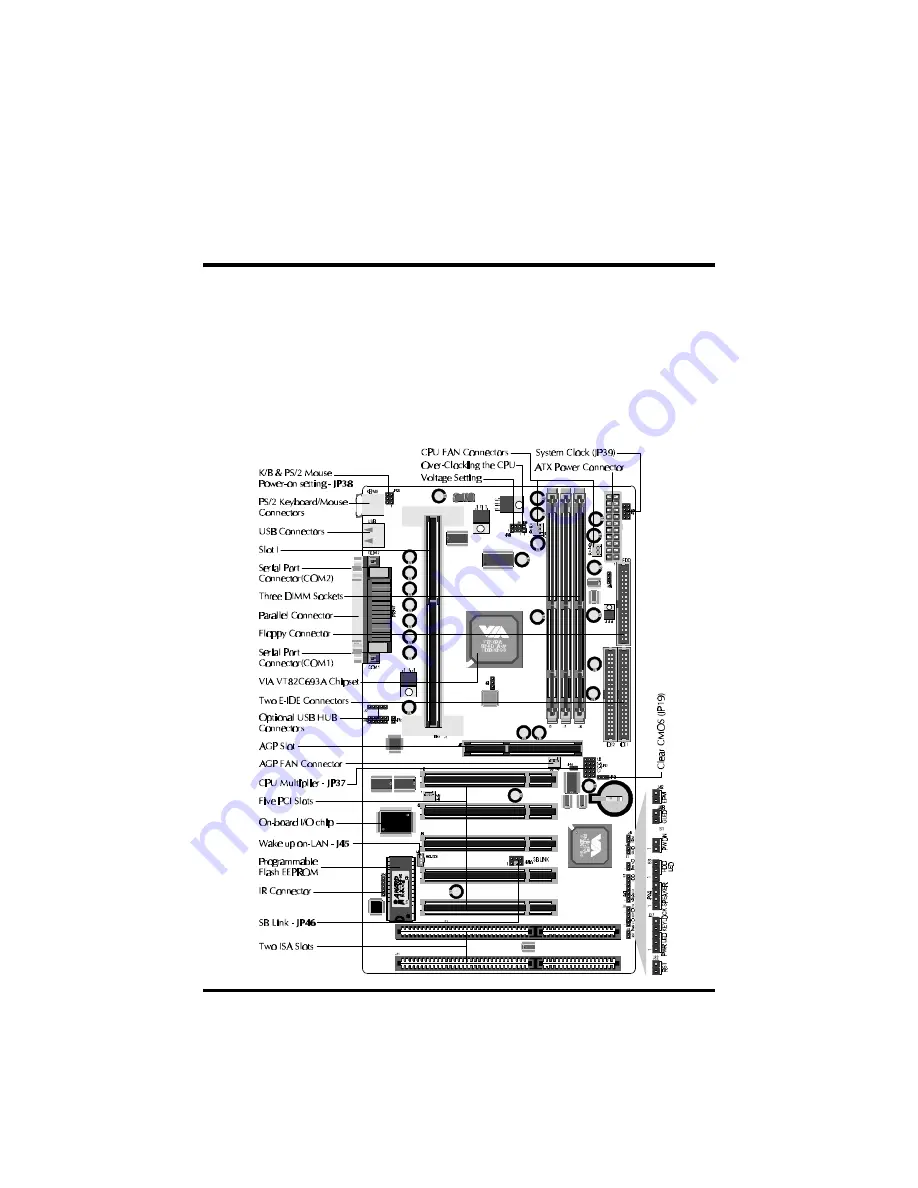
- 10 -
This section outlines how to install and configure your AV61 mainboard. Refer to the
following mainboard layout to help you identify various jumpers, connectors, slots, and
ports. Then follow these steps designed to guide you through a quick and correct instal-
lation of your system.
3.1 Step-by-Step Installation
Accessories Of AV61
3 HARDWARE INSTALLATION












































