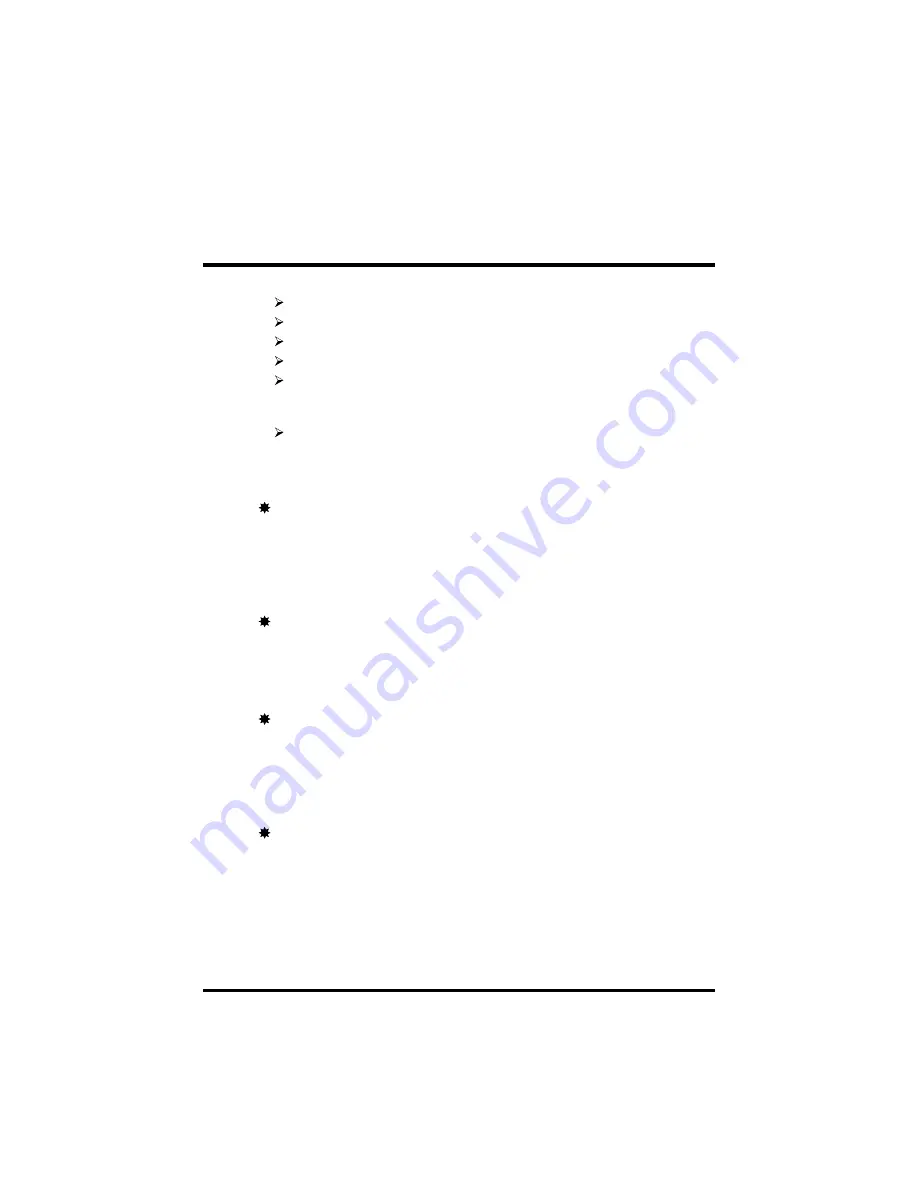
- 8 -
1 × PS/2 Keyboard connector
2 × USB connectors
3 × USB Hub connectors (optional)
2 × DB9 Serial connectors 16550 UART compatible
1 × Infrared communications port ASKIR and HPSIR compatible.
(Serial port COM2 can also be redirected to an external IrDA Adapter
for wireless connection.)
1 × DB25 Parallel port supporting Standard Parallel Port (SPP),
Enhanced Parallel Port (EPP), and Extended Capabilities Port (ECP)
data transmission schemes.
PCI Bus Master IDE Controller Onboard
Two UltraDMA 33/66 Bus Master Dual-channel IDE ports provide support to
a maximum of four IDE devices (one Master and one Slave per channel). The
IDE Bus implements data transfer speeds of up to 33/66 MB/sec and also
supports Enhanced PIO Modes 3 & 4.
ATX Power Supply Connector
ATX power supply unit can connect to the onboard 20-pin ATX power
connector, supporting Suspend and Soft-On/Off by dual-function power
button.
Advanced Configuration and Power Interface
Features four power savings modes: Snoop, Suspend to RAM, Suspend to
Disk, and Soft-Off. ACPI provides more efficient Energy Savings Features
controlled by your operating system that supports OS Direct Power Manage-
ment (OSPM) functionality.
System BIOS
Provides licensed Award V4.51PG BIOS on 2MB Flash EEPROM.
Supports Green PC and Desktop Management Interface (DMI).










































