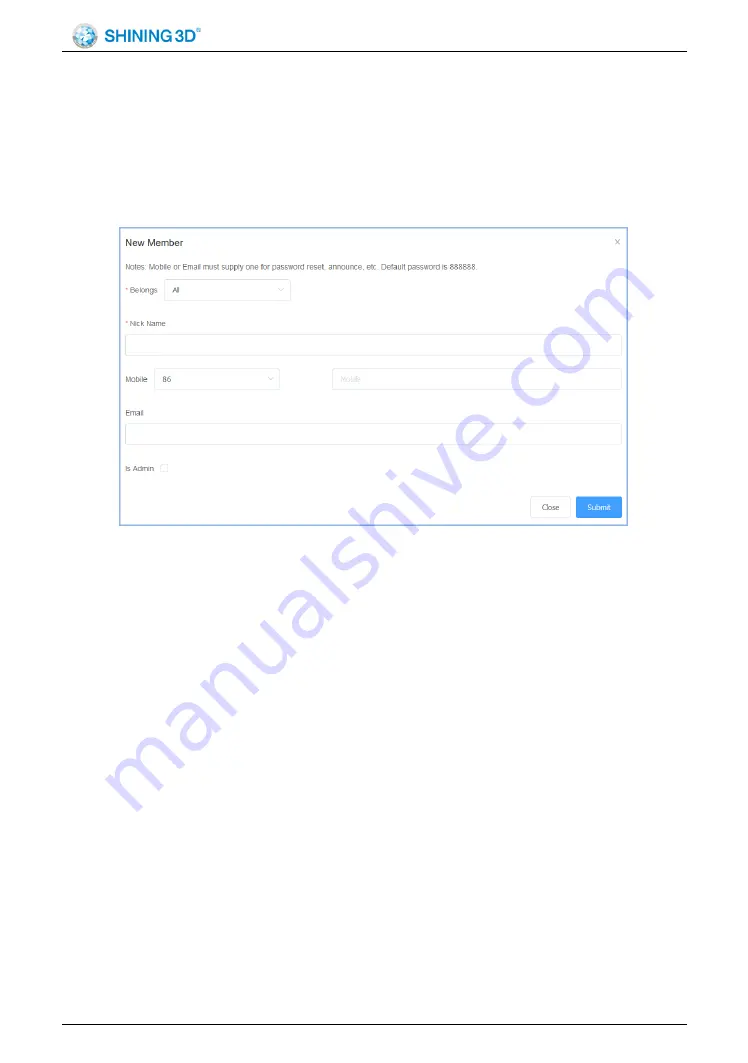
Aoralscan 2 User Manual
SHNING 3D TECH Co.,Ltd Copyright
2019 All Rights Reserved
- 93 -
8.4. Management Institution
An institution administrator can add/remove members for this institution.
8.4.1. Add Member
After login, select
“Admins” ->“Members”, and create a new administrator
and ordinary members for the institution.
①
Belongs: Select the name of the institution.
②
Nick Name: Member nickname.
③
Mobile: The mobile number of this member. It is also the account of
the mobile phone user. The default password for login is 888888. You can
either fill in the mobile phone or mailbox.
④
E-mail: This member's e-mail. It is also the account of the e-mail user.
The default password for login is 888888.
⑤
Is Admin: Set the member as an administrator. The default is No.
⑥
Submit: Fill in the information and the member is added successfully.
8.4.2. Delete Member
Select the member you want to delete and click the
“Delete” button to
confirm the deletion.
8.4.3. Case Management
The account is successfully logged in. Select
“Case” in the upper right
Summary of Contents for Aoralscan 2
Page 1: ...Aoralscan 2 IntraoralScan User Manual ...
Page 17: ...Aoralscan 2 User Manual SHNING 3D TECH Co Ltd Copyright 2019 All Rights Reserved 16 ...
Page 28: ...Aoralscan 2 User Manual SHNING 3D TECH Co Ltd Copyright 2019 All Rights Reserved 27 ...
Page 48: ...Aoralscan 2 User Manual SHNING 3D TECH Co Ltd Copyright 2019 All Rights Reserved 47 ...
















































