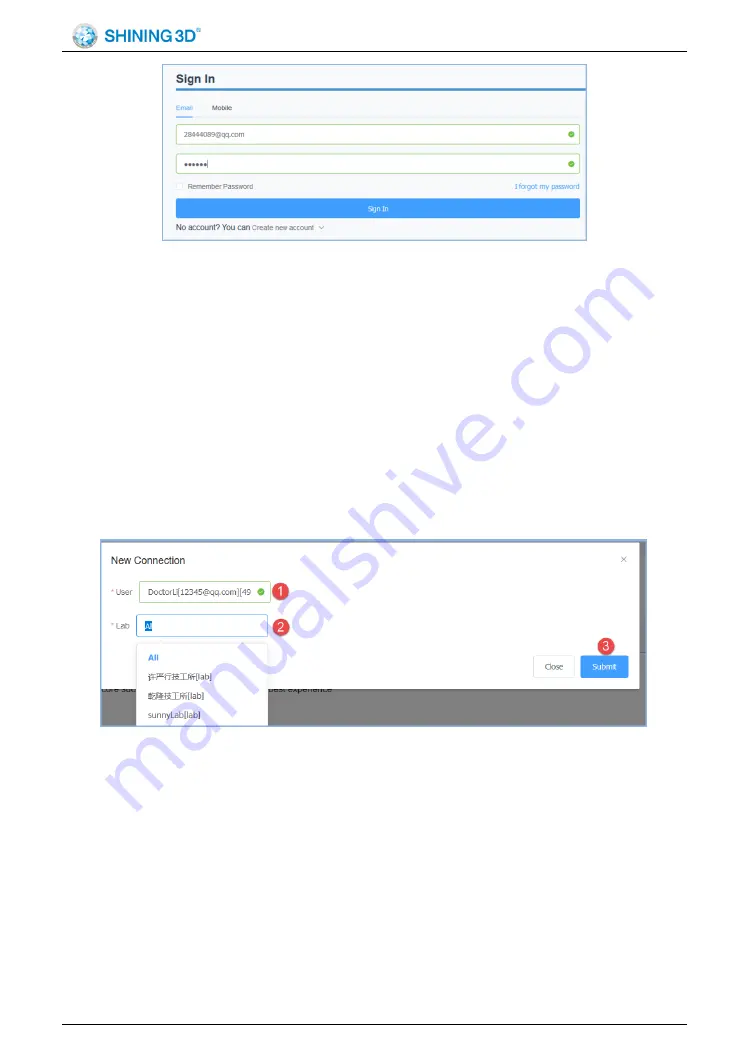
Aoralscan 2 User Manual
SHNING 3D TECH Co.,Ltd Copyright
2019 All Rights Reserved
- 92 -
After the login is successful, the hospital, clinic or doctor's account can
establish a network connection with the partner technical institution (i.e. add a
lab)
8.3. Establish a Relationship Network
The network can only be created by a doctor/hospital/clinic account and
then the lab can accept or reject the connection. The doctor can only upload
the order data to the laboratories that accept the connection. After logging in
as a hospital, clinic or doctor account, select
“Relational Network” in the upper
right corner of the interface to create a new network.
①
User: Select the user
②
Lab: Select a partner lab from the drop-down list
③
Submit: Submit the newly created network
The submission is successful and is displayed in the page list. The
relationship status of the newly created relationship is
“to be confirmed”. You
need to wait for the lab to accept the confirmation (the relationship status is
“active”), and only after the relationship is confirmed by the lab can clinicians
the data.
Summary of Contents for Aoralscan 2
Page 1: ...Aoralscan 2 IntraoralScan User Manual ...
Page 17: ...Aoralscan 2 User Manual SHNING 3D TECH Co Ltd Copyright 2019 All Rights Reserved 16 ...
Page 28: ...Aoralscan 2 User Manual SHNING 3D TECH Co Ltd Copyright 2019 All Rights Reserved 27 ...
Page 48: ...Aoralscan 2 User Manual SHNING 3D TECH Co Ltd Copyright 2019 All Rights Reserved 47 ...
















































