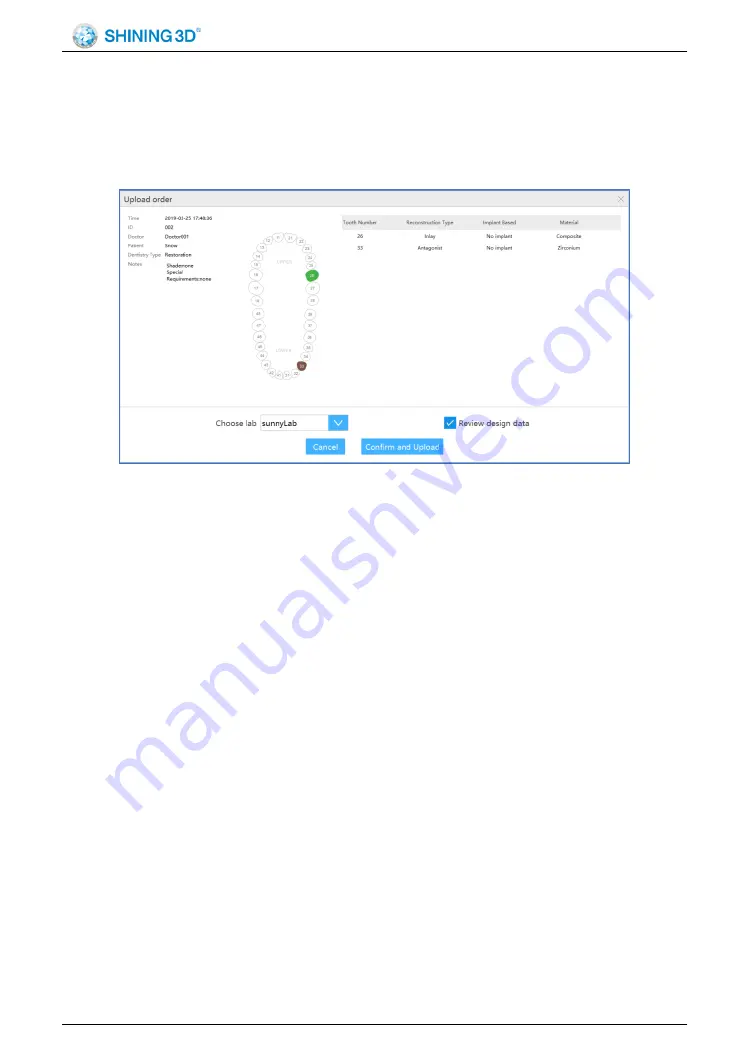
Aoralscan 2 User Manual
SHNING 3D TECH Co.,Ltd Copyright
2019 All Rights Reserved
- 53 -
Preview: After the order scan is completed, the scanned data is
viewed through the DentalViewer.
Upload: After the order scan is completed, the current order data is
uploaded to the dental cloud.
Choose lab: choose a lab in the drop-down list
Review design data: Does the design data of the lab need a doctor to
review it. The default is yes.
Cancel: Cancel the upload.
Confirm and Upload: Confirm the upload of order data to the dental
cloud.
exo Design: After the order scan is completed, open the EXOCAD
design software directly for design. The first time you click this button, you
need to set the path of the EXOCAD design software first.
(2) Order Type: Restoration and Ortho.
(3) Order Information: Set the order number, doctor, patient, lab and notes
information.
(4) teeth map
Left click button to select the tooth position.
Right click button to cancel the defined repair type.
Ctrl+left click to button, copy the repair type defined by the previous
tooth position to the currently selected tooth position.
Summary of Contents for Aoralscan 2
Page 1: ...Aoralscan 2 IntraoralScan User Manual ...
Page 17: ...Aoralscan 2 User Manual SHNING 3D TECH Co Ltd Copyright 2019 All Rights Reserved 16 ...
Page 28: ...Aoralscan 2 User Manual SHNING 3D TECH Co Ltd Copyright 2019 All Rights Reserved 27 ...
Page 48: ...Aoralscan 2 User Manual SHNING 3D TECH Co Ltd Copyright 2019 All Rights Reserved 47 ...






























