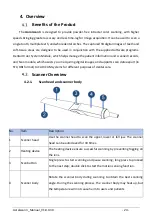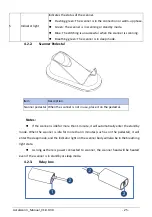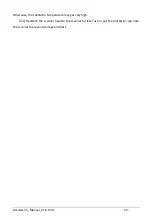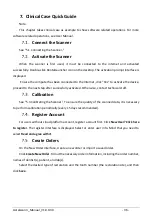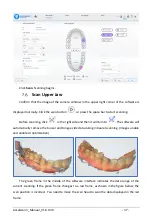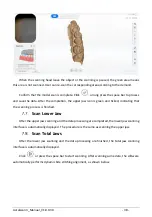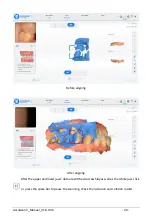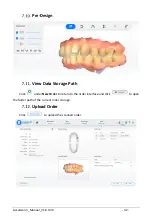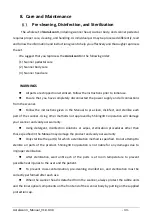Aoralscan 3_Manual_V1.0.0.30 - 29 -
5.
Setting the Scanner
Connecting the Scanner
CAUTIONS
⚫
Ensure the supplied software programs are installed on your computer before the
connection.
⚫
If the accuracy of the equipment decreases or if the equipment does not work properly,
please consult technical support promptly.
⚫
Install the scanner in accordance with the instructions stated in the Manual.
⚫
Use the scanner only in dental laboratories, dental clinics, and equivalent environment.
⚫
Do not install, place, and use the scanner in dusty and damp environment or in the areas
of temperature extremes or in direct sunlight.
⚫
Prepare a flat surface, e.g. your desk, for the scanner and the pedestal. Do not place
them on a slanted surface.
⚫
Before the installation is completed, do not plug the power adapter into the wall outlet
or turn on the scanner until you are instructed to do so.
⚫
Always hold the scanner firmly when lifting from the stand or when using the scanner.
Do not shake the scanner.
⚫
Always return the scanner to the pedestal when it is not in use. Do not place the scanner
in heated or wet surfaces as this can cause damage to the head and scanner.
⚫
It is normal that the scanner gets warm when in use. Do not block the ventilation holes
on the bottom of the scanner. If the scanner overheats, the scanner will stop working.
WARNING
Ensure that you use only the supplied power adapter, power cable, and USB cable. Power
supplies are supplied with connectors designed for this scanner. Do not connect any device
other than this scanner.
Follow the steps below to complete the connection:
(1) Make sure the scanner head is firmly attached to the front end of the scanner; otherwise,
gently and firmly slide the scanner head onto the front-end of the scanner, as illustrated.
(2)
Insert the power plug of the supplied power adapter into the power connector on the
pedestal, and plug the power adapter into a wall outlet.
(3) Connect the scanner cable to the USB 3.0 upstream port on the pedestal.