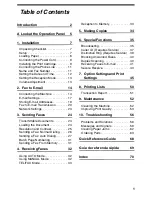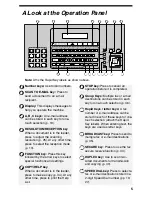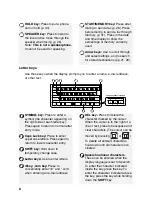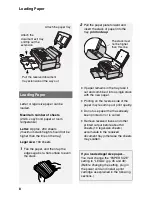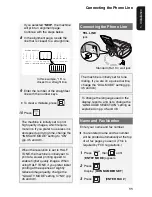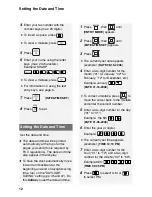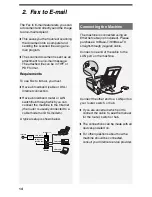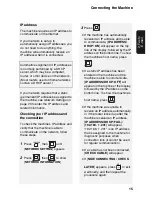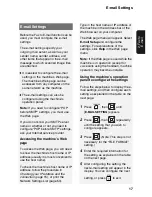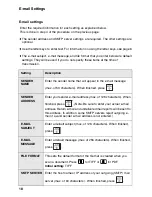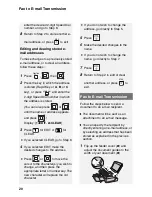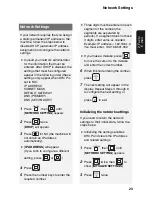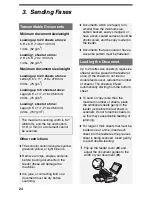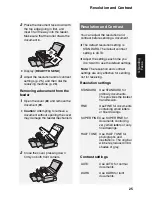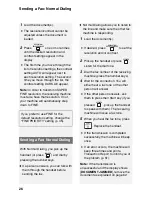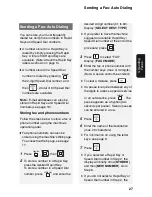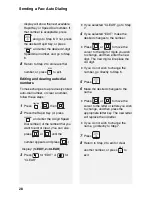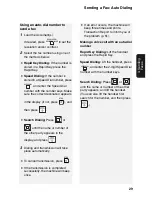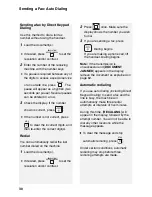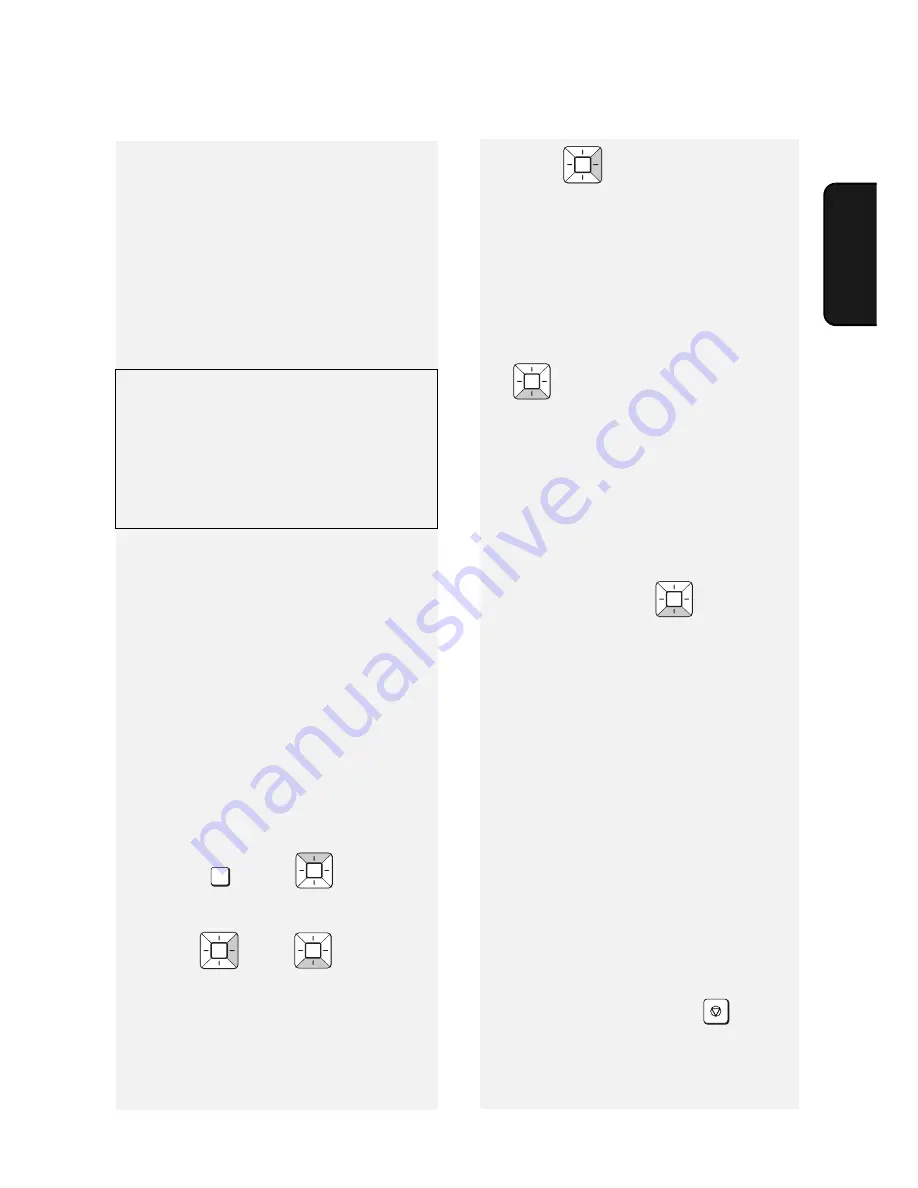
Connecting the Machine
15
2. F
a
x to
IP address
The machine requires an IP address to
communicate on the Internet.
If your network is set up to
automatically assign IP addresses, you
do not need to do anything; the
machine will automatically receive an
IP address when it is connected.
Automatic assignment of IP addresses
is normally performed by a DHCP
server, which may be a computer,
router, or other device on the network.
(Most routers used on home networks
contain a DHCP server.)
If your network requires that a static
(permanent) IP address be assigned to
the machine, see
Network Settings
on
page 23 to enter the IP address and
related information.
Checking your IP address and
the connection
To check the machine’s IP address and
verify that the machine is able to
communicate on the network, follow
these steps.
1
Press ,
then
until
[
NETWORK SETTING
] appears
.
2
Press ,
then
to
show
[
NETWORK INFORMATION
]
FUNCTION
3
Press .
•
If the machine has automatically
received an IP address and is able
to communicate, [
IP ADDRESS/
DHCP: ON
] will appear on the top
line of the display, followed by the IP
address on the bottom line. To show
the machine’s host name, press
.
•
If a static IP address has been
entered in the machine and the
machine is able to communicate,
[
IP ADDRESS/DHCP: OFF
] will
appear on the top line of the display,
followed by the IP address on the
bottom line. To show the machine’s
host name, press
.
•
If the machine was unable to
receive an IP address automatically,
or if the router locked up after the
machine received an IP address,
[
IP ADDRESS/DHCP: FAIL
] /
[
192.168. 1 .201
] will appear.
“192.168. 1 .201“ is an IP address
that is assigned to the machine for
diagnostic purposes when
connection fails (it cannot be used
for regular communication).
•
If a cable has not been connected,
[
CHECK CABLE
] will appear.
•
If [
NOW CONNECTING
/
CHECK
LATER
] appears, press
to exit,
wait briefly, and then repeat the
procedure again.
STOP