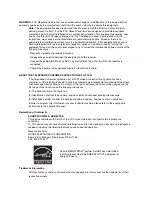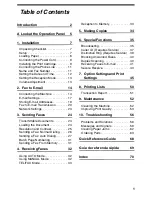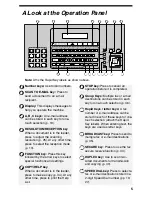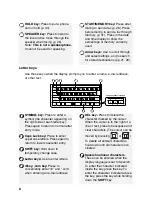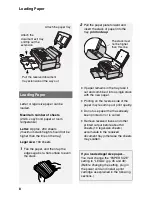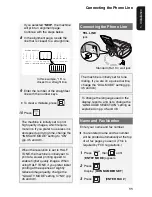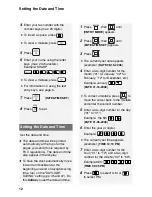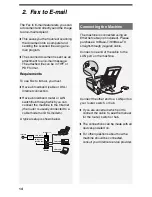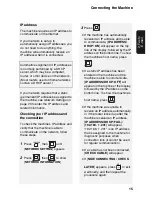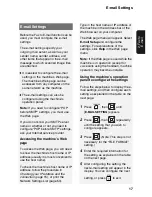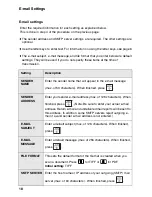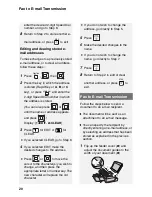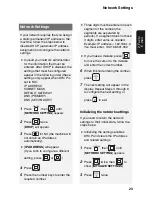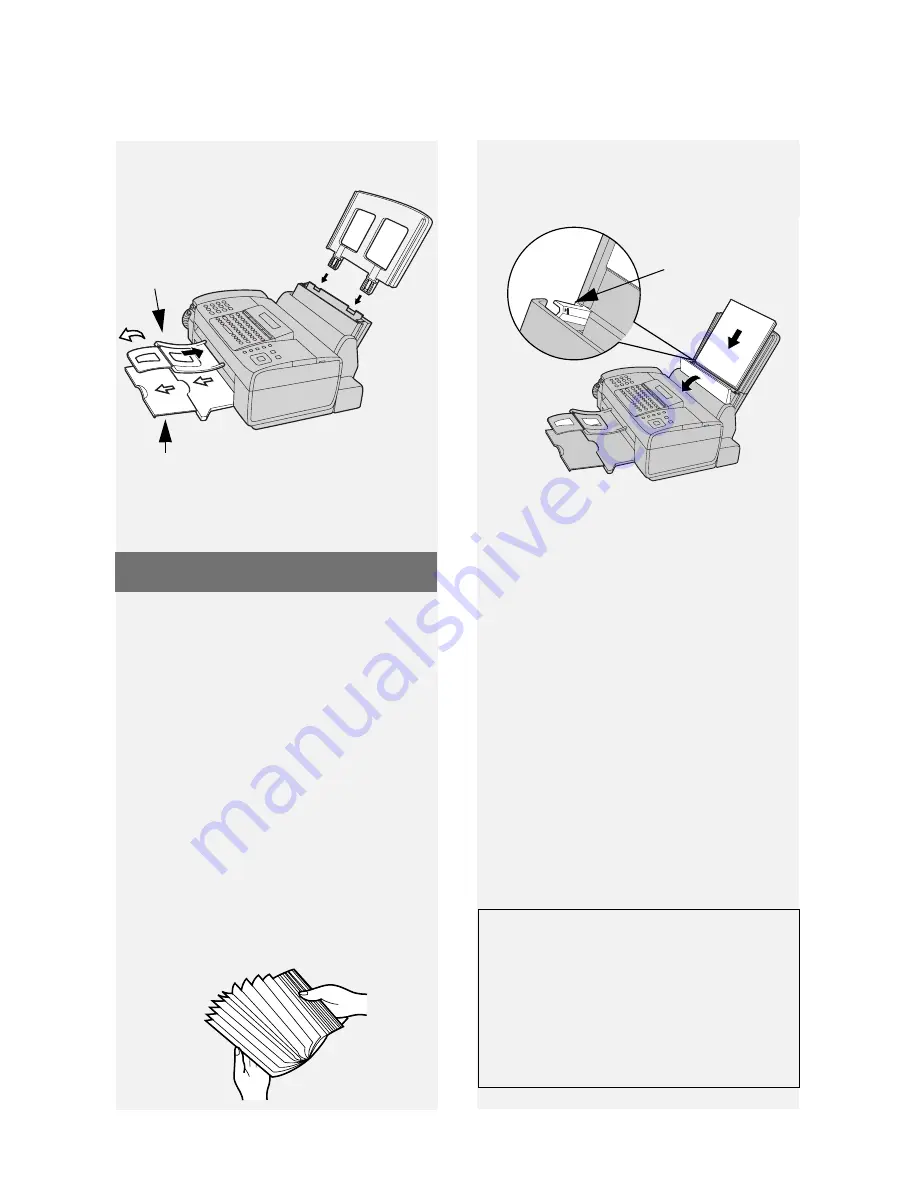
Loading Paper
8
Loading Paper
Letter or legal size paper can be
loaded.
Maximum number of sheets
(20-Ib. copy bond paper at room
temperature)
Letter:
Approx.
200 sheets
(maximum stack height should not be
higher than the line on the tray)
Legal size:
100 sheets
1
Fan the paper, and then tap the
edges against a flat surface to even
the stack.
2
Pull the paper plate forward and
insert the stack of paper into the
tray,
print side up
.
Pull the received document
tray extension all the way out
Attach the
document exit tray
and flip out the
extension
Attach the paper tray
The stack must
not be higher
than this line
•
If paper remains in the tray, take it
out and combine it into a single stack
with the new paper.
•
Printing on the reverse side of the
paper may result in poor print quality.
•
Do not use paper that has already
been printed on or is curled.
•
Remove received faxes and other
printed output before about 50
sheets (10 legal-size sheets)
accumulate in the received
document tray (otherwise the sheets
may scatter).
If you loaded legal size paper...
You must change the “PAPER SIZE”
setting to “LEGAL” (pp. 45 and 49).
(Before changing the setting, plug in
the power cord and install a print
cartridge as explained in the following
sections.)