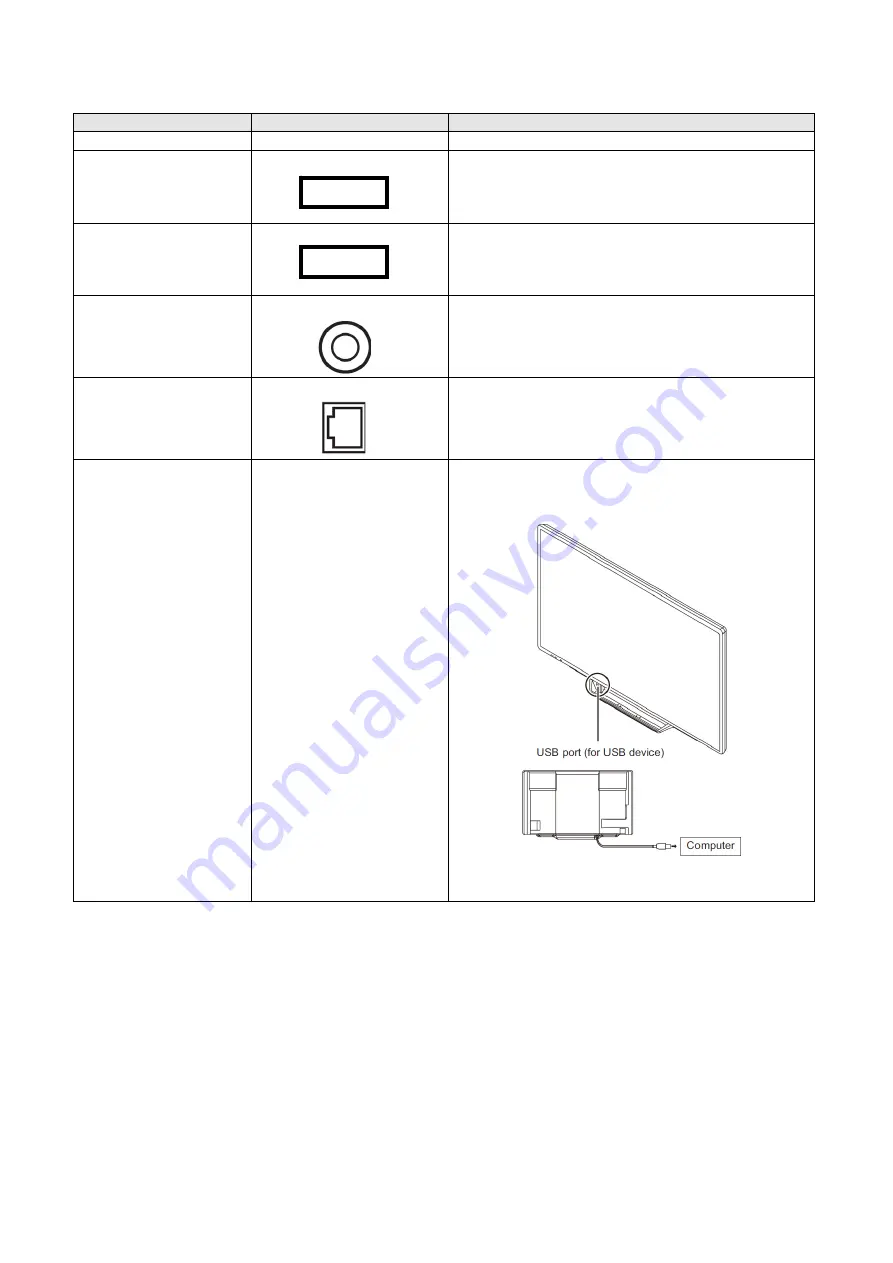
PN-L803C/80TC3 INSTALLATION, ADJUSTMENT, SETTING, OPERATION 2 - 5
Signal type
Name
Contents
Other
Touch pen adapter port
- Connect the touch pen adapter in order to use the touch pen.
USB 1 (type B) port
- To use the touch panel with the computer connected to the
bottom, connect the touch panel to the computer with the USB
cable. (Factory setting. Can be changed in TOUCH INPUT
SELECT on the SETUP menu.)
USB 2 (type B) port
- To use the touch panel with the computer connected to the side,
connect to the computer with the USB cable. (Factory setting.
Can be changed in TOUCH INPUT SELECT in the SETUP
menu.)
RS-232C input terminal
- The monitor can be connected to a PC using the RS- 232C
conversion cable (supplied) and a commercially available
RS-232 straight cable to control the monitor from the PC.
LAN terminal
- You can control the monitor from a computer on a network by
connecting a commercially available LAN cable between this
terminal and a network.
USB cable
- To use the USB port on the fornt of the tray (for USB device)
(USB 2.0 compliant), connect the USB cable to the USB port on
the computer.
* The touch panel must be connected separately.
Summary of Contents for PN-80TC3
Page 183: ...PN L803C 80TC3 TROUBLESHOOTING 7 10 FUSE POSITION MAIN PWB F2200 F2300 F2102 F2302 F2101 ...
Page 184: ...PN L803C 80TC3 TROUBLESHOOTING 7 11 5V POWER SUPPLY PWB F2100 F2100 ...
Page 191: ...PN L803C 80TC3 HARDWARE DESCRIPTIONS 8 7 3 BLOCK DIAGRAM Block diagram ...
Page 202: ...PN L803C 80TC3 HARDWARE DESCRIPTIONS 8 18 5 PARTS LAYOUT Main PWB TOP ...
Page 203: ...PN L803C 80TC3 HARDWARE DESCRIPTIONS 8 19 BOTTOM ...
Page 204: ...PN L803C 80TC3 HARDWARE DESCRIPTIONS 8 20 LED Power Supply PWB TOP ...
Page 205: ...PN L803C 80TC3 HARDWARE DESCRIPTIONS 8 21 BOTTOM ...
Page 206: ...PN L803C 80TC3 HARDWARE DESCRIPTIONS 8 22 Key PWB TOP BOTTOM ...
















































