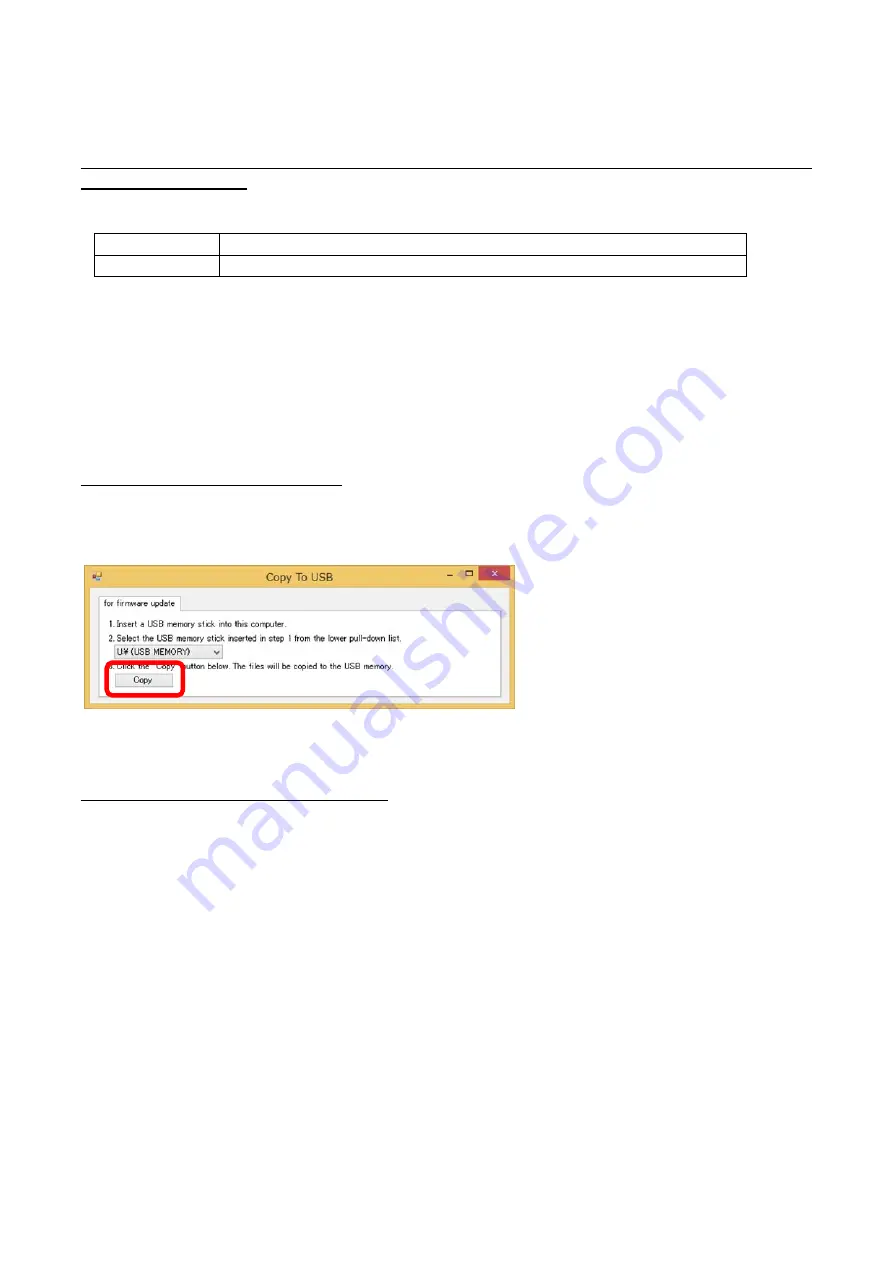
PN-L803C_80TC3 FIRMWARE UPDATE PROCEDURES 5 - 6
3. HOW TO UPDATE MAIN FIRMWARE VIA USB FLASH DRIVE
3-1. USB FLASH DRIVE
Use the USB flash drive which supports the following standard.
Format
FAT32/FAT16 (Upper limit of the cluster size : 32KB)
USB
2.0/1.1
<CAUTION>
- It does not correspond to SD card reader.
- It does not correspond to USB HUB
- Do not use the USB Flash Drive encrypted
- Set the proper volume label name.
- When the model name is changed right before this procedure, turn OFF and ON the main power.
* Empty the USB flash drive beforehand.
3-2. UPDATE VIA USB FLASH DRIVE
Use the USB flash drive which supports the following standard.
1) Click [Copy update files] on Service Tool Launcher. The data creation tool for the update is started up.
2) Insert the USB flash drive into the PC and select the USB flash drive from the pull down list. Then, click “Copy”. .
3) The data file for update is created in the model name folder.
3-3. PREPARATION OF THE DISPLAY SIDE
Turn on the power of the monitor so it does not move into signal waiting state before updating.
* Set [OTHERS] – [POWER MANAGEMENT] to [OFF] or input the image signals.
Summary of Contents for PN-80TC3
Page 183: ...PN L803C 80TC3 TROUBLESHOOTING 7 10 FUSE POSITION MAIN PWB F2200 F2300 F2102 F2302 F2101 ...
Page 184: ...PN L803C 80TC3 TROUBLESHOOTING 7 11 5V POWER SUPPLY PWB F2100 F2100 ...
Page 191: ...PN L803C 80TC3 HARDWARE DESCRIPTIONS 8 7 3 BLOCK DIAGRAM Block diagram ...
Page 202: ...PN L803C 80TC3 HARDWARE DESCRIPTIONS 8 18 5 PARTS LAYOUT Main PWB TOP ...
Page 203: ...PN L803C 80TC3 HARDWARE DESCRIPTIONS 8 19 BOTTOM ...
Page 204: ...PN L803C 80TC3 HARDWARE DESCRIPTIONS 8 20 LED Power Supply PWB TOP ...
Page 205: ...PN L803C 80TC3 HARDWARE DESCRIPTIONS 8 21 BOTTOM ...
Page 206: ...PN L803C 80TC3 HARDWARE DESCRIPTIONS 8 22 Key PWB TOP BOTTOM ...






























