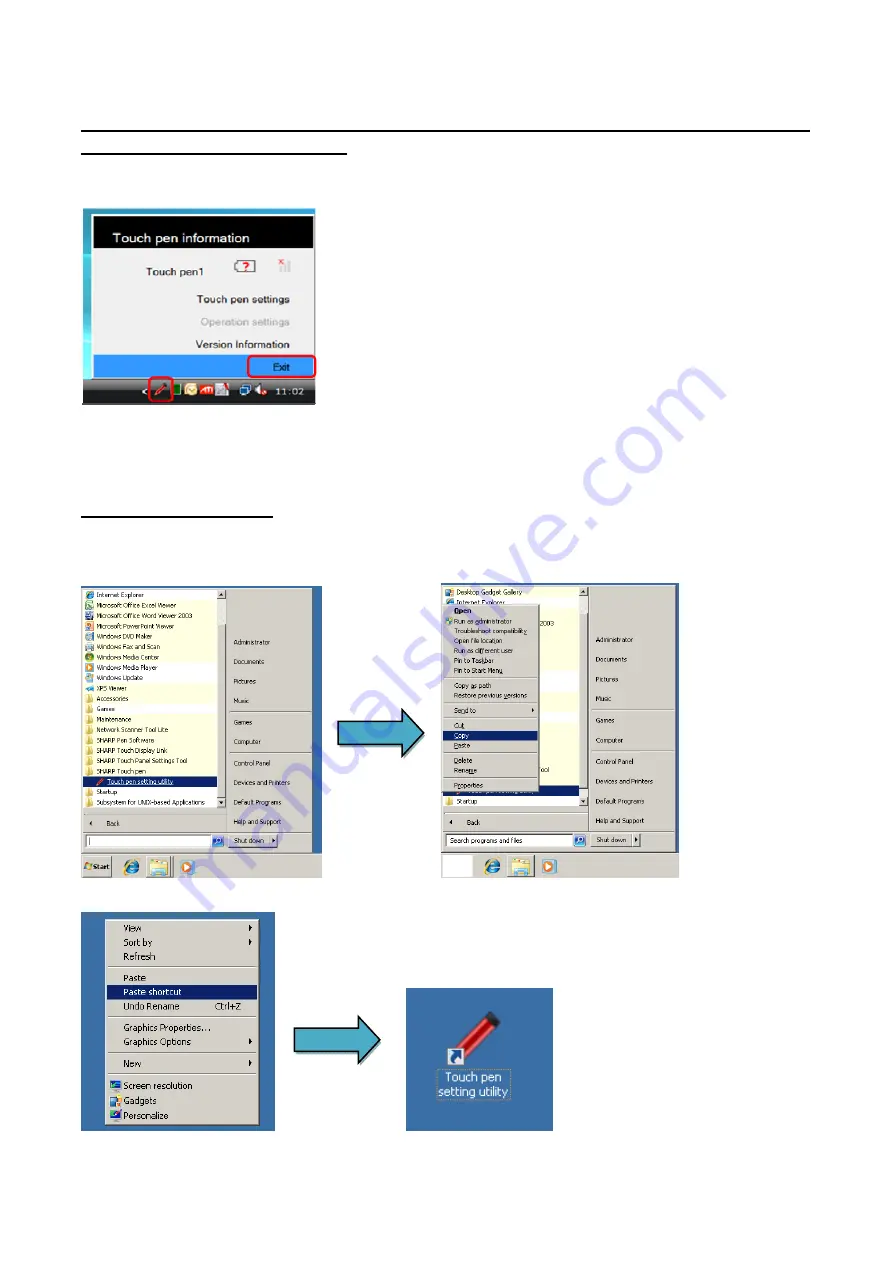
PN-L803C/80TC3 SERVICE MENU/VARIOUS SETTING TOOL OPERATING PROCEDURES 4- 53
24. CHANGE TOUCH PEN COMMUNICATION CHANNEL(EXTERNAL PC)
24-1. INSTALL TOUCH PENN UTILITY
1) Prepare the PC and install the Touch Pen Utility.
2) After install the Touch Pen Utility, the Touch Pen Utility is started up in the user mode. Then, exit the Touch Pen Utility.
Click the icon of the Touch Pen Utility on the task bar and select the [Exit].
3) Not to start up the Touch Pen Utility in the user mode, delete the Touch pen setting utility from the all programs of the start up menu.
24-2. CREATE SHORT CUT
To start up the Touch Pen Utility in the Service Mode, create the short-cut icon for the start up.
1) From the start up menu, click the SHARP Touch pen in the all programs. Then, right-click the Touch pen setting utility and select the
[Copy].
2) Right-click on the desktop and select the [Paste]. Then, the short-cut icon is created on the desktop.
Summary of Contents for PN-80TC3
Page 183: ...PN L803C 80TC3 TROUBLESHOOTING 7 10 FUSE POSITION MAIN PWB F2200 F2300 F2102 F2302 F2101 ...
Page 184: ...PN L803C 80TC3 TROUBLESHOOTING 7 11 5V POWER SUPPLY PWB F2100 F2100 ...
Page 191: ...PN L803C 80TC3 HARDWARE DESCRIPTIONS 8 7 3 BLOCK DIAGRAM Block diagram ...
Page 202: ...PN L803C 80TC3 HARDWARE DESCRIPTIONS 8 18 5 PARTS LAYOUT Main PWB TOP ...
Page 203: ...PN L803C 80TC3 HARDWARE DESCRIPTIONS 8 19 BOTTOM ...
Page 204: ...PN L803C 80TC3 HARDWARE DESCRIPTIONS 8 20 LED Power Supply PWB TOP ...
Page 205: ...PN L803C 80TC3 HARDWARE DESCRIPTIONS 8 21 BOTTOM ...
Page 206: ...PN L803C 80TC3 HARDWARE DESCRIPTIONS 8 22 Key PWB TOP BOTTOM ...






























