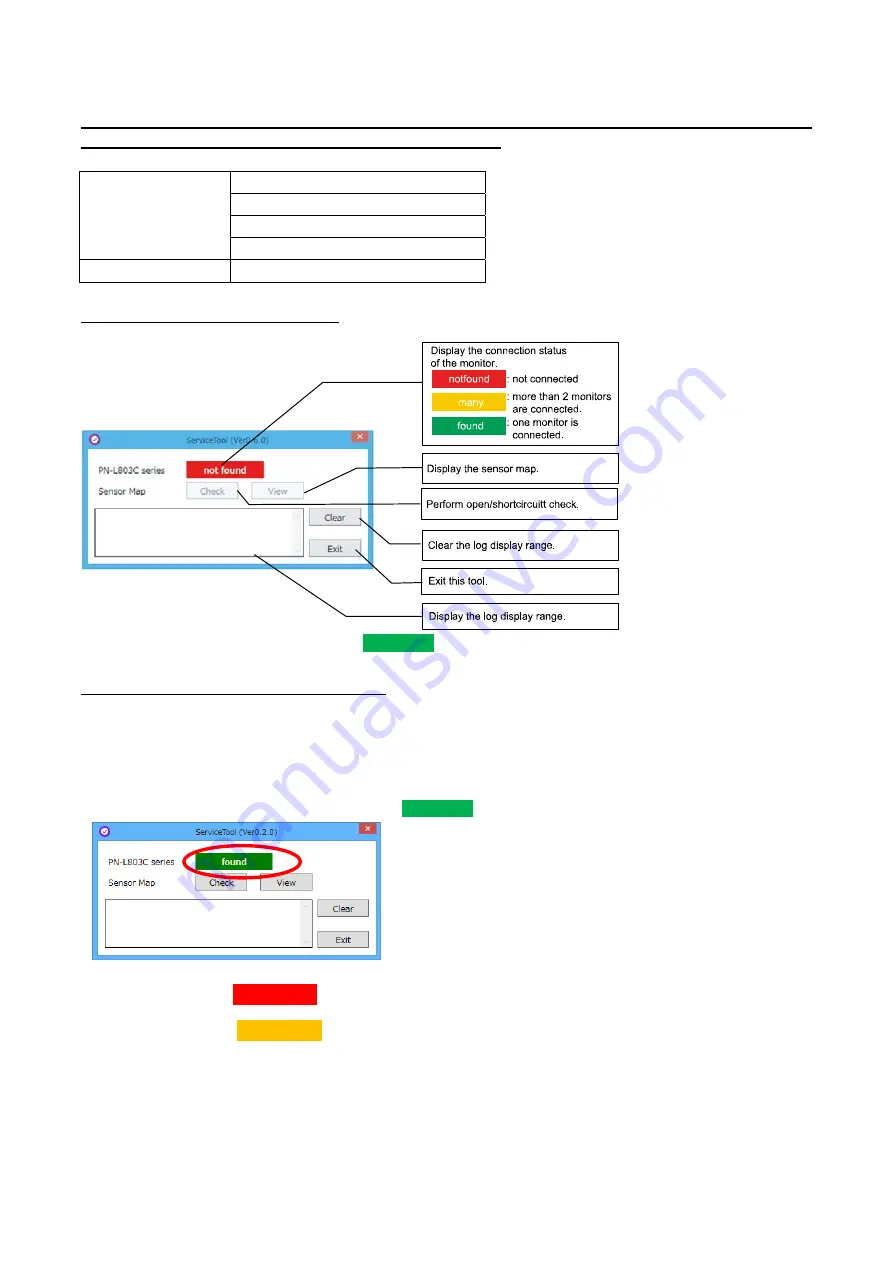
PN-L803C/80TC3 SERVICE MENU/VARIOUS SETTING TOOL OPERATING PROCEDURES 4- 44
21. SENSOR CHECK TOOL
21-1. OPERATING CONDITIONS OF SENSOR CHECK TOOL
The operating conditions of the sensor check tool of the information display are as follows.
OS (32bit/64bit)
- Windows 8/8.1
- Windows 7
- Windows Vista
- .NET Framework 4.5 must be prepared.
Communication port
- USB
21-2. START SENSOR CHECK TOOL
Click “Sensor Check” button on the Service Tool. The following screen is displayed.
“Check” and “View” buttons are activated only when
found
is displayed.
21-3. HOW TO USE SENSOR CHECK TOOL
■
Sensor Check (Open/Shortcircuit)
This check is to use whether the touching trouble is caused by the sensor or not.
1) Connect the PC with Service tool and the monitor by the video output cable and the USB cable. The two cables must be connected to
the same side of the monitor.
2) Turn on the main power of the monitor.
3) Check that the button next to “PN-L803C series” turns to
found
.
<CAUTION>
- When the button turns to
not found
even if one monitor is connected, there could be a problem in the route of the USB cable.
Check the harnesses and the PWBs of the USB cable route.
- When the button turns to
many
, this tool performs the checking one by one. Connect one target monitor to check and
perform the sensor check.
Summary of Contents for PN-80TC3
Page 183: ...PN L803C 80TC3 TROUBLESHOOTING 7 10 FUSE POSITION MAIN PWB F2200 F2300 F2102 F2302 F2101 ...
Page 184: ...PN L803C 80TC3 TROUBLESHOOTING 7 11 5V POWER SUPPLY PWB F2100 F2100 ...
Page 191: ...PN L803C 80TC3 HARDWARE DESCRIPTIONS 8 7 3 BLOCK DIAGRAM Block diagram ...
Page 202: ...PN L803C 80TC3 HARDWARE DESCRIPTIONS 8 18 5 PARTS LAYOUT Main PWB TOP ...
Page 203: ...PN L803C 80TC3 HARDWARE DESCRIPTIONS 8 19 BOTTOM ...
Page 204: ...PN L803C 80TC3 HARDWARE DESCRIPTIONS 8 20 LED Power Supply PWB TOP ...
Page 205: ...PN L803C 80TC3 HARDWARE DESCRIPTIONS 8 21 BOTTOM ...
Page 206: ...PN L803C 80TC3 HARDWARE DESCRIPTIONS 8 22 Key PWB TOP BOTTOM ...






























