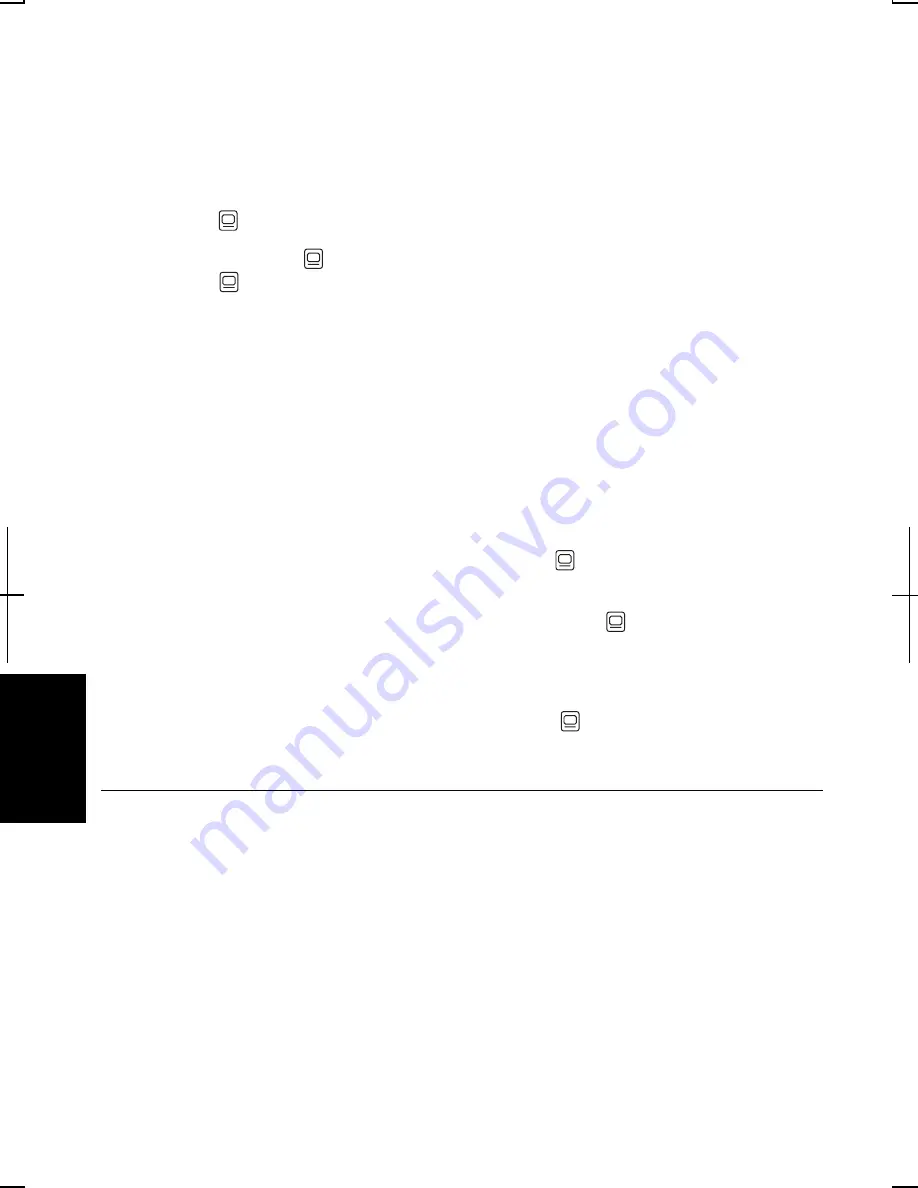
T-4
T
roubl
esh
ooti
n
g
Why does the external monitor display nothing or the image on it
distorted?
•
Confirm the monitor is turned on.
•
Confirm the monitor is connected correctly.
•
Make sure the external monitor is selected as the output display by pressing
Fn+F5
( ).
•
If you use
Fn
+
F5
( ) to change the display, the image may be distorted. Press
Fn
+
F5
( ) again to return the previous display and use the
Display Properties
dialog box to change it again.
•
Make sure the value of the
Screen resolution
in the
Settings
tab of the
Display
Properties
is same as or lower than the resolution of the external monitor.
•
Make sure the external monitor is not near any electric devices having strong
magnetic fields such as a TV set or radio.
•
Do not share an outlet with a TV set or radio.
Why can’t I change the display with the Fn+F5 keys?
•
When playing the animation or game, the
Fn
+
F5
( ) key combination may not
work. Close the currently running application.
•
When running DOS in the full screen mode, the
Fn
+
F5
( ) key combination may
not work.
•
Use
Display Properties
dialog box to change it.
•
When you select
Extended Desktop
mode,
Fn+F5
( ) key combination does not
work.
Trouble with Keyboard/Glide Pad
Why doesn't the keyboard or the glide pad function?
•
Try the following in this order:
1.
Press
Ctrl+Alt+Delete
and select the
Applications
tab of the
Windows Task
Manager
dialog box. Click the program name that hangs up, then, the
End Task
.
If this does not solve the problem, select the
User
tab click the
Disconnect
or
Logoff
of the
Windows Task Manager
dialog box, then
Yes
.
2.
If the step1 fails to work, press the power switch for more than four seconds to
turn off the system. Ten seconds later, turn your computer on.
















































