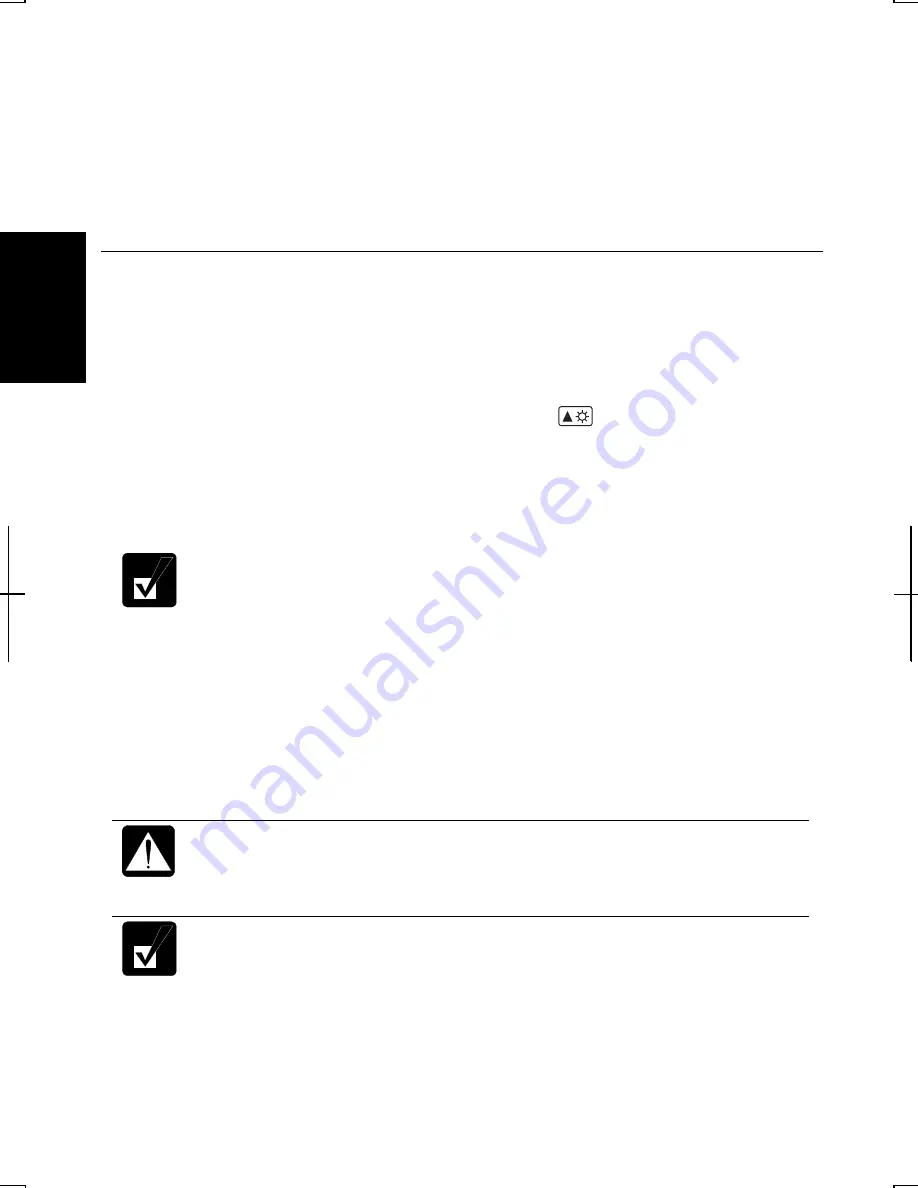
2-4
2
2.
Set the battery level at which the alarms are activated. We recommend you set the
Critical battery alarm
to 5% or more and the
Low battery alarm
to more than the
value of the
Critical battery alarm
.
3.
Set the
Alarm Action…
to the appropriate settings.
4.
Click
OK
twice.
5.
Close the
Control Panel
window.
Conditioning Battery Pack
Conditioning the battery pack is needed when the actual remaining power in your
battery is less than what the Windows Power Meter indicates, or you buy a new
battery pack.
1.
Press and hold the
Fn
key and then, press the
F7
( ) key several times to
maximize the LCD screen brightness.
2.
Turn on the computer.
3.
Connect the computer to AC power and wait until the battery is fully charged.
The battery indicator turns orange first; then, turns to green when the
battery pack is fully charged.
4.
When the message
<F2> to enter System Configuration Utility
appears, press the
F2
to open the Setup Utility.
5.
Disconnect the AC adapter and leave the computer on until the battery is
completely discharged and the system shuts down automatically.
6.
Connect the computer to AC power and let the battery fully charged again.
•
Do not turn on the computer until the battery indicator turns to green
and the battery is fully charged.
•
Do not connect the computer to AC power while discharging the
battery. The conditioning will be cancelled.
Repeated charging and discharging or long-term storage of the battery
pack cause battery deterioration. In this case, replace the battery pack
with a new one.






























