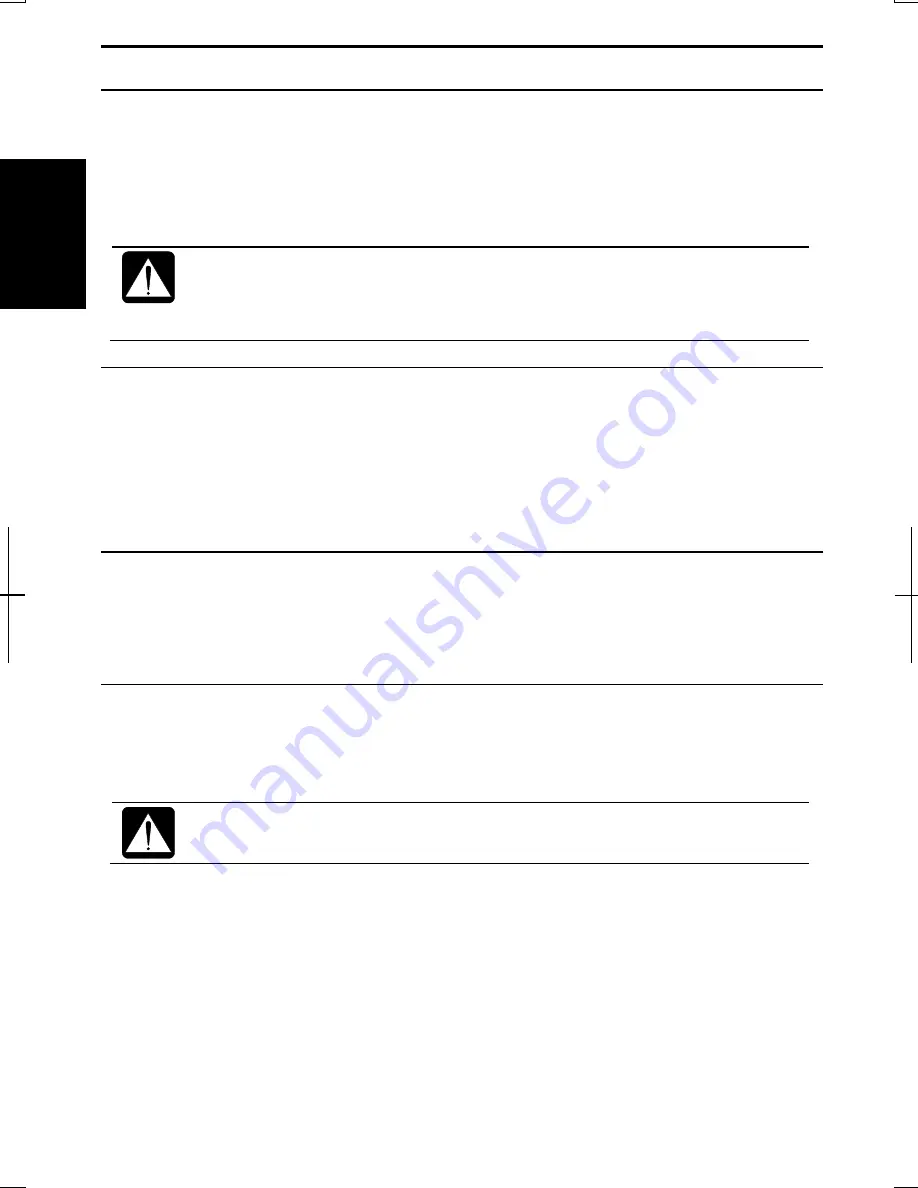
1-6
1
Resetting System
You may need to restart the system if the computer hangs up or a new hardware or
software is installed. When a message appears after the installation, click
OK
,
Yes
, etc.
to restart Windows.
You can also restart Windows by clicking
start
-
Turn Off Computer
; then,
Restart.
Resetting may cause data loss. Use the resetting process only if the
normal Windows Shut Down does not work due to software malfunction.
Although resetting will not damage the system, you may lose the data you
are processing.
Warm Boot (Software Reset)
If the system is locked up because of a software problem, you can reset or reboot the
system by pressing the
Ctrl
+
Alt
+
Del
keys simultaneously and select the
Applications
tab of the
Windows Task Manager
dialog box. Click the program name that hangs up,
then,
End Task
. If this does not solve the problem, select the
Users
tab click
Disconnect
or
Logoff
, then
Yes
.
Power Switch
You can turn off the computer with the power button if you encounter hardware or
software problems that lock up the system. In this case, press the power button for
more than four seconds.
Removing AC Adapter and Battery Pack
If pressing the power button fails to turn off the computer, follow these steps:
1.
Confirm the hard disk indicator is not lit.
Be sure to confirm that the hard disk indicator is off before going on the
next step. Otherwise, the computer may be damaged.
2.
Remove the AC adapter, then, the battery pack.
3.
Ten seconds later, reinstall the battery pack and then, connect the AC adapter.
4.
Turn on the computer.
















































