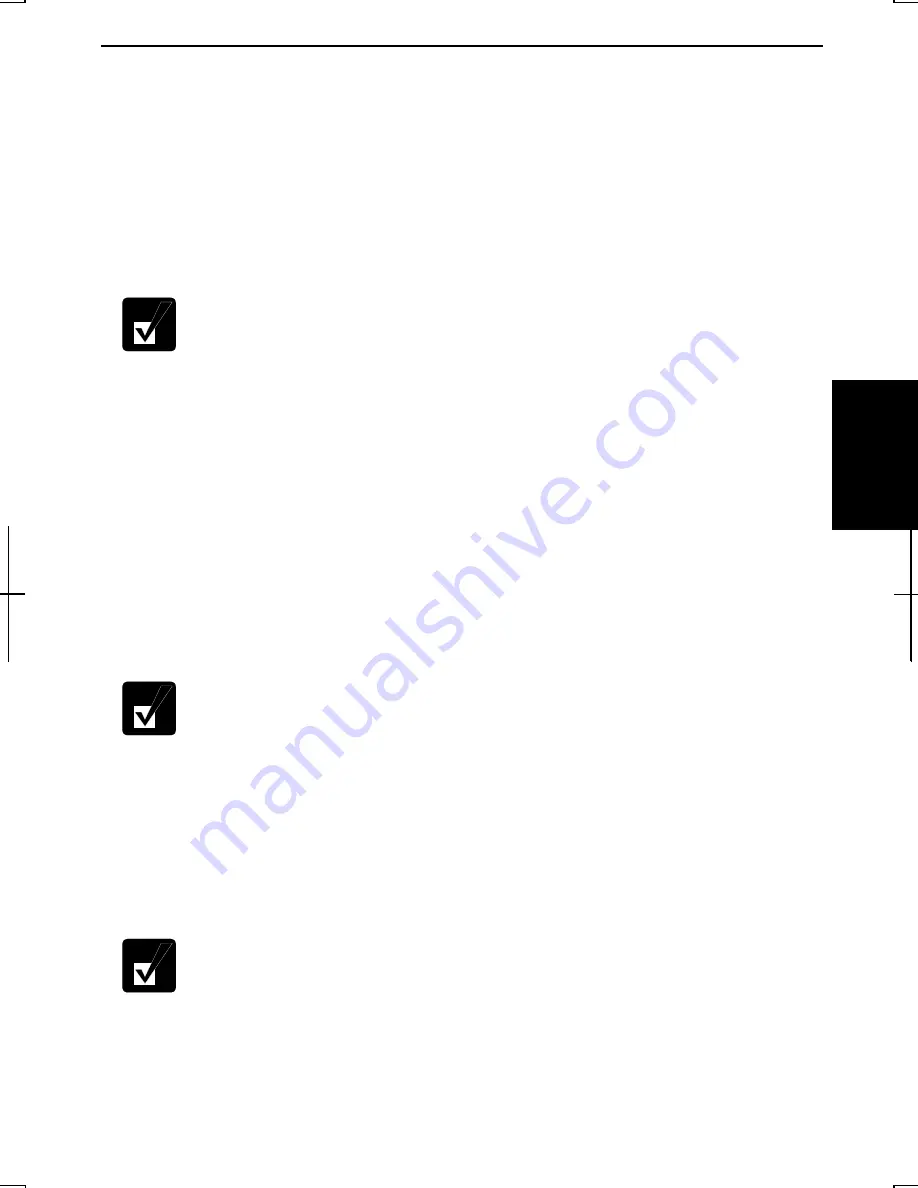
4-15
4
Connecting to Network via an Access Point
You can connect the computer to the Internet or a wired network via an access point
supporting IEEE 802.11g or IEEE 802.11b. You need to configure your access point
for IP address, DNS server address, and gateway address. Refer to the manual of the
access point or consult your network administrator if you are not sure.
This section describes how to configure the computer for wireless communications.
Configuring Wireless LAN Setting
The configuring process is an example. Some access points require the
specific IP address, subnet mask, default gateway and DNS server. Refer
to the manual of the access point.
1.
Click
start
–
Control Panel
.
2.
Click
Network and Internet Connections
–
Network Connections
. If the Classic
view is selected, double-click
Network Connections
.
3.
Select
Wireless Network Connection
; then, click
Change settings of this
connection
of
Network Tasks
.
4.
Double-click
Internet Protocol (TCP/IP)
in
This connection uses the following
items
.
5.
Confirm the radio buttons of
Obtain an IP address automatically
and
Obtain DNS
server address automatically
are selected. If not, select them.
•
According the access point to be connected, the
IP address
,
subnet
mask
,
default gateway
and
DNS server
need to be set.
•
This step will remove the existing IP address, subnet mask, default
gateway and DNS server if they have been already assigned. Write
down the information before you perform this step.
6.
Click the
Advanced
button.
7.
Confirm the
Default gateways
section is emptied. If not, remove the gateway
address.
According the access point to be connected, the
Default gateways
needs
to be set.
8.
Click
OK
each time you close the dialog boxes.
9.
Close the
Network Connections
window.
















































