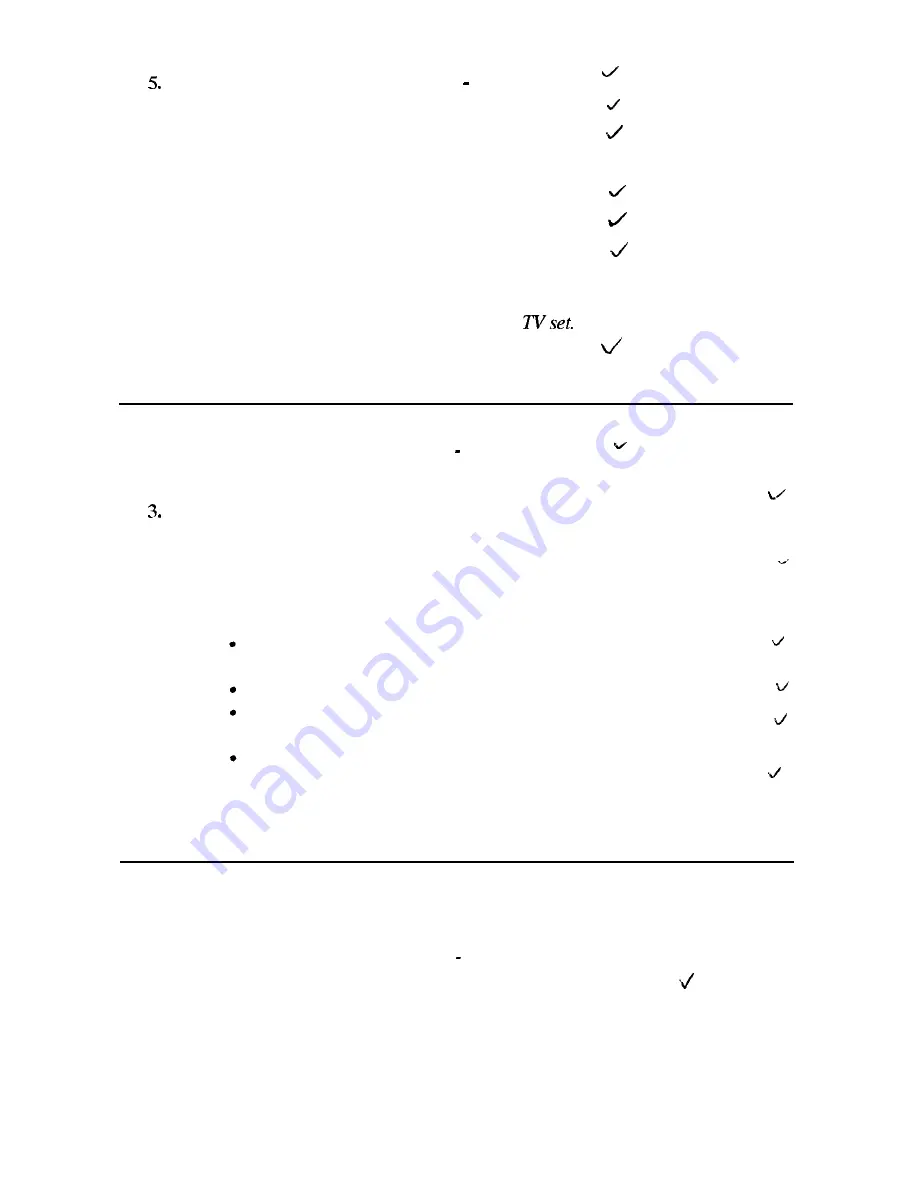
6.
7.
8.
9.
10.
From the Start menu, select Settings Control Panel.
Double-click the Display icon.
Select the Display Device tab, and click OK.
In the Display Device box, select TV. Please ignore the warning message. It is
not a trouble.
Click OK.
Switch the display using the procedures below.
If
you want to output sound, connect the audio output jack of your
notebook to the audio input jack of the
Switching the Display
1.
From the Start menu, select Setting Control Panel.
2.
Double-click Display.
Click the Display Device tab. Display Control Plus for Windows 95 appears.
4.
Click OK.
5.
Select the display. Although a warning message appears, it is not a problem.
6.
Click OK twice.
Some CRTs, which are not compliant with your notebook, may not
display correctly.
You can also switch the display in the System Configuration Utility.
While playing video or animation, you may not be able to switch the
display.
If you have used the LCD only or the LCD and CRT simultaneously
with the resolution of 800x600 or less, the screen appears on the
display specified in the System Configuration Utility when restarting.
Changing Resolution and Number of Colors
When shipped, your notebook has the default resolution of 1024x768 and the color
palette of High Color (16 bit). To change the resolution and the number of colors:
1.
From the Start menu, select Setting Control Panel.
2.
Double-click Display.
3.
Click the Settings tab.
Peripherals
4-3






























