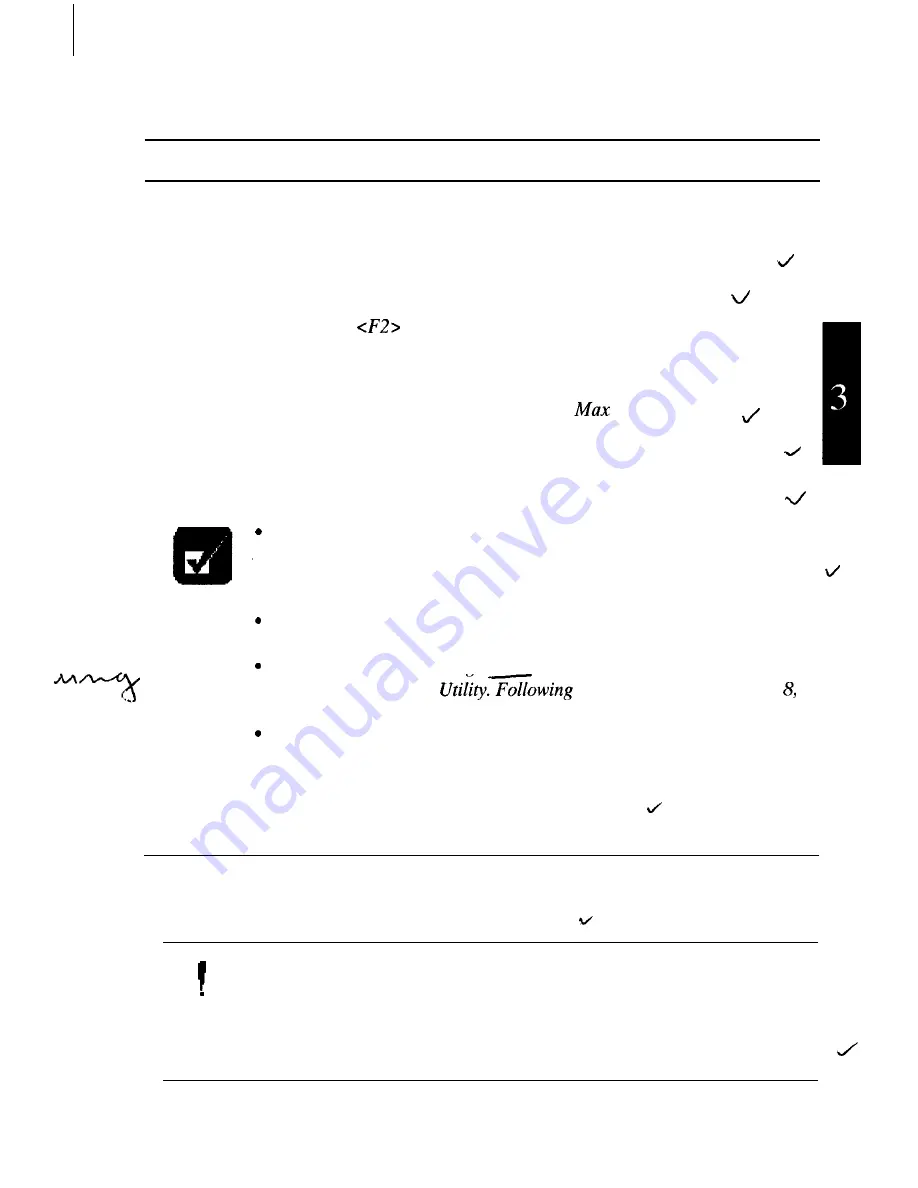
Battery Pack
When not connected to an external power source, your notebook operates with the
rechargeable battery pack. The duration of the battery life may be longer if the
notebook’s Power Management is active. To activate the power management:
1.
Turn on or restart the notebook.
2.
When the message
to enter the System Configuration Utility appears,
press F2.
V
3.
Click Power.
4.
Check the item Enable Power Management and
Power Saving.
5.
Click Exit; then, Save Changes and Exit, and click OK. The system restarts.
An optional battery pack, which is the same type with the standard battery pack, is
also available.
The amount of time a battery charge will last will depend on the
notebook usage. Applications which heavily use the peripherals, like
the floppy disk or the CD-ROM drive, will experience shorter power on
time.
When the battery is not charged, your notebook may not operate
properly. Connect the AC adapter to charge the battery.
If you see an error message in the booting time, press F2 to open the
System Configuration
the instructions in Chapter
set the System Configuration Utility and restart the system.
When using the notebook for hours with the battery pack, enable the
power management, set the suspend-to-disk mode and check the item
Max Power Saving. Refer to the Power Management section in this
chapter and the Power section in Chapter 8.
Installing the Battery Pack
You can install the battery pack either in the right- or left-side bay of your notebook
as in the same way with other units. See Chapter 2.
0
l
Before installing or uninstalling the battery pack, turn off your
notebook, If not, the system may malfunction or the data may be lost.
l
Incorrect installation of the battery is dangerous. Replace the battery
only with Sharp’s optional battery packs. Discard used batteries
according to the dealer’s instructions and the proper disposal methods
for your area.
3-1






























