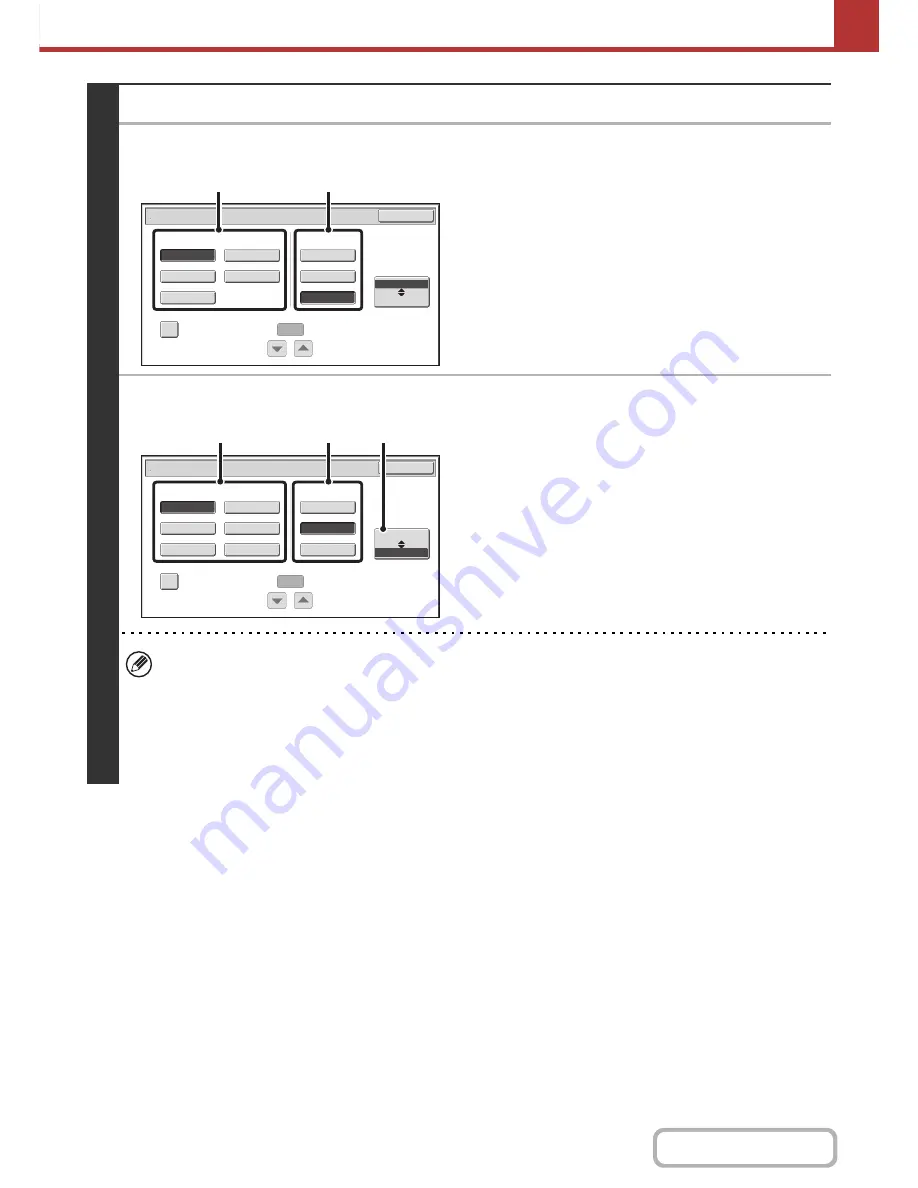
5-61
SCANNER/INTERNET FAX
Contents
3
Set the format.
●
Scanning in Mono2
(1) Select the file type.
(2) Select the compression mode.
●
Scanning in color/grayscale
(1) Touch the indicated key to select
[Color/Gray] mode.
When [Color/Gray] is highlighted, [Color/Gray] mode is
selected.
(2) Select the file type.
(3) Select the compression ratio.
High compression results in a smaller file size, however,
the image quality is slightly degraded.
• The [Programmed] key does not appear in USB memory mode.
• When this screen is displayed, the setting screen of [B/W] mode initially appears.
• The format setting of [B/W] mode is the file format when the color mode is set to [Mono2].
• The format setting of [Color/Gray] mode is the file format when the color mode is set to [Auto], [Full Color], or
[Grayscale].
• The file type of [B/W] mode and the file type of [Color/Gray] mode are linked. The file type cannot be set separately
for each. (When [JPEG] is selected for [Color/Gray] mode, [TIFF] is automatically selected for [B/W] mode.)
Scan/File Format
OK
MMR (G4)
B/W
TIFF
XPS
Encrypt PDF
Programmed
None
MH (G3)
Color/Gray
Specified Pages per File
File Type
(1
-
99)
Compression Mode
(1)
(2)
Medium
B/W
XPS
JPEG
High
Color/Gray
Scan/File Format
OK
TIFF
Encrypt PDF
Programmed
Low
Specified Pages per File
File Type
(1
-
99)
Compression Ratio
(2)
(3)
(1)
Summary of Contents for MX-B401
Page 4: ...Reduce copy mistakes Print one set of copies for proofing ...
Page 6: ...Make a copy on this type of paper Envelopes and other special media Transparency film ...
Page 11: ...Conserve Print on both sides of the paper Print multiple pages on one side of the paper ...
Page 35: ...Organize my files Delete a file Delete all files Periodically delete files Change the folder ...
Page 203: ...3 18 PRINTER Contents 4 Click the Print button Printing begins ...
Page 835: ......
Page 836: ......
















































