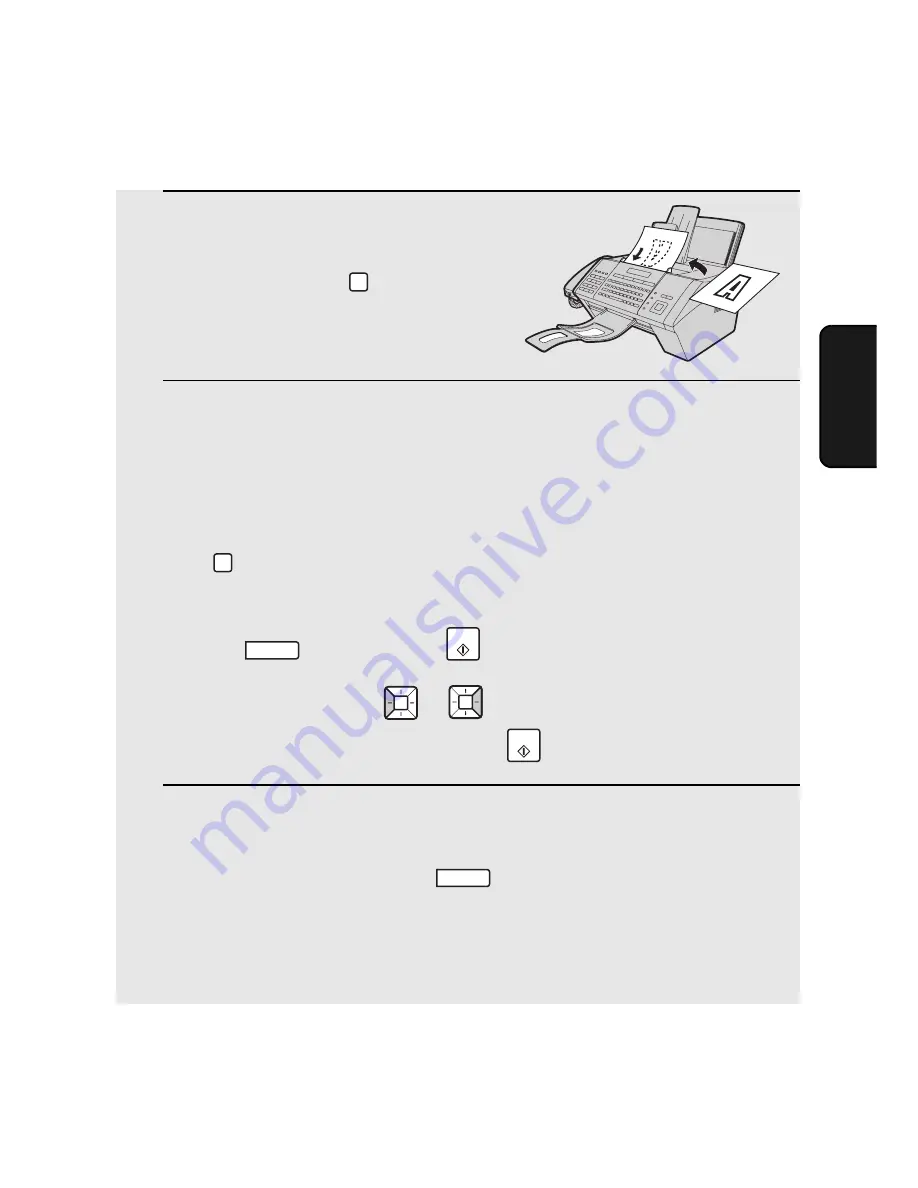
Sending a Fax by Automatic Dialling
67
3. Sending
Fa
x
e
s
1
Load the document(s).
•
If desired, press
to set the
resolution and/or contrast.
2
Select the fax number using one of the methods below:
•
Rapid Key Dialling:
If the number is stored in a Rapid Key, press the
Rapid Key.
•
Speed Dialling:
If the number is stored in a Speed Dial number, press
and enter the Speed Dial number with the number keys (the
number must be 3 digits: enter “001” for Speed Dial 1, “010” for Speed Dial
10, etc.). Make sure the correct destination appears in the display (if not,
press
), and then press
.
•
Search Dialling:
Press
or
until the name or number of the other
party appears in the display, and press
.
3
Scanning, dialling, and transmission will take place automatically.
•
To cancel transmission, press
.
•
If the transmission is completed successfully, the machine will beep once.
•
If an error occurs, the machine will beep three times and print a Transaction
Report to inform you of the problem (see page 145).
RESOLUTION
SPEED DIAL
STOP
START
START
STOP
Using an auto-dial number to send a fax
Summary of Contents for FO-IS115N
Page 1: ...FACSIMILE OPERATION MANUAL FO IS115N ...
Page 176: ......






























