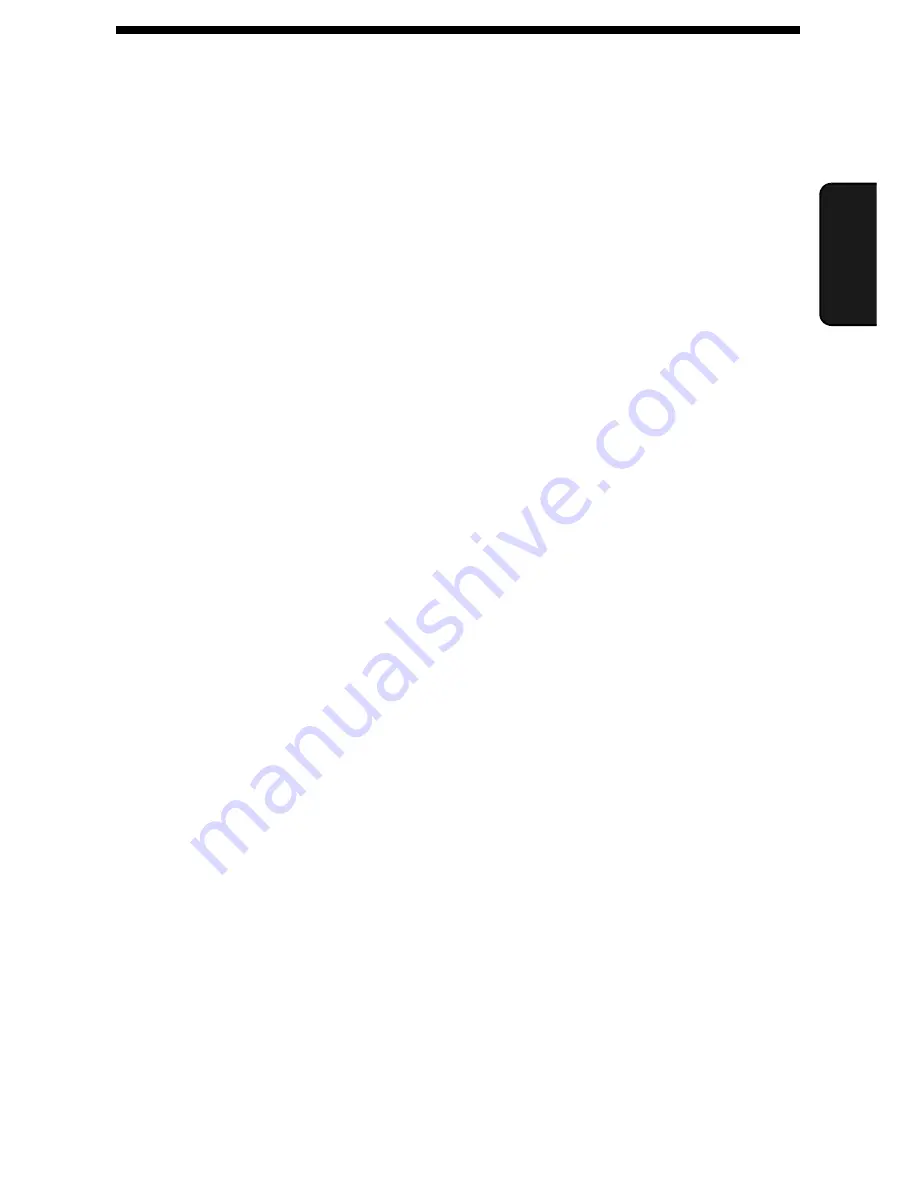
Setting up Network Scanning
31
2. Netw
or
k
Scanning
Setting up Network Scanning
Introduction
The network scanning feature lets you scan a document and directly send the
image file to an e-mail recipient (Scan to E-mail), or to a folder on a computer
on your network (Scan to Folder).
♦
The scanned file can be in TIFF or PDF format.
♦
Scan to E-mail saves you the trouble of scanning a document into a
computer and sending the scanned file using an e-mail program. The
scanned document is automatically sent as an attachment to an e-mail
message.
To use network scanning, the machine must be connected to an Ethernet
network as explained on page 19.
IP address
The machine requires an IP address to in order to communicate on your
network and the Internet.
If your network is set up to automatically assign IP addresses, you do not
need to do anything; the machine will automatically receive an IP address
when it is connected.
If your network requires that a static (permanent) IP address be assigned to
the machine, see
Network Settings
on page 48 to enter the IP address and
related information.
2. Network Scanning
Summary of Contents for FO-IS115N
Page 1: ...FACSIMILE OPERATION MANUAL FO IS115N ...
Page 176: ......






























