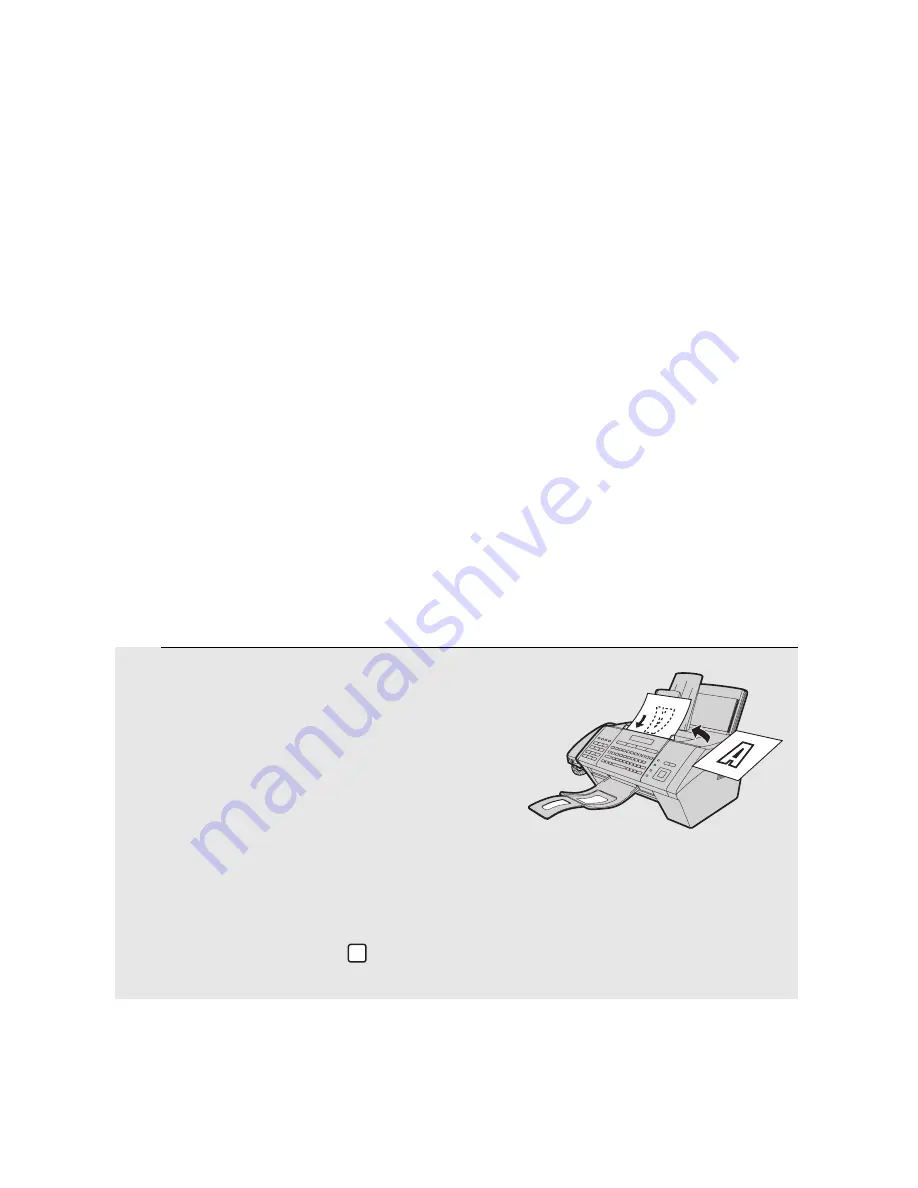
Scan to Folder / FTP
52
Enter a name for the destination in
Destination Name
and select the Rapid
Key or Speed Dial number that you wish to use from the list.
Type in the
Hostname
or
IP Address
of the FTP server and the
Directory
where the file will be stored on the FTP server.
Make sure
Anonymous
is selected if you will connect to the FTP server as an
anonymous user; otherwise, deselect
Anonymous
and enter the
User Name
and
Password
required to access the server.
Select the
File Format
of the scanned image. (The file format selected here is
a default format that will be used if a file format is not specified at the time of
transmission.)
When finished, click
Submit
.
Scan to Folder/FTP Transmission
Follow the steps below to send a scanned document to a network folder or
FTP server.
♦
The document will be sent as an image file. The file format can be selected
in Steps 4 and 5 below.
1
Insert the document face down in the
document feeder. The top edge of the
document should enter the feeder first.
•
SEND READY will appear in the
display.
•
Up to 30 A4-size sheets can be placed
in the feeder at once.
•
For more information on loading the document, see page 56.
•
If desired, press
to set the resolution and contrast (see p. 58).
RESOLUTION
Summary of Contents for FO-IS115N
Page 1: ...FACSIMILE OPERATION MANUAL FO IS115N ...
Page 176: ......






























