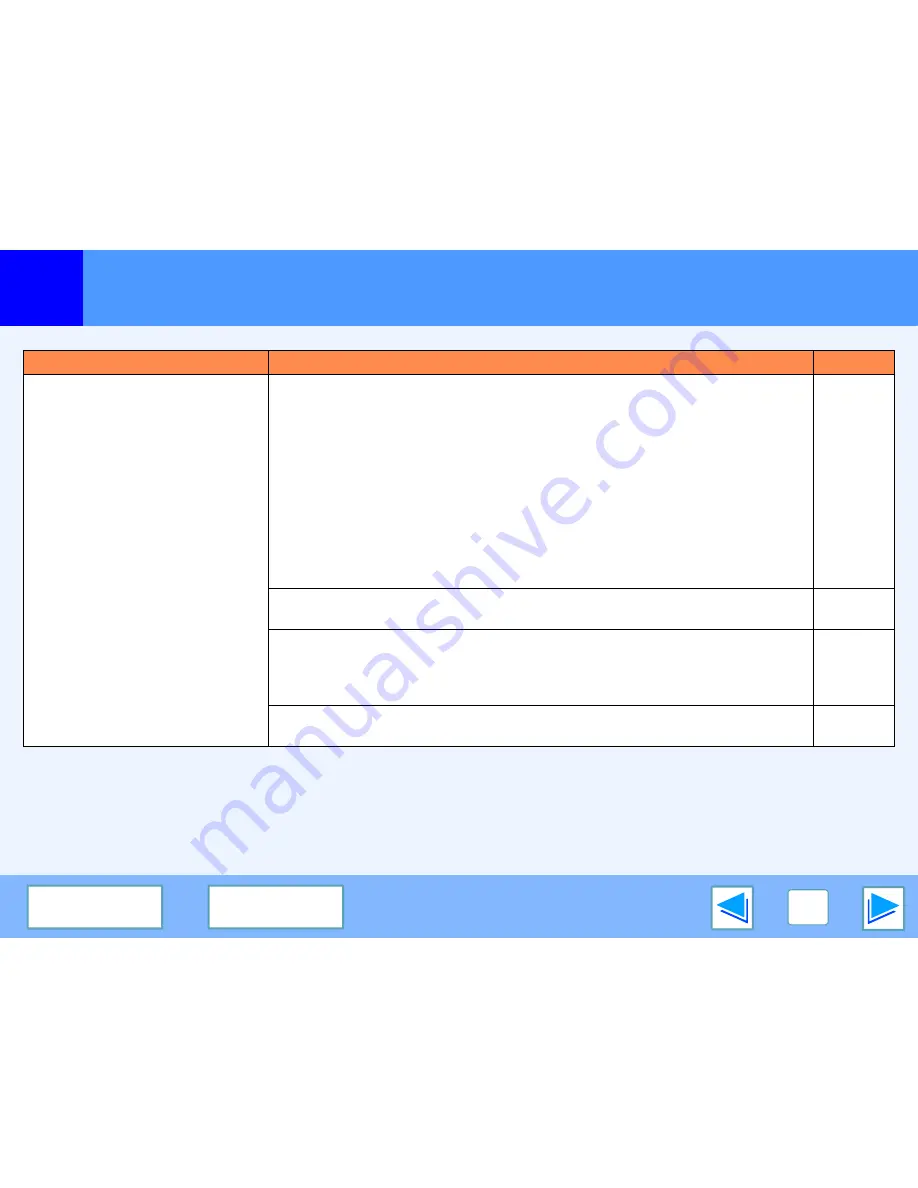
3
TROUBLESHOOTING
30
C O N T E N T S
I N D E X
Troubleshooting
(part 2)
Problem
Cause and solution
Page
The machine does not print.
The printer driver has not been installed properly.
→
Follow these steps to check and see if the printer driver is installed.
1 Click the "start" button, click "Control Panel", click "Printers and Other Hardware",
and then click "Printers and Faxes".
●
On Windows Vista, click the "Start" button, select "Control Panel", and then click
"Printer".
●
On Windows 2000, click the "Start" button, select "Settings" and then click
"Printers".
2 Does the "SHARP FO-xxxx" printer driver icon appear?
3 If the icon is shown but you still cannot print, the printer driver may not have been
installed correctly.
In this case, delete the software and then reinstall it.
Operation
Manual
A copy job is in progress.
→
Wait until the copy job is finished.
-
The size of paper loaded in the tray is different from the paper size setting in the
machine.
→
Make sure that the size of paper loaded in the tray and the machine's paper size
setting agree.
Operation
Manual
The specified size of paper has not been loaded.
→
Load the specified size of paper in the paper tray.
Operation
Manual
Summary of Contents for FO-2080
Page 100: ...MEMO ...
Page 101: ...MEMO ...
Page 102: ...MEMO ...
Page 103: ......
Page 213: ...MEMO ...
Page 214: ...MEMO ...
Page 217: ...FO 2080 Online Manual Start Start Click this Start button ...
Page 257: ...FO2080 US1 ...


























