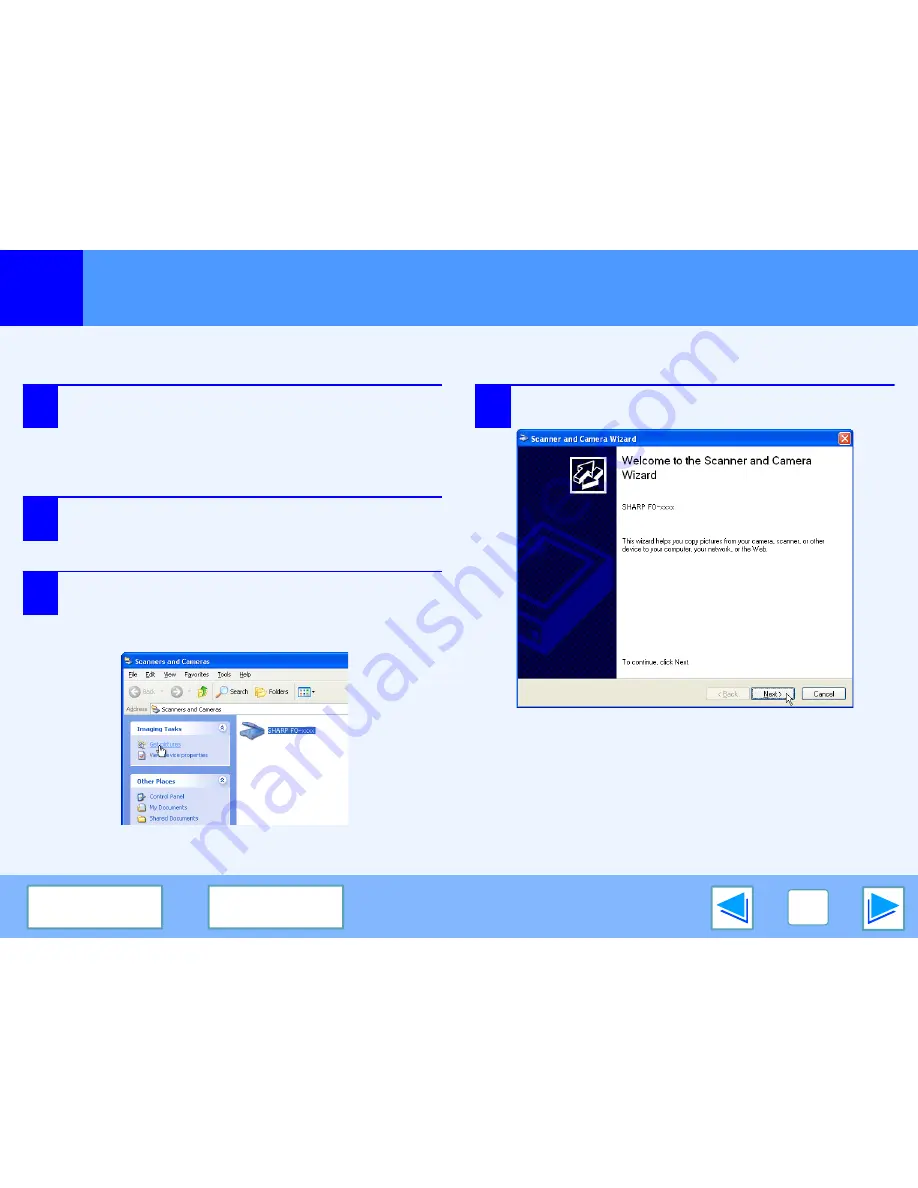
2
SCAN
23
C O N T E N T S
I N D E X
Scanning from the "Scanner and Camera Wizard" (Windows XP)
(part 1)
The procedure for scanning with the "Scanner and Camera Wizard" in Windows XP is explained here. The "Scanner and Camera
Wizard" lets you scan an image without using a WIA-compliant application.
1
Place the original that you wish to scan on the
document glass/RSPF.
☞
For information on setting an original for scanning,
refer to "NORMAL COPYING" in the Operation
Manual.
2
Click the "start" button, click "Control Panel",
click "Printers and Other Hardware", and then
click "Scanners and Cameras".
3
Click the "SHARP FO-xxxx" icon and then click
"Get pictures" in "Imaging Tasks".
The "Scanner and Camera Wizard" will appear.
4
Click the "Next" button.
Summary of Contents for FO-2080
Page 100: ...MEMO ...
Page 101: ...MEMO ...
Page 102: ...MEMO ...
Page 103: ......
Page 213: ...MEMO ...
Page 214: ...MEMO ...
Page 217: ...FO 2080 Online Manual Start Start Click this Start button ...
Page 257: ...FO2080 US1 ...






























