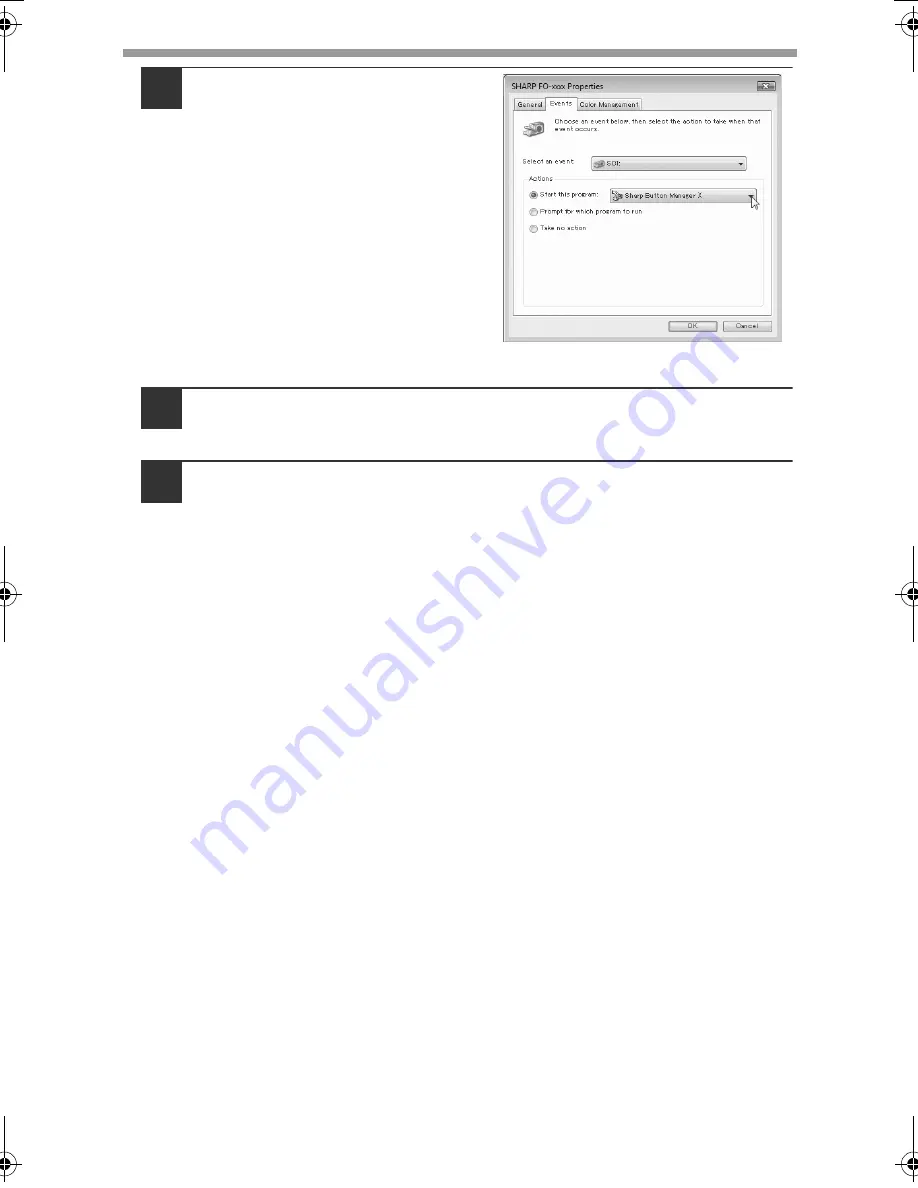
INSTALLING THE SOFTWARE
54
5
Select "Start this program"
and then select "Sharp Button
Manager X" from the
pull-down menu.
6
Click the "Apply" button.
7
Repeat Steps 4 through 6 to link Button Manager to "SC2:"
through "SC6:".
Select "SC2:" from the "Select an event" pull-down menu. Select "Start this
program", select "Sharp Button Manager X" from the pull-down menu, and
then click the "Apply" button. Do the same for each ScanMenu through
"SC6:".
When the settings have been completed, click the "OK" button to close the
screen.
Button Manager is now linked to the scan menu (1 through 6).
The scan settings for each of scan menu 1 through 6 can be changed with
the setting window of Button Manager.
For the factory default settings of the scan menu and the procedures for
configuring Button Manager settings, see "Button Manager Settings" in the
Online Manual.
!FO-2080.book 54 ページ 2009年5月15日 金曜日 午前10時42分
Summary of Contents for FO-2080
Page 100: ...MEMO ...
Page 101: ...MEMO ...
Page 102: ...MEMO ...
Page 103: ......
Page 213: ...MEMO ...
Page 214: ...MEMO ...
Page 217: ...FO 2080 Online Manual Start Start Click this Start button ...
Page 257: ...FO2080 US1 ...






























