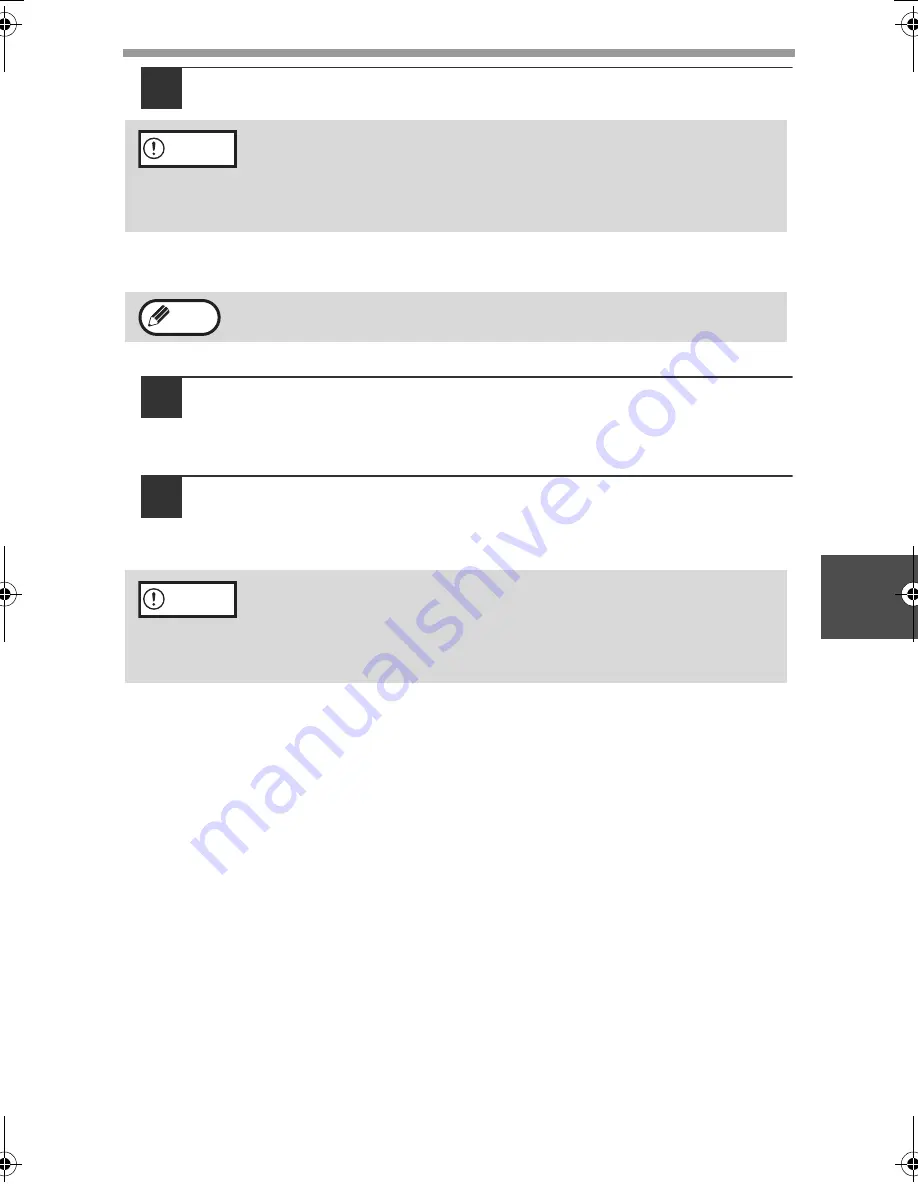
INSTALLING THE SOFTWARE
45
5
12
When installing is finished, click the "Close" button.
A message will appear instructing you to connect the machine to your
computer. Click the "OK" button.
13
Make sure that the power of the machine is turned on, and then
connect the USB cable (p.46).
Windows will detect the machine and a Plug and Play screen will appear.
14
Follow the instructions in the plug and play window to install
the driver.
Follow the on-screen instructions.
This completes the installation of the software.
• If you installed Button Manager, set up Button Manager as explained in "SETTING
UP BUTTON MANAGER" (p.53).
• If you installed Sharpdesk, the Sharpdesk setup screen will appear. Follow the
instructions in the screen to set up Sharpdesk.
• If you are using Windows Vista and a security warning window
appears, be sure to click "Install this driver software anyway".
• If you are running Windows 2000/XP and a warning message
appears regarding the Windows logo test or digital signature, be sure
to click "Continue Anyway" or "Yes".
After the installation, a message prompting you to restart your computer
may appear. In this case, click the "Yes" button to restart your computer.
• If you are using Windows Vista and a security warning window
appears, be sure to click "Install this driver software anyway".
• If you are running Windows 2000/XP and a warning message
appears regarding the Windows logo test or digital signature, be sure
to click "Continue Anyway" or "Yes".
Caution
Note
Caution
!FO-2080.book 45 ページ 2009年5月15日 金曜日 午前10時42分
Summary of Contents for FO-2080
Page 100: ...MEMO ...
Page 101: ...MEMO ...
Page 102: ...MEMO ...
Page 103: ......
Page 213: ...MEMO ...
Page 214: ...MEMO ...
Page 217: ...FO 2080 Online Manual Start Start Click this Start button ...
Page 257: ...FO2080 US1 ...






























