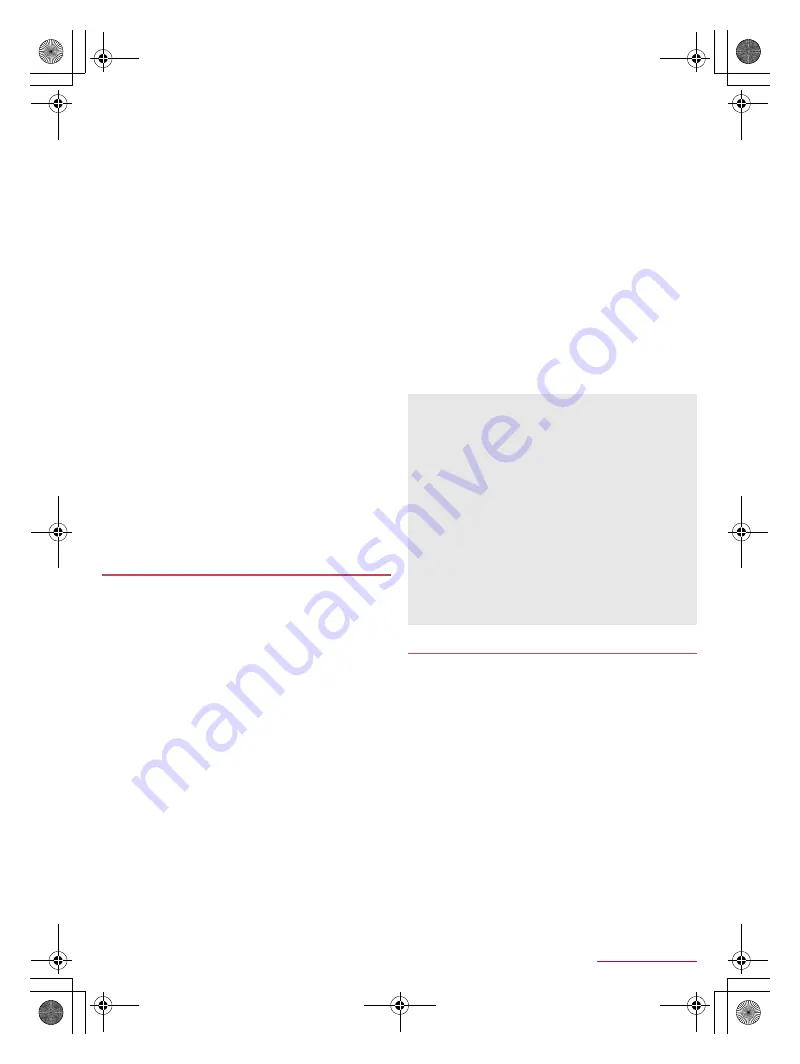
83
Appendix/Index
SH-04G_E_12.fm
[83/88]
The docomo nano UIM card of DOCOMO subscription is
required to update software via packet communication. If you use
packet communication, subscription to sp-mode may be required
depending on the content of the update.
During installation, making or receiving calls, each
communication function and other functions cannot be used.
During installation, no key operations are available. It is not
possible to cancel installation.
When the update is completed, the handset restarts.
When the update is completed, some settings may be reset.
Re-enter the information or re-specify the settings.
When PIN code is set, the PIN code entry screen appears during
restart after rewriting and you are required to enter PIN code.
If update fails and all operations become unavailable, bring the
handset to a repair counter that DOCOMO specifies.
While updating, sent SMSs are held at SMS center.
Update may take time.
In the following cases, update is not available.
During a call
When the handset is not connected to the Wi-Fi and [
(
] is
displayed
When the handset is functioning as a base unit during
tethering
When date and time are set incorrectly
When battery level is insufficient for update
When available space on the handset memory is insufficient
When the basic software is changed improperly
End all apps before installing software.
Fully recharge battery before updating software.
Do not turn the power off during updating software.
It is recommended to download software at a location with good
signal conditions while you are not moving. Software update may
be interrupted if signal is weak.
When software update is not necessary, [No upgrade is needed.
Use it as it is.] appears.
When update for the handset is required, update files are
automatically downloaded and installation is reserved. After
that, [
A
] (Software Update) is displayed on the status bar.
At the time of purchase, the setting for automatically reserving
installation is set to [ON].
Installation is not reserved depending on the content of the
update. In this case, drag the status bar down
/
select the
notification
/
[Install] to install the software.
■
Changing auto-update setting
1
In the home screen, [
R
]
/
[Settings]
/
[About
phone]
/
[Software Update]
2
[ON]/[OFF] of Auto Update
:
If Auto Update is set to [OFF], carry out the operation of
“When [
A
] is not displayed on the status bar”.
■
Changing reserved time of installation
You can change the reserved time by yourself.
1
Drag the status bar down
/
select the
notification
2
Select the rewrite method
:
To install software immediately: [Start Update]
:
To reserve installation: [Change start time]
/
enter the time
/
[Change]
・
If you do not change the reserved time, [Change start
time]
/
[Change] to return to the home screen.
■
When [
A
] is not displayed on the status bar
1
In the home screen, [
R
]
/
[Settings]
/
[About
phone]
/
[Software Update]
2
[Start Update]
:
The confirmation screen for updating software is displayed
depending on the content of the update.
3
[OK]
:
Even if you do not touch [OK], the installation starts after
approximately 10 seconds.
When the confirmation screen for updating software is
displayed
1
In the software update screen, [Start Update]
2
Select an item
Perform now (only via Wi-Fi)
: Download update files
immediately via Wi-Fi connection.
Perform at scheduled time (via Wi-Fi/Xi)
*
: Download update
files at the automatically reserved time via Wi-Fi connection
or Xi/FOMA.
* When you cannot download update files via Xi/FOMA,
[Perform at scheduled time (only via Wi-Fi)] is displayed.
Check if update for apps is required after the update is
completed. If you do not update an app which needs to be
updated, the app's operations may become unstable or functions
may not work normally. Be sure to keep the version up-to-date.
For details on the supported OS version of an app, contact the
provider of the app.
■
Updating from the status panel
When the update is finished and the handset restarts, [
A
]
(Updating has been completed) is displayed on the status bar.
Drag the status bar down and [Updating has been completed]
/
[OK] to update apps in the update list.
■
Updating from Play Store
In the home screen, [Play Store]
/
[
/
]
/
[My apps] to update each
app.
Updating software
If the handset software is the latest, [No upgrade is needed.
Use it as it is.] is displayed.
If the download is interrupted, data downloaded up to that point
is retained for up to 14 days. You can restart the download from
[
A
] (Downloading update file stopped) on the status panel.
If you select [Perform at scheduled time (via Wi-Fi/Xi)] or
[Perform at scheduled time (only via Wi-Fi)], the time for the
download to start is automatically set. The time cannot be
changed. If you do not want to download at the automatically
set time, [Software Update]
/
[Back]. Then select [Perform now
(only via Wi-Fi)] and download update files.
[Download now (only via Wi-Fi)], [Perform at scheduled
time (via Wi-Fi/Xi)]
If you select [Download and install] and the download is
finished, the installation automatically starts.
If you select [Download] and the download is finished, the
installation does not automatically start. When you want to
install update files, you need to start installation by yourself.
Updating apps
SH-04G_E.book 83 ページ 2015年6月24日 水曜日 午前10時26分



























