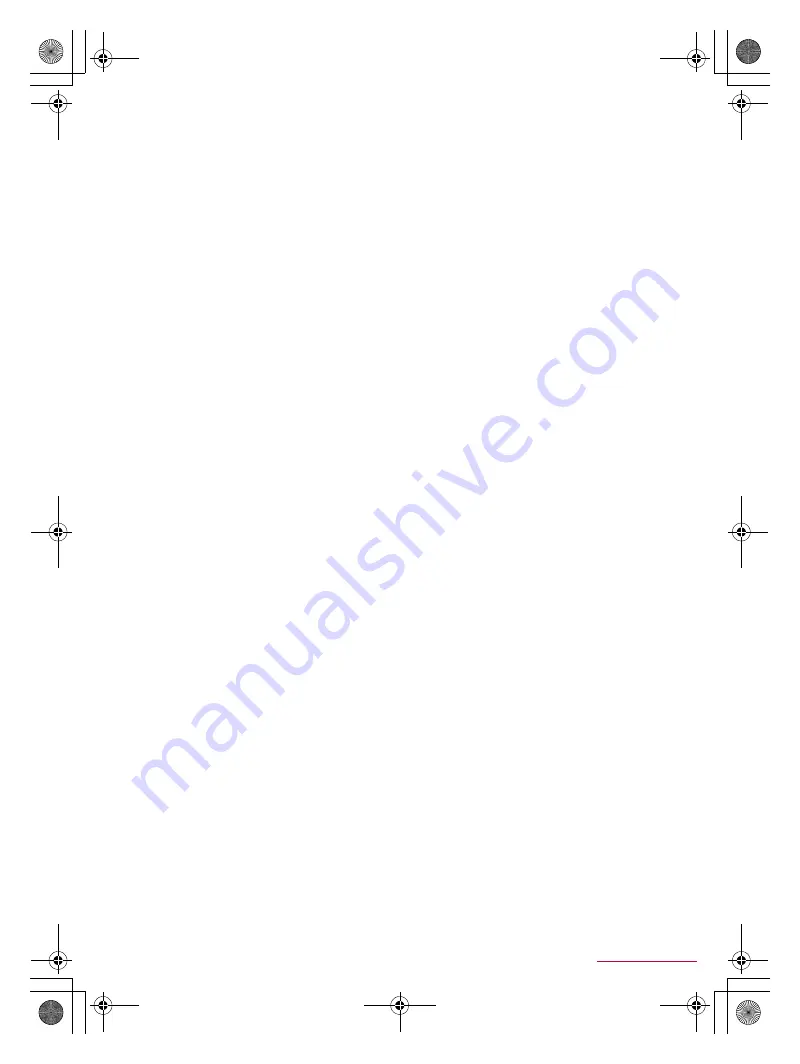
80
Appendix/Index
SH-04G_E_12.fm
[80/88]
Calls are not available ([
(
] does not disappear even after
moving to another place or calls cannot be made/received even
though signal status is not bad)
・
Turn the power on again or attach the docomo nano UIM card
again.
n
P. 13 “docomo nano UIM card”, P. 16 “Turning
power on/off”
・
Depending on the signal type, even though status is “inside
the service area” or “[
!
] (indicating signal status) appears”,
making/receiving a call may not be available. Move to another
place and call again.
・
Make sure the call restriction such as call rejection is not set.
n
P. 37 “Reject call setting”
・
In a crowded place, heavy telephone/mail traffic may make it
difficult to get a connection depending on how congested the
radio waves are. In this case, a busy tone is played. Move to
another place or call again later.
■
Screen
Display is dark
・
Make sure Screen timeout is not set to a short duration.
n
P. 60 “Display”
・
Make sure brightness of the display is not changed.
n
P. 60 “Brightness level”
・
Make sure [Automatic brightness] of Brightness level is not
enabled. The brightness of the screen varies depending on the
surrounding light if the setting is enabled.
n
P. 60 “Brightness
level”
■
Sound
The other party's voice is not heard well or is too loud during a
call
・
Make sure you have not changed the in-call volume.
n
P. 35 “Adjusting the in-call volume”
■
Mail is not automatically received
・
Make sure Sync frequency in the account settings of Email is
not set to [Never].
■
Camera
Still picture or video shot by the camera is blurred
・
Switch Focus settings to [Macro] when shooting a nearby
object with SH Camera.
n
P. 50 “Common settings on
shooting still pictures/videos”
・
Make sure the camera lens is neither misted up nor exposed
to dirt.
n
P. 48 “Before using camera”
Still pictures and videos shot while the mobile light is turned on
go white
・
If there is a case, cover, finger, etc. near the camera lens,
lights of the mobile light may reflect on it and shot still pictures
and videos may be adversely affected.
■
Osaifu-Keitai
Cannot use Osaifu-Keitai
・
If Omakase Lock is activated, Osaifu-Keitai functions are not
available regardless of the setting of NFC/Osaifu-Keitai lock.
・
Make sure NFC/Osaifu-Keitai lock is not set.
n
P. 47 “NFC/
Osaifu-Keitai lock”
・
Is the
a
mark of the handset held over the scanning device?
n
P. 47 “Precautions about holding over the other device”
■
International roaming
Cannot use the handset overseas (The signal icon appears)
・
Make sure you have subscribed to “international roaming
service (WORLD WING)”. Check the status of a subscription
to “international roaming service (WORLD WING)”.
n
P. 76 “Outline of international roaming (WORLD WING)”
Cannot use the handset overseas ([
(
] appears)
・
Make sure the handset is not outside the service area of
international roaming or in a place with weak signal. Refer to
the DOCOMO website to check if the service area or network
operator is available one.
n
P. 76 “Outline of international
roaming (WORLD WING)”
・
Change the network setting or network operator setting. Set
Preferred network type to [LTE/3G(Auto)]. Set Network
operators to [Choose automatically].
n
P. 76 “Preferred
network type”, P. 77 “Network operators”
・
Turn the power on again. The handset may recover.
n
P. 16 “Turning power on/off”
Cannot use data communication overseas
・
Enable [Data roaming].
n
P. 76 “Data roaming”
Suddenly the handset becomes unavailable during overseas use
・
Make sure the approximate limit of usage fee is not exceeded.
As for “international roaming service (WORLD WING)”, the
approximate limit of usage fee is set in advance. Pay off the
usage fee to resume services if usage fee exceeds the limit.
The other party's phone number is not notified/A different phone
number from that of the other party is notified/Functions to use
details saved in the phonebook or Caller ID notification are not
activated
・
The caller ID is not displayed on the handset even though the
other party makes a call with the caller ID set to be notified if
the used network or network operator does not notify. In
addition, a different phone number from that of the other party
may be notified depending on the used network or network
operator.
■
Data management
Data is not transferred
・
Make sure a USB HUB is not used. If used, the transference
may not be carried out normally.
n
P. 74 “Connecting the
handset and PC”
Data saved on the microSD Card is not displayed
・
Remove the microSD Card and insert it again.
n
P. 69 “microSD Card (external storage)”
Images are not displayed correctly
・
An entire image goes black when the image data is damaged.
■
Bluetooth function
Cannot connect with Bluetooth connection compatible device/
Cannot find it even if searching
・
Set the Bluetooth connection compatible device (commercially
available) side to the registration stand-by status and register
it from the handset side. To delete the registered device once
and register it again, both the Bluetooth connection compatible
device (commercially available) and the handset are required
to be deleted on each side.
n
P. 72 “Using Bluetooth
function”
Calls cannot be made from the handset with an external device
such as a car navigation system or hands-free device connected
・
Making a call to a phone number may become unavailable if
you make multiple calls to the phone number in the condition
that the other party does not answer or outside the service
area. In this case, turn off the handset power and turn it on
again.
n
P. 16 “Turning power on/off”
SH-04G_E.book 80 ページ 2015年6月24日 水曜日 午前10時26分
















































