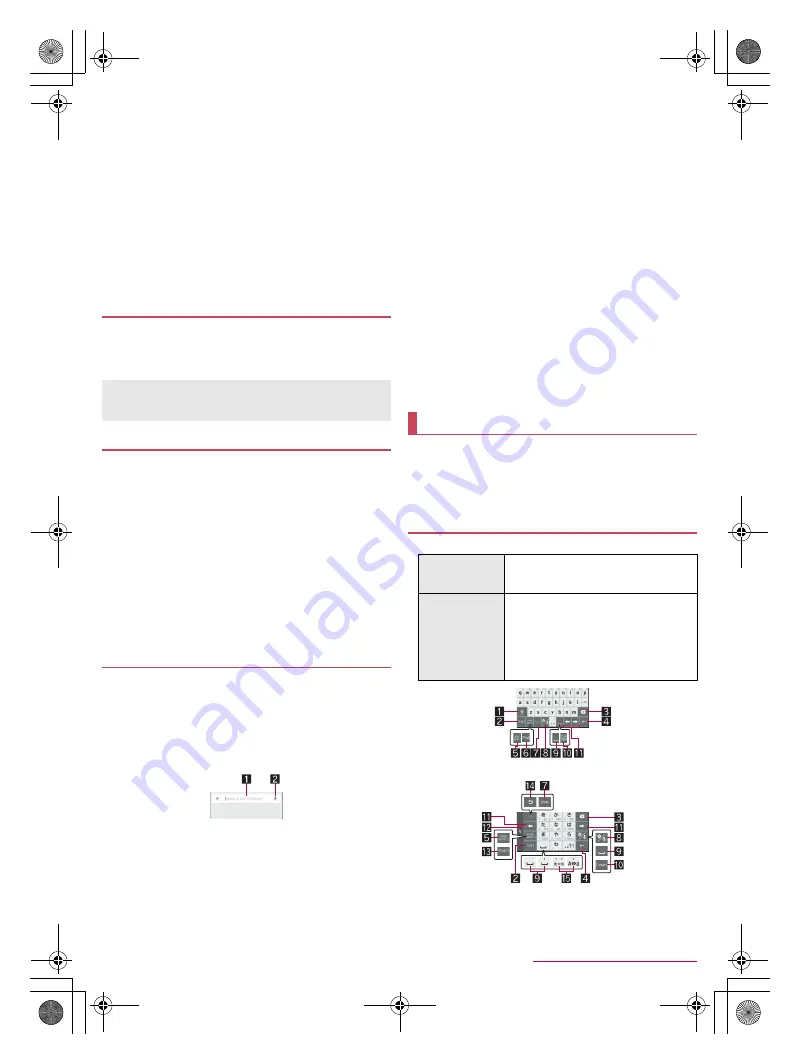
18
Before Using the Handset
SH-04G_E_02.fm
[18/27]
■
Vertical/Horizontal display
The screen display is switched when you tilt the handset.
Vertical/Horizontal display may not be switched even if the
handset is turned depending on the screen being displayed.
Vertical/Horizontal display is not switched if the handset is turned
while it is positioned parallel to the ground.
The screen display may not be switched properly when a sound
or a vibration is being activated.
Vertical/Horizontal display may not be switched properly right
after the display or power is turned on.
You can set the display not to automatically switch
(
n
P. 60 “Display”).
Screens may be displayed in the full screen depending on the
app when you switch from vertical display to horizontal display.
Hold
H
+
y
down for at least 1 second to shoot the screen
being displayed as an image.
Shot images are saved on the handset memory and you can
check them by using Album etc.
You can save the internal battery by restricting settings and
functions on the handset.
1
H
(for at least 1 second)
/
[Emergency
mode]
/
[OK]
:
The handset restarts and it switches to Emergency mode.
■
Disabling Emergency mode
1
H
(for at least 1 second)
/
[Emergency
mode]
/
[OK]
:
Alternatively, in the Emergency mode screen, [Stop
saving]
/
[OK] to disable Emergency mode.
:
The handset restarts and Emergency mode is disabled.
1
In the home screen, select “Google” folder
/
[Google]
:
If the confirmation screen for Google Now
™
is displayed,
check the content, follow the instructions on the screen and
operate.
:
Quick search box appears.
2
Enter the keyword
1
Search box
Enter the keyword to search with.
When the keyword is entered, apps, data, etc. whose
names start with the entered characters are searched
and displayed as a list.
2
Switch to Voice Search
Alternatively, say “Ok Google” at the microphone to
switch to Voice Search.
3
Select the search result
:
When a search result is an app, the corresponding app is
activated.
:
If [Images] etc. is displayed, you can search by selecting a
genre.
:
When you cannot see search results hidden behind the
keyboard, touch [
v
] to close the keyboard.
■
Search settings
1
In the quick search box, slide the left edge of
the screen to the right
/
[Settings]
:
Alternatively, if [
s
] is displayed in the quick search box,
[
s
]
/
[Settings] to carry out search settings.
2
Select an item
Accounts & privacy
: Make settings for account or privacy
such as Google Account and SafeSearch filter used for
searching.
Search language
: Set language when displaying the results
of keyword search.
Voice
: Make settings for the voice input.
Phone search
: Set the range for subjects to search.
Now cards
: Make settings for Google Now.
About
: Confirm the version of this app and legal.
You can enter characters using the QWERTY keyboard,
12 keyboard, voices and kuten codes.
When entering characters, touch [
D
] at the bottom of the
screen to set the input software to use. The explanations are
based on the case when [S-Shoin] is set here.
You can use the following two types of the keyboards.
※
Each key may change depending on the settings and the condition.
Shooting screenshot
Data cannot be saved while displaying e-books etc.
Data may not be saved completely or partially depending on the
app.
Emergency mode
Searching information on the handset and
websites
Character entry
Keyboard layouts
QWERTY
keyboard
You can enter a displayed character by
touching the character entry key. Use
romaji for entry.
12 keyboard
Several characters are assigned to one
character entry key. Enter characters by
flicking a character entry key up/down or to
the left/right.
You can enter characters by touching a
character entry key until a character
which you want to enter is displayed.
QWERTY keyboard
12 keyboard
SH-04G_E.book 18 ページ 2015年6月24日 水曜日 午前10時26分






























