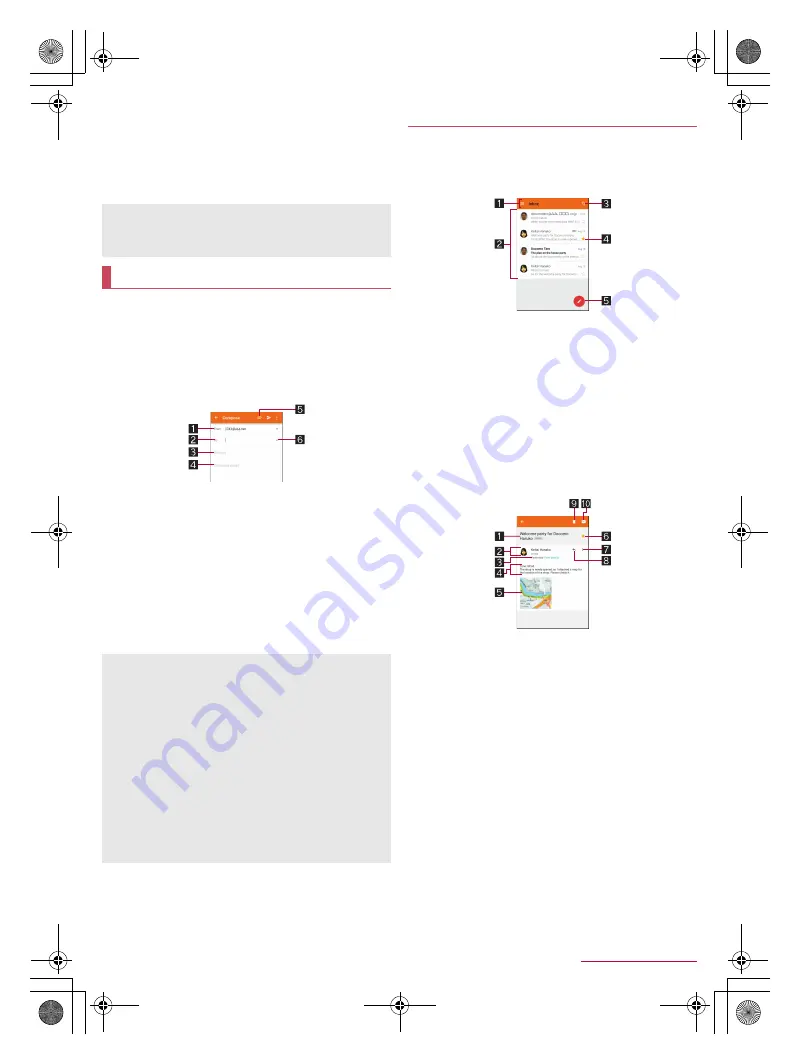
41
Mail/Web Browser
SH-04G_E_05.fm
[41/45]
Manage SIM card messages
: Manage messages saved on
the docomo nano UIM card.
Notifications
: Notify you that messages have been received
on the status bar.
Sound
: Set the ringtone to be rung when a message is
received.
Vibrate
: Set the vibrator to be activated when a message is
received.
You can send and receive mails by setting up a mail account
provided by a service provider.
Set up an account in advance (
n
P. 23 “Setting up mail
account”).
1
In the home screen, [
R
]
/
[Email]
2
[
(
]
3
Compose a mail
1
Account
If you set up multiple accounts, you can switch accounts.
2
Destination
When you enter part of a mail address or a name
registered in the phonebook, destination candidates are
displayed.
3
Subject
4
Message
5
File attachment
6
Add destinations
Touch it to add Cc or Bcc.
4
[
,
]
The screen may appear different depending on the account to
use.
1
In the home screen, [
R
]
/
[Email]
2
Select a mail
1
Box name/Folder name being displayed
Touch [
/
] to switch or set folders/accounts.
2
Mails
The characters of sender or subject are displayed in thin
characters when a mail is read.
Touch images to checkmark the mails and you can set
them to be deleted/unread/read etc. collectively.
3
Mail search
4
Star icon
Use it as a mark indicating that the mail is special or
supposed to be dealt with later.
You can check starred mails in the Starred folder.
5
Newly compose mail
3
Check the mail
1
Subject
2
Sender/Destination
If the sender is registered in the phonebook, available
apps supporting the registered content of the phonebook
are displayed after touching the image. If the person is
not registered in the phonebook, you can register the
person in the phonebook after touching the image.
3
Date and time of reception
Touch to display/hide the details of sender, destination or
data and time of reception.
4
Message
5
Attached file
6
Star icon
Use it as a mark indicating that the mail is special or
supposed to be dealt with later.
You can check starred mails in the Starred folder.
7
Menu of each mail
Touch to reply to all, forward or print by mail.
8
Reply
9
Delete
a
Unread
[Delivery reports]
When you send a message to mobile phones of other carriers,
the notification for confirming that it has been received may not
be sent to you.
Some receiving side models may not be able to receive the
subject completely.
Mails sent from a Gmail account are treated as ones from a PC.
When receiving side models set PC-mail rejection, mails cannot
be sent.
Mails that could not be sent for any reason will be saved in
Unsent folder as unsent mails.
Depending on the signal status etc., characters may not appear
correctly on the screen of the other party's device.
Attaching file
Files of up to approximately 5 MB can be attached. There are
no limits to the number of files to be attached.
Depending on the receiving side device, files may not be
received or correctly displayed/played. Also, the quality of
videos may deteriorate or videos may be converted to
continuous still pictures.
Displaying mail
SH-04G_E.book 41 ページ 2015年6月24日 水曜日 午前10時26分






























