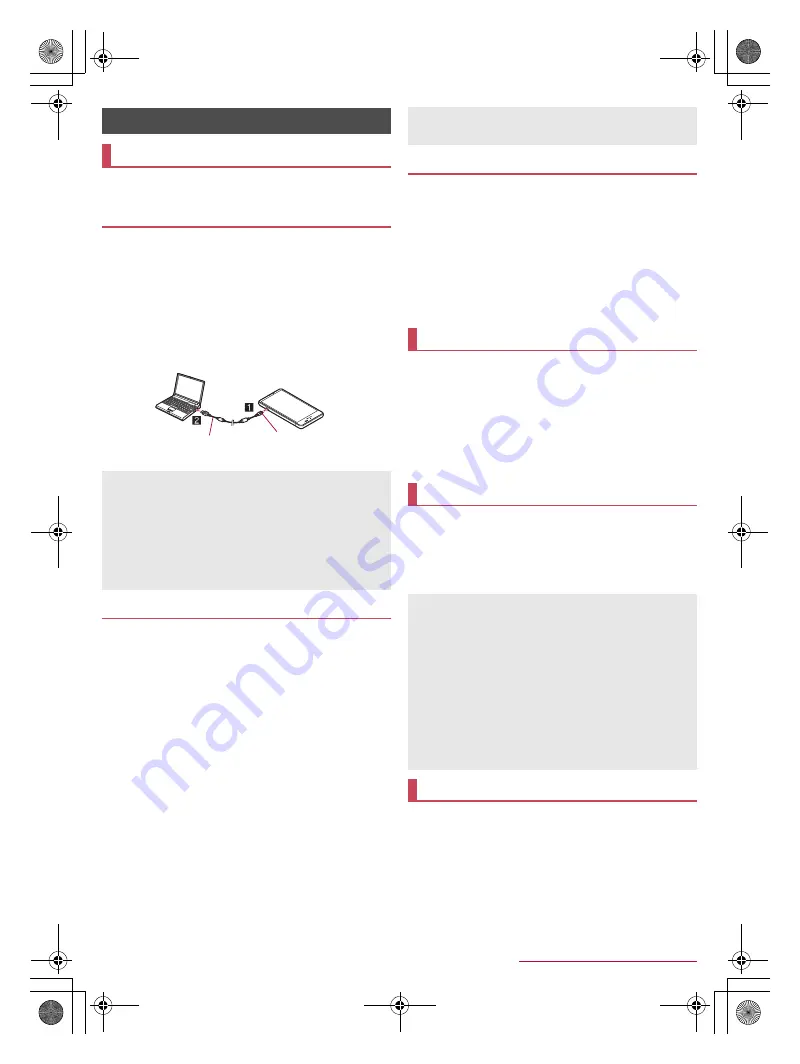
74
External Device Connection
SH-04G_E_10.fm
[74/75]
You can use a microSD Card as an external memory for a PC
or transfer data by connecting the handset and the PC.
1
Insert the microUSB plug of Micro USB Cable
01 (sold separately) horizontally into the
external connector terminal on the handset with
the side marked with “B” turned up (
1
)
2
Insert the USB plug of Micro USB Cable 01
horizontally into the USB connector on a PC
(
2
)
:
For details on the mode of USB connection
n
P. 61 “USB
connection”
You can use a microSD Card as an external memory for a PC.
Insert a microSD Card and set the mode of USB connection to
[Card reader mode] in advance (
n
P. 61 “USB connection”).
1
Connect the handset to a PC via Micro USB
Cable 01
:
The USB mass storage screen appears. If the screen does
not appear, drag the status bar down and select [USB
connected].
:
If the notification is displayed at the top of the screen, touch
it.
2
[TURN ON USB STORAGE]
:
When the confirmation screen is displayed, check the
content and select [OK].
3
Use as a microSD reader/writer
4
Perform secure hardware removal on the PC
after use
5
[TURN OFF USB STORAGE]
6
Disconnect Micro USB Cable 01 from the
handset and the PC
Transfer data from a PC to the handset memory or a microSD
Card.
Set the mode of USB connection to [MTP mode] or [PTP mode]
in advance (
n
P. 61 “USB connection”).
1
Connect the handset to a PC via Micro USB
Cable 01
2
Transfer data
3
Disconnect Micro USB Cable 01 from the
handset and the PC after use
You can print images using a print app (plug-in) or save
images in Google Drive etc.
Example: When using Album
1
In the image displaying screen of Album, [
z
]
/
[Print by print service]
2
Set each item
:
Follow the instructions on the screen and operate after this
step.
The USB host function is installed on the handset. You can
use USB devices such as mice by connecting a commercially
available USB cable for peripheral device connection to the
external connector terminal.
For details on the USB host function, refer to the manuals of the
USB cable for peripheral device connection and USB devices.
You can display the same screen as that of the handset on a
TV with a wireless connection function by connecting the
handset to the TV.
You can also connect the handset to other Miracast compatible
devices such as a Miracast compatible TV or adapter.
1
In the home screen, [
R
]
/
[Settings]
/
[More]
/
[Wireless output]
2
Set to On
External Device Connection
PC connection
Connecting the handset and PC
Use Micro USB Cable 01 as a USB cable. USB cables for PC
are not available, since the plug shape is different.
Using a USB HUB may prevent the equipment from working
normally.
Do not remove Micro USB Cable 01 while exchanging data with
PC. Data may be damaged.
Windows Vista, Windows 7, Windows 8 and Windows 8.1 all of
which are Japanese version are available OS of PCs for the
connection.
microSD reader/writer
Keep side marked
with “B” up
Micro USB
Cable 01
While using as a microSD reader/writer, microSD Card cannot
be used by apps. In addition, microSD Card may not be used as
a microSD reader/writer while it is used by apps.
Transferring data
Printing/Saving by print service
USB host function
Connection with all USB devices is not completely guaranteed.
Connection with the USB device is disabled when the battery
level decreases or the handset temperature lowers.
When you use the USB host function, the handset operations
may slow down.
When you connect USB devices which consume large amount
of electric power, the handset may be automatically turned off
depending on the operating state or battery level of the
handset, or surrounding temperature.
Removing USB memory
Unmount the USB memory before removing it
(
n
P. 61 “Storage”). Data may be damaged or it may not work
properly.
Wireless output
SH-04G_E.book 74 ページ 2015年6月24日 水曜日 午前10時26分






























