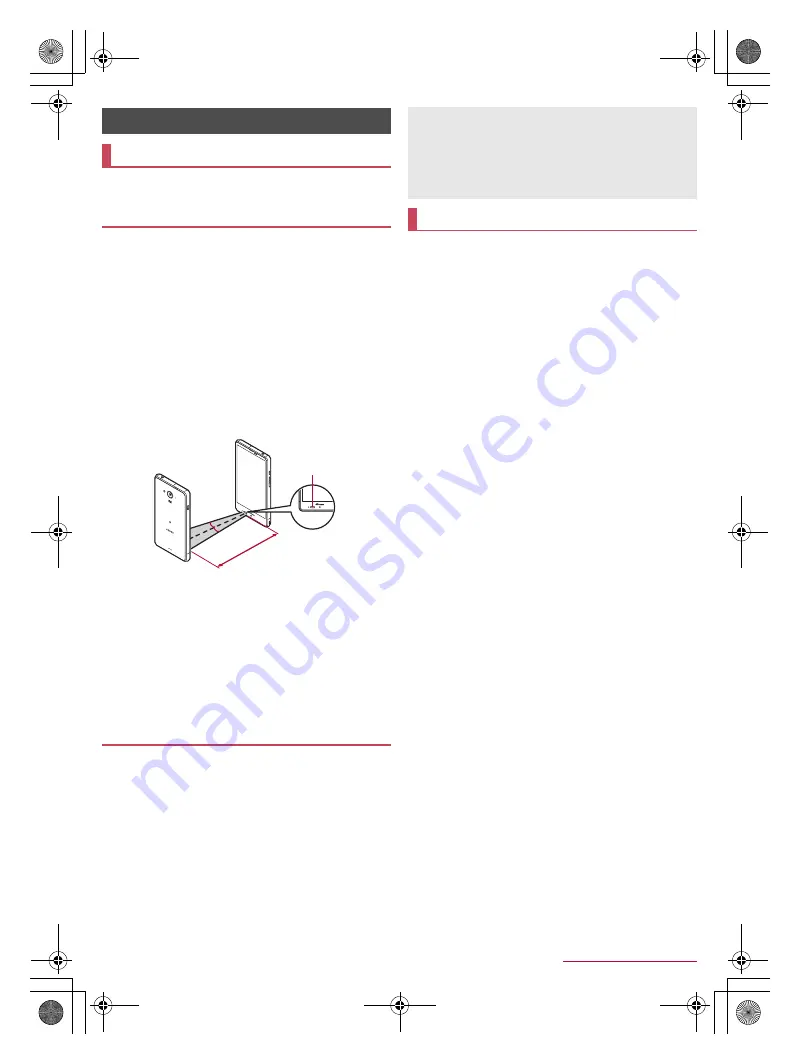
71
Data Communication
SH-04G_E_09.fm
[71/73]
You can send and receive data to and from other devices etc.
equipped with infrared communication function.
You can send and receive phonebooks, docomo mails, My
profile, memos, schedules, ToruCa, still pictures, videos, etc.
The handset infrared communication function complies with
IrMC
™
1.1 standard. However, some data may not be sent or
received even when the other party's device complies with
IrMC
™
1.1 standard.
Infrared communication is not available in Airplane mode or when
[Reader/Writer, P2P] of NFC/Osaifu-Keitai settings is enabled.
To enter docomo apps password or passcode and to enter
authentication code are required for sending and receiving all
data items. The authentication code is a password exclusive to
infrared communication. Before starting data communication, the
sender and receiver must enter the same user-specified
four-digit code.
■
When using infrared communication
Face the infrared ports of the receiver's and sender's devices
with each other and set the distance between them to
approximately 20 cm or less as shown.
Keep the infrared ports facing each other and do not move the
devices until sending and receiving of data are completed.
Infrared communication may not function properly in areas
exposed to direct sunlight, directly under fluorescent lights or
near equipment using infrared signals.
If either of the infrared ports is dirty, infrared communication will
become difficult. Take care not to scratch the ports, and wipe off
any dirt with a soft cloth.
When sending data, you can also operate from each function
(menu).
1
In the home screen, [
R
]
/
[Infrared]
2
Select an item
Send all
: Send all data by selecting an app.
Receive
: Receive single data.
Receive all
: Receive all data.
Open source licenses
: Display the open source licenses.
:
Perform the operations for receiving and sending at the same
time.
:
After the operation for receiving, the handset waits to receive
data. Infrared communication automatically begins when
data is sent from sender's device within approximately 60
seconds.
You can connect the handset to Bluetooth devices wirelessly.
Wireless communications with all the Bluetooth devices are not
completely guaranteed.
■
Specifications
Supported version
Bluetooth standard Ver.4.0
*1
Output
Bluetooth standard Power Class 1
Supported profiles
*2
(Supported services)
HSP: Headset Profile
*3
HFP: Hands Free Profile
*4
A2DP: Advanced Audio Distribution Profile
*5
AVRCP: Audio/Video Remote Control Profile
*5
HID: Human Interface Device Profile
*6
DUN: Dial-up Networking Profile
*7
OPP: Object Push Profile
*8
SPP: Serial Port Profile
*9
PBAP: Phone Book Access Profile
*10
PAN: Personal Area Networking Profile
*11
HOGP: HID Over GATT Profile
*12
*1 The handset and all Bluetooth function-installed devices have
ensured that they conform to the Bluetooth specification
according to the rules that the Bluetooth SIG defines, and are
all authenticated. However, operating methods might differ or
data might not be exchanged even when a connection is made,
depending on the features or specifications of the connected
device.
*2 Standardizes the communication procedures of Bluetooth
device by feature.
*3 Connect a commercially available Bluetooth compatible
headset to the handset to talk wirelessly.
*4 Connect a commercially available Bluetooth compatible
hands-free device such as a car navigation system to the
handset to talk during hands-free operation using the car
navigation system etc.
*5 Connect a commercially available Bluetooth compatible audio
device to the handset to play music etc. wirelessly. Also,
remote control operation may be available from Bluetooth
devices. However, compatible devices may be limited
depending on the data type.
*6 Connect a commercially available Bluetooth compatible input
device such as a keyboard and mouse to the handset to
operate the handset from the device.
*7 Connect a Bluetooth compatible PC etc. to the handset to use
the handset as a modem and make data communications. Note
that packet communication charges are incurred. You cannot
use mobile networks on the handset during DUN connection.
*8 Connect a Bluetooth device to the handset with the file transfer
service to send and receive data between them.
*9 Set the virtual connection with a serial cable and interconnect
between devices.
*10 Transfer phonebook data on the handset memory to a
Bluetooth device. Data may not be displayed correctly on the
other party's device depending on the contents of the
transferred phonebook data.
Data Communication
Infrared communication
Using infrared communication
Sending and receiving by infrared
15°
15°
Infrared port
Approx. 20 cm
or less
Note that if you select [Save] when receiving all data, all data
registered to the target function are deleted.
Receiving all data may not be available depending on the data
type.
When available space in the save destination becomes
insufficient while receiving data, the data being received to that
point are saved and receiving ends.
Bluetooth function
SH-04G_E.book 71 ページ 2015年6月24日 水曜日 午前10時26分
















































