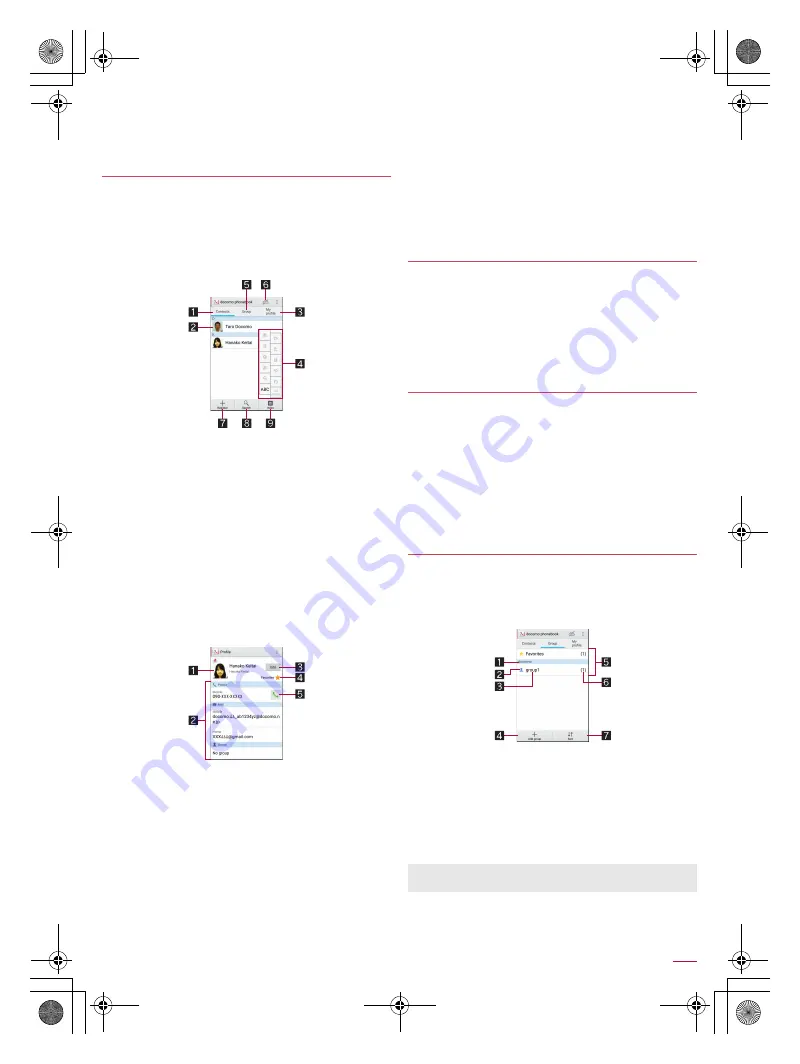
38
Call
SH-04G_E_04.fm
[38/39]
9
Add other items
Add items such as the address and organization.
4
[Save]
You can retrieve registered contacts from the phonebook to
make calls and send mails.
1
In the home screen, select “
ドコモクラウド
”
(docomo cloud) folder
/
[docomo
phonebook]
/
[Contacts]
2
Select a name
1
Contacts
2
Image
Touch to select and use an app supporting the registered
content of the contact.
3
My profile
Display your phone number registered on the docomo
nano UIM card.
4
Index bar
Move to the touched heading.
5
Group
6
Use cloud computing
7
Register
8
Search
9
Index
Display the index bar.
3
Check/Use registered information
1
Image
2
Registered contents
Check or use the registered contents.
3
Edit
4
Favorites
Set the contact as a favorite.
Check the contacts set as favorites in [Favorites] of
Group.
It is not available on contacts created with some
accounts.
5
Call
■
Selecting accounts to display
1
In the home screen, select “
ドコモクラウド
”
(docomo cloud) folder
/
[docomo
phonebook]
/
[Contacts]
2
[
|
]
/
[Settings]
/
[Accounts to display]
3
Select an item
/
[OK]
:
To customize an account to display: [Customize...]
/
select
accounts
/
select groups
/
[OK]
1
In the home screen, select “
ドコモクラウド
”
(docomo cloud) folder
/
[docomo
phonebook]
/
[Contacts]
2
[
|
]
/
[Delete]
3
Select names
/
[OK]
/
[OK]
:
To delete all items: [Select all]
/
[OK]
/
[OK]
1
In the home screen, select “
ドコモクラウド
”
(docomo cloud) folder
/
[docomo
phonebook]
/
[Contacts]
2
Select a name
3
[Edit]
4
Set each item
/
[Save]
:
For details on each item that can be set
n
P. 37 “Adding
contacts to phonebook”
1
In the home screen, select “
ドコモクラウド
”
(docomo cloud) folder
/
[docomo
phonebook]
/
[Group]
2
Use groups
1
Account
2
Group icon
3
Group name
4
Add group
Add a group.
5
Groups
6
Number of contacts registered in the group
7
Sort
Checking/Using phonebook
Deleting phonebook
Editing phonebook
Using groups
You cannot sort groups other than ones created with a docomo
account.
SH-04G_E.book 38 ページ 2015年6月24日 水曜日 午前10時26分






























