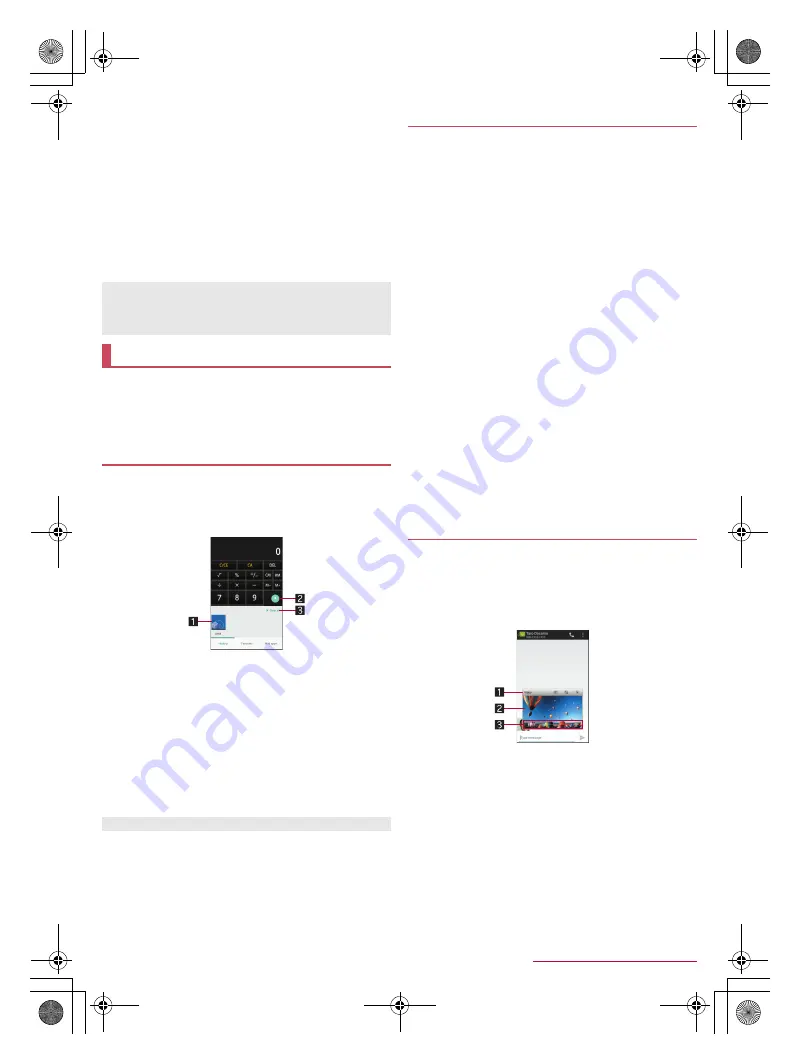
26
Before Using the Handset
SH-04G_E_02.fm
[26/27]
3
Network operator
Connected network operator is displayed.
4
Clear all
When there is a corresponding app, touch it to delete the
detailed information on notifications and notification
icons.
Some detailed information cannot be deleted.
5
Signal status
Check the signal status.
6
Battery level
Check the battery usage etc. by touching it while function
buttons after second line are being displayed.
7
Settings
Activate the “Settings” app.
You can quickly use app usage history items, the apps/
shortcuts/function buttons set in Favorites or mini apps/
widgets by switching tabs.
Set Recent apps key to [Quick Launcher] in advance
(
n
P. 61 “Useful”).
You can activate apps by displaying the history of recently
used apps.
1
[
}
]
/
[History]
2
Use a history item
1
App usage history item
Touch it to activate the app.
Flick it down to delete the history item.
Touch and hold it to delete the history item and check
information on the app.
2
Screen pinning
This is displayed when [Screen pinning] is set to On. For
details on Screen pinning
n
P. 63 “Lock & security”
Touch it to restrict the use of apps other than the app
being displayed.
・
To disable Screen pinning: Touch and hold [
{
] + [
}
]
3
Clear all
Touch it to delete all app usage history items.
You can quickly activate apps or switch settings on the
handset just by touching apps, shortcuts and function buttons
set in Favorites.
1
[
}
]
/
[Favorites]
2
Select an app/a shortcut/a function button
■
Adding apps/shortcuts/function buttons
1
[
}
]
/
[Favorites]
2
[+]
3
Select an app/a shortcut/a function button to
add
■
Moving apps/shortcuts/function buttons
1
[
}
]
/
[Favorites]
2
Touch and hold an app/a shortcut/a function
button
/
drag it to the destination
■
Managing apps/shortcuts/function buttons
1
[
}
]
/
[Favorites]
2
Touch and hold an app/a shortcut/a function
button
:
Release your finger to display the menu.
3
Select an item
Delete application
: Uninstall the app.
Peel off
: Hide the app, shortcut or function button.
You can use mini apps and widgets which enable you to watch
videos, YouTube, etc. while using another app.
1
[
}
]
/
[Mini apps]
2
Select a mini app/widget
3
Use the mini app/widget
1
Title bar
Drag it to the destination to move the mini app/widget.
The following operations are available with displayed
keys.
・
To activate a usual app: [
k
]
*
・
To minimize the mini app/return it to the original size:
[
s
]/[
j
]
・
To end the mini app/widget: [
c
]
* As for the mini video, touch [
m
] to return it to the mini
app.
If the number of missed calls is one, [CALL] and [SEND SMS]
are displayed by switching the detailed information on
notification to detailed display. You can make a call or send an
SMS by touching them.
Quick Launcher
History
Some apps may not be displayed in the history.
Favorites
Mini app/Widget
SH-04G_E.book 26 ページ 2015年6月24日 水曜日 午前10時26分






























