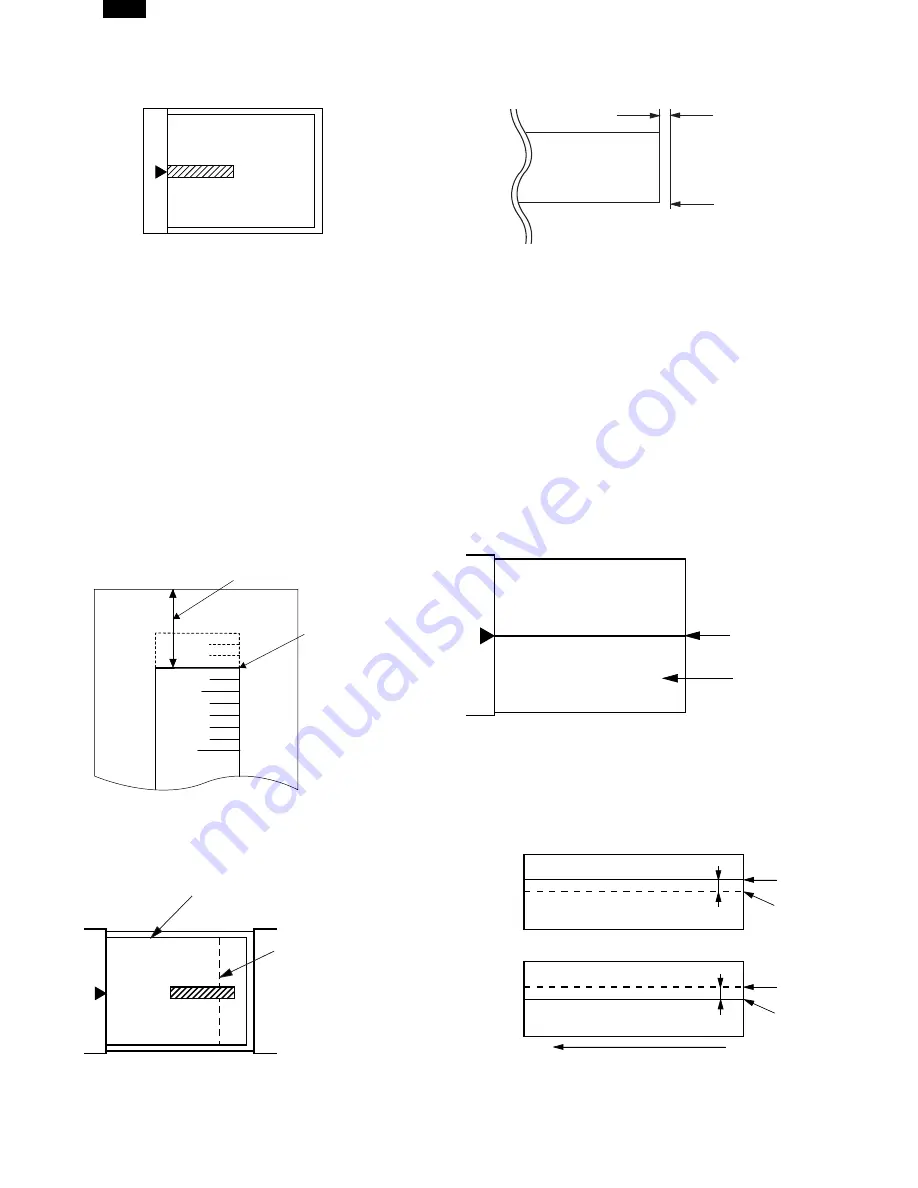
5mm
10mm
(Example)
Distance between paper lead
edge and image: H = 5mm
Image loss:
R = 3mm
B4 or 8 1/2
″
×
14
″
paper
A4 size rear edge
Scale image
Paper rear edge
Void amount (Standard value: 2 – 3mm)
(1) Lead edge adjustment
1) Set a scale to the center of the paper lead edge guide as shown
below, and cover it with B4 or 8 1/2
″
×
14
″
paper.
2) Execute SIM 50 – 01
3) Set the print start position (AE lamp ON) (A), the lead edge void
amount (TEXT lamp ON) (B), and the scan start position (PHOTO
lamp ON) (C) to 0, and make a copy of a scale at 100%.
4) Measure the image loss amount (R mm) of the scale image.
Set C = 10
×
R (mm). (Example: Set the value of C to 30.)
When the value of C is increased by 10, the image loss is
decreased by 1mm. (Default: 50)
5) Measure the distance (H mm) between the paper lead edge and
the image print start position.
Set A = 10
×
H (mm). (Example: Set the value of A to 50.)
When the value of A is increased by 10, the image lead edge is
shifted to the paper lead edge by 1mm. (Default: 50)
6) Set the lead edge void amount to B = 50 (2.5mm).
When the value of B is increased by 10, the void amount is in-
creased by about 1mm. For 25 or less, however, the void amount
becomes zero. (Default: 50)
(2) Image rear edge void amount adjustment
1) Set a scale to the rear edge section of A4 or 11
″
×
8 1/2
″
paper
size as shown in the figure below, and cover it with B4 or 8 1/2
″
×
14
″
paper.
2) Execute SIM 50 – 01 to select the image rear edge void amount ad-
justment mode.
The set adjustment value is displayed on the copy quantity display.
3) Make a copy and measure the void amount of image rear edge.
4) If the measurement value is out of the specified range, change the
set value and repeat the adjustment procedure.
The default value is 50.
Note: The rear edge void cannot be checked with the first sheet
after entering the simulation mode, the first sheet after turn-
ing off/on the power, or the first sheet after inserting the cas-
sette. Use the second or later sheet to check the rear edge
void.
(3) Center offset adjustment
1) Set the self-made test chart for the center position adjustment so
that its center line is aligned with the center mark of the document
guide.
●
Test chart for the center position adjustment
Draw a line at the center of A4 or 8 1/2
″
×
11
″
paper in the
paper transport direction.
2) Execute SIM 50 – 10 to select the print center offset (cassette
paper feed) adjustment mode.
The set adjustment value is displayed on the copy quantity display.
3) Make a copy and check that the copied center line is properly posi-
tioned.
The standard value is 0
±
2mm from the paper center.
Document guide
Center
Copy paper
(A4 or 8 1/2
″
×
11
″
)
(Copy A)
(Copy B)
2.0mm or less
2.0mm or less
Copy image
Copy paper
folding line
Copy image
Copy paper
folding line
Shift
Shift
(Paper feed direction)
AR-F152
8 – 7
Summary of Contents for AR-F152
Page 152: ...2 AR F152 13 9 ...
Page 153: ...AR F152 13 10 ...
Page 154: ...AR F152 13 11 ...
Page 155: ...AR F152 13 12 ...
Page 156: ...AR F152 13 13 ...
Page 157: ...AR F152 13 14 ...
Page 158: ...AR F152 13 15 ...
Page 159: ...AR F152 13 16 ...
Page 160: ...AR F152 13 17 ...
Page 161: ...AR F152 13 18 ...






























