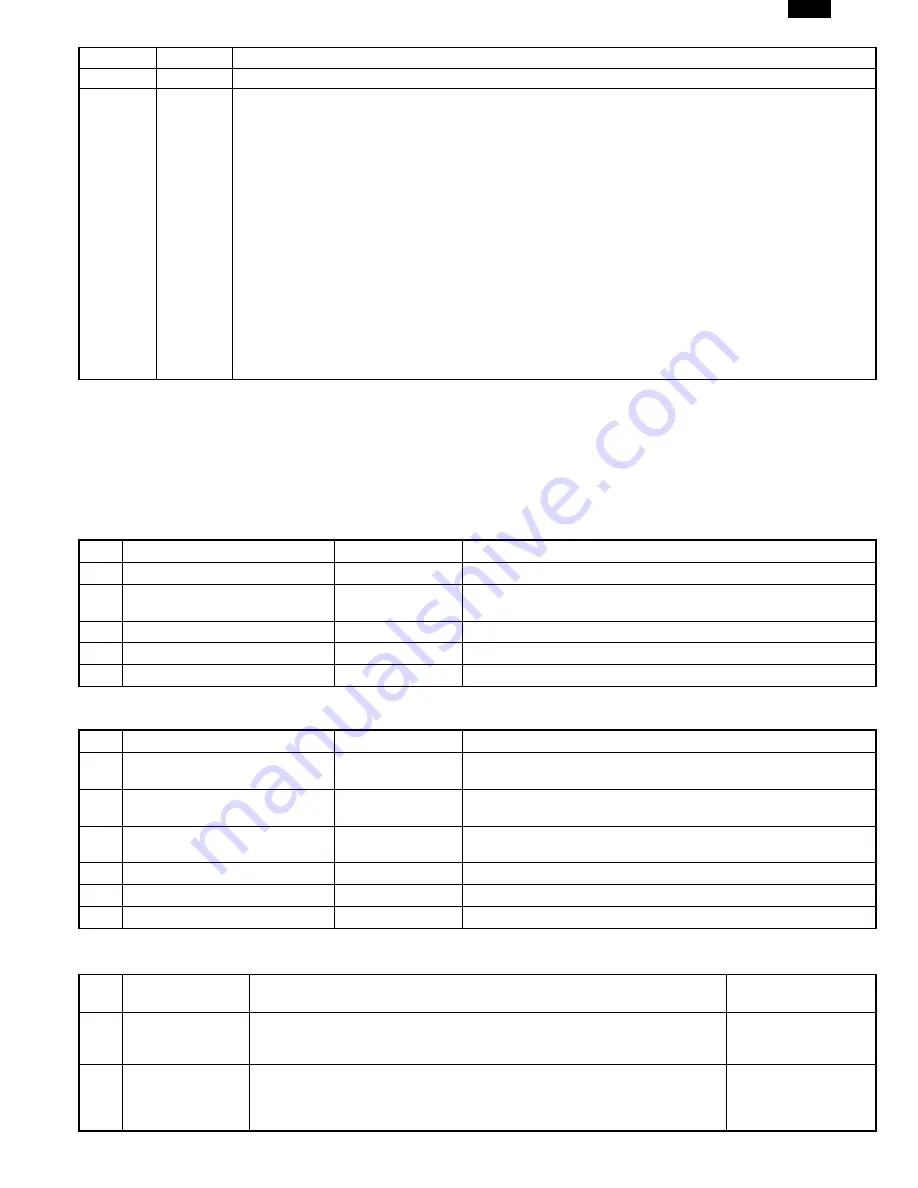
Main code
Sub code
Content
66
None
Simulation on the FAX panel (For details, refer to the FAX simulation.)
67
14
PCL PWB program download
Used to download the control program for PCL PWB.
(Operating procedure)
1. Download procedure
1) Enter the simulation code, and the Ready LED will light up and the On-line LED will go off.
2) Press the PRINT switch, and the Ready LED will go off and the Flash ROM data will be deleted.
3) After completion of deletion, the On-line LED lights up.
4) Get your PC into the DOS mode and execute "COPY /Bxxx.BIN LPT1", and downloading will be started and
the On-line LED will blink.
5) After completion of downloading, execute SUM check. If there is no problem, the On-line LED will go off and
the Ready LED will light up. If there is any problem, "F9-10:PCL PWB trouble" is displayed.
6) Turn OFF/ON the power.
2. In case of a fail in downloading, turn OFF/ON the power and perform procedure 1.
3. Items required for Flash downloading
1) PC
2) Parallel cable
3) Program data file
3. FAX simulations (AR-F152 only)
A. Entering the FAX simulation mode
There are following two ways of entering the Fax simulation mode. They differ only in the key sequence and the operations of the simulation are
the same in either mode.
For key operations in the FAX simulation mode, use the LCD display and the FAX panel.
During Fax operations, the Fax simulation cannot be entered.
(1) From the FAX panel
Procedure
Procedure Position
Operation
1
Press FUNCTION, 9,
∗
, 8, #, 7.
Fax Panel
ROM version is displayed on the LCD.
2
Press ENTER.
Fax Panel
FAX enters the simulation mode.
The machine is in the normal display.
3
Press
←
/
→
proper times.
Fax Panel
Each mode name is displayed on the LCD sequentially.
4
Press ENTER.
Fax Panel
The mode is determined.
5
Procedure in each mode
Fax Panel
Operations in each mode
Instead of above procedures 3 and 4, press the code (2 digits) of the target mode to enter the mode directly.
(2) From the COPIER panel
Procedure
Procedure Position
Operation
1
Press Clear, Exposure, Clear,
Exposure.
Copier Panel
Waiting for simulation code.
FAX is in the normal display.
2
Enter the main code of 66 with
10Up/1Up keys.
Copier Panel
“66” is displayed on 7SEG LED.
3
Press START key.
Copier Panel
The machine exits the simulation mode, and the FAX enters the
simulation mode.
4
Press
←
/
→
proper times.
Fax Panel
Each mode name is displayed on the LCD sequentially.
5
Press ENTER.
Fax Panel
The mode is determined.
6
Procedure in each mode
Fax Panel
Operations in each mode
Instead of above procedures 4 and 5, press the code number (2 digits) of the target mode to enter the mode directly.
B. List of functions
Mode
#
Mode
Details of functions
LCD display
(Mode name)
01
Soft switch setting
mode
This mode is used to change the soft switch setup. The available soft switches
are SW1 to SW30. The contents of soft switches are backed up.
For details of soft switches, refer to “Software Switch for FAX.”
01:SOFT SWITCH
02
Soft switch clear
mode (Only the
setup is cleared.)
This mode is used to reset the soft switch setup (including the user option setup)
to the default.
Since, however, some of soft switches have the adjustment values, the area for
the adjustment values is excluded from the targets.
02:SOFT SW CLEAR
AR-F152
9 – 14
Summary of Contents for AR-F152
Page 152: ...2 AR F152 13 9 ...
Page 153: ...AR F152 13 10 ...
Page 154: ...AR F152 13 11 ...
Page 155: ...AR F152 13 12 ...
Page 156: ...AR F152 13 13 ...
Page 157: ...AR F152 13 14 ...
Page 158: ...AR F152 13 15 ...
Page 159: ...AR F152 13 16 ...
Page 160: ...AR F152 13 17 ...
Page 161: ...AR F152 13 18 ...






























