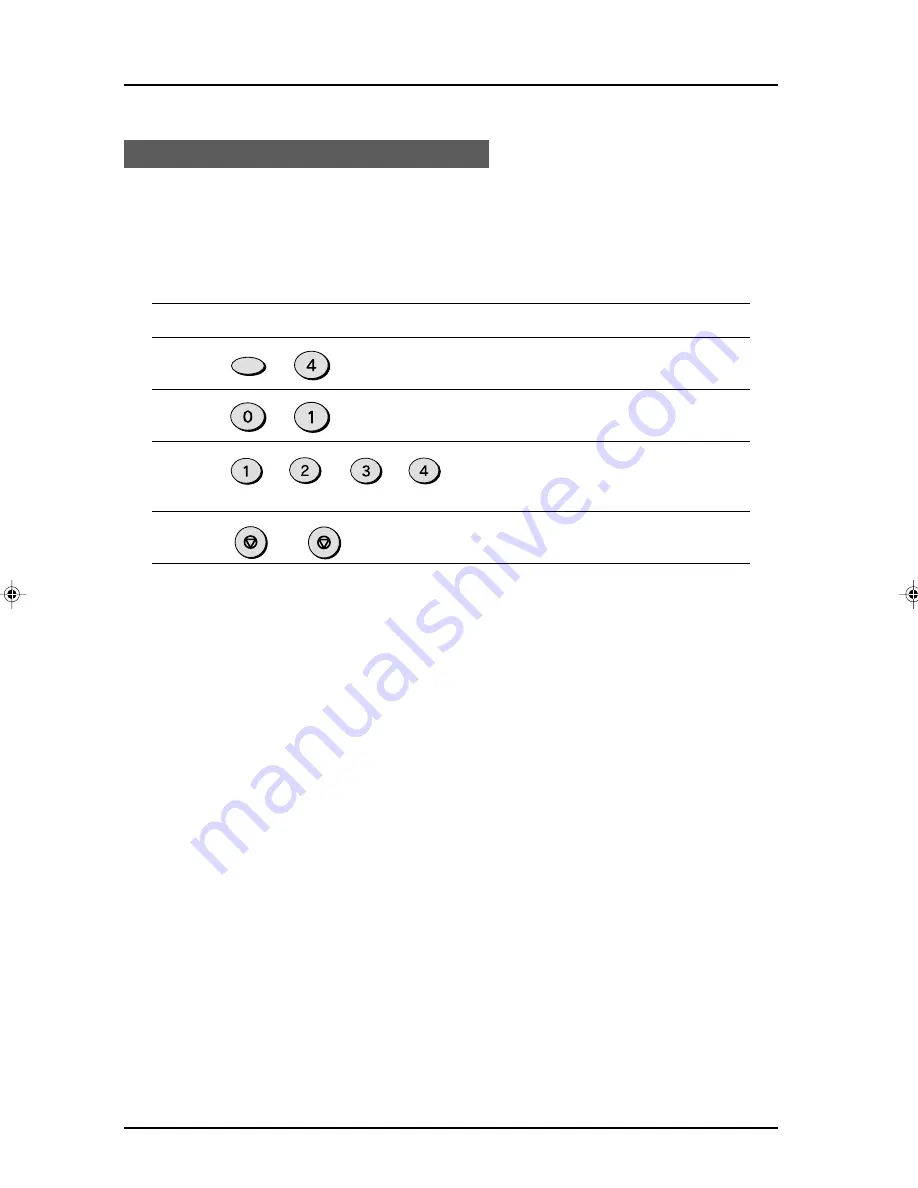
INITIAL SETTINGS
2-10
Fax Setup
On the control panel, you can select the paper size that you want received faxes to be
printed on (AUTO, A4, Letter, Legal). If you select the AUTO setting the unit
automatically prints the fax out on the most appropriate size paper.
Follow the procedure below:
Factory setting: 4 (AUTO)
Step
Press these keys
Comments
1
“OPTION SETTING” will appear in
the display.
2
“PRINT PAPER SIZE” will appear in
the display.
3
Press 1 for letter, 2 for legal, 3 for A4,
or 4 for AUTO. “STORED” will appear
in the display.
4
Press the STOP key twice to exit.
Note: If the size setting on the control panel differs from the size actually in the paper
trays, the error message “PAPER OUT (XX)” appears on the display (for
example, if you have set A4 on the control panel and the paper trays contains
letter-size and legal-size paper). When this happens, the received fax is saved
in memory and printed when you do either of the following.
•
Correct the setting on the control panel
•
Put paper of the selected size in the paper tray and set the size with function
(See the section “Setting the Tray Paper Size”)
Selecting the Reception Paper Size
FUNCTION
GHI
or
ABC
STOP
STOP
or
DEF
or
GHI
02_INITAL.p65
3/22/00, 2:39 PM
10
Summary of Contents for AR-F151
Page 7: ...1 3 INSTALLATION Parts Identification Fax control panel ...
Page 10: ...1 6 INSTALLATION Notes ...
Page 36: ...INITIAL SETTINGS 2 26 Notes ...
Page 70: ...TROUBLESHOOTING 5 4 Notes ...
Page 72: ...SPECIFICATIONS 6 2 Notes ...
Page 77: ...PRINTED IN CHINA 2000C KS TINSE0341QSZZ SHARP CORPORATION ...
































