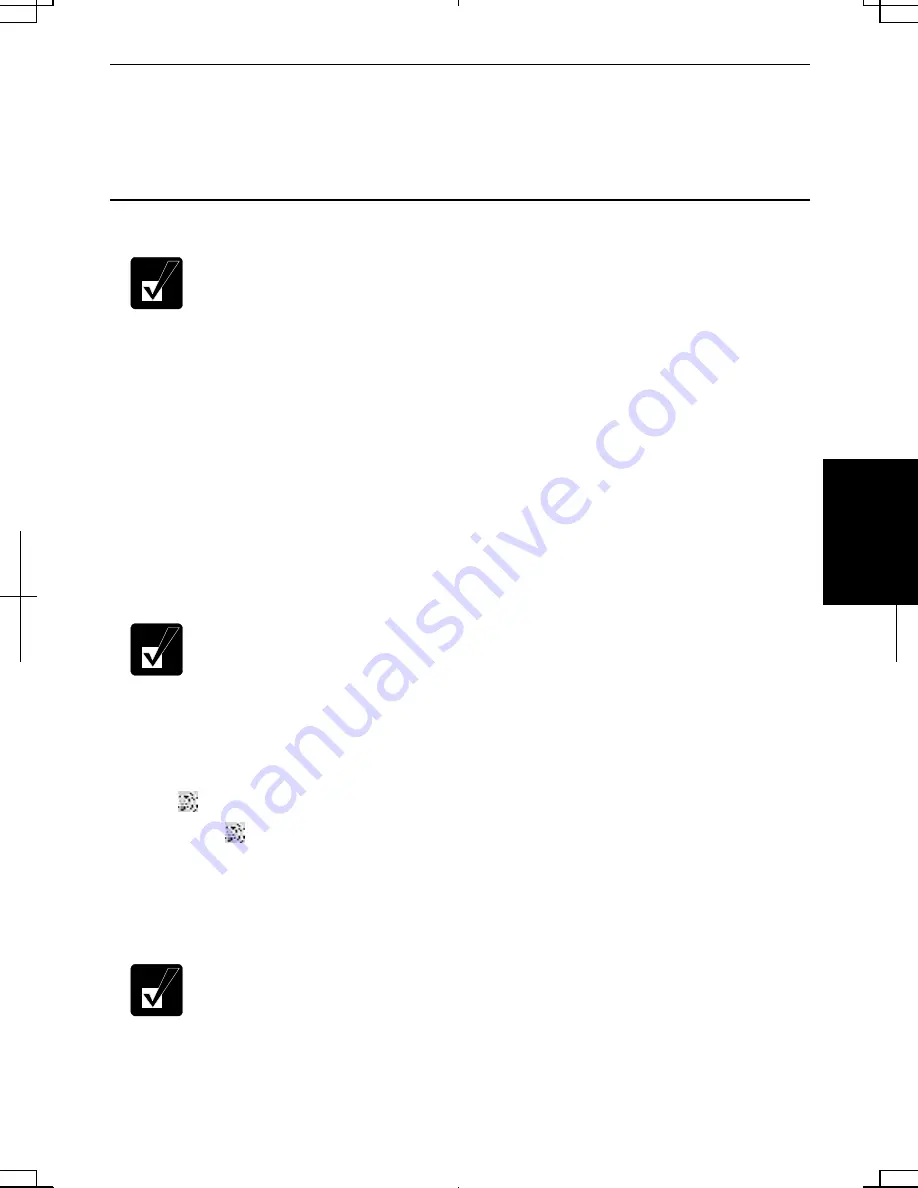
5-9
5
Connecting to the Internet via an Access Point
You can connect your computer to the Internet or a wired network via an access point
supporting IEEE 802.11b. Refer to the manual of the access point or consult your
network administrator if you are not sure.
Communicating with Other Computers in Windows 2000
•
Confirm each computer is enabled for wireless LAN first.
•
Make sure to log on the computer as a member of the Administrators
group. Otherwise, you cannot set or change some settings for wireless
LAN.
1. Click
Start – Settings – Control Panel.
2. Double-click
Network and Dial-up Connections icon; then, Local Area
Connection 2 icon. Local Area Connection 2 Status dialog box appears.
3. Click
Properties button and double-click Internet Protocol (TCP/IP) in
Components checked are used by this connection.
4. Select
Use the following IP address in Internet Protocol (TCP/IP) Properties
dialog box and set a unique IP address to 192.168.1.2 through 192.168.1.254
and the Subnet mask to 255.255.255.0; then, click OK.
•
The IP address of each computer should be unique.
•
The Default gateway can be blank.
5. Click
OK and Close; then, close the Network and Dial-up Connections dialog
box.
6. Click
Start – Programs – SHARP wireless LAN Configuration Utility; then, the
(
) icon appears on the taskbar.
7. Click
(
) icon on the taskbar. In Wireless LAN Card Utility for Windows dialog
box, click Profile tab.
8.
Type any name in Profile name.
9. Check
Ad.Hoc and select an appropriate Channel in Network Type.
•
Make sure all connecting computers select one channel that is not the
same as or adjacent to channels used by nearby communicating
devices, and use an ESSID that is not used by nearby communicating
devices.
Summary of Contents for Actius PC-UM30W
Page 22: ...1 8 1 ...
Page 94: ...6 8 6 ...
Page 108: ...A 14 Appendixes ...
Page 120: ...Troubleshooting T 12 ...
Page 124: ...Index 2 Index ...






























