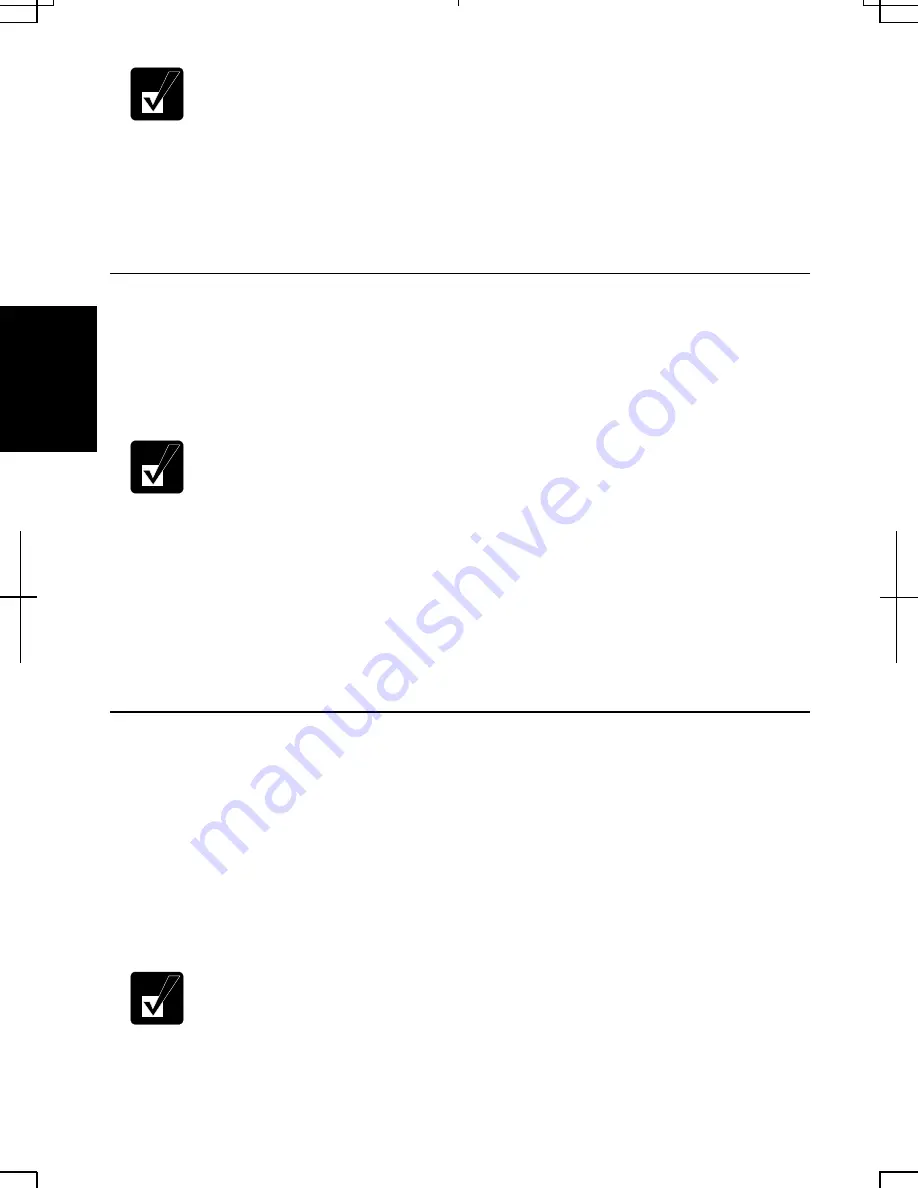
3-2
3
•
The duration of the battery depends on the computer usage. Using
applications, which heavily use external peripherals, will result in
shorter battery life.
•
When using the computer for several hours with battery packs, enable
power management and set System hibernate. Refer to the Power
Management section in this chapter.
•
When the battery has not been charged, your computer may not operate
properly. Connect the AC power to charge the battery.
Charging the Battery Pack
1.
Connect the AC adapter to the computer. While the battery is being charged, the
battery indicator lights orange.
2.
When the battery is fully charged, the battery indicator turns green. Charging
time may vary according to the status of the computer.
•
The battery indicator may turn off even while the battery pack is being
charged. This is because the battery pack is hot, and the charging
stops temporarily. When the battery becomes cool, the charging will
start and the battery indicator will turn on again.
•
The battery pack may not be installed correctly if the battery indicator
blinks orange. In this case, turn off the computer, remove the AC
adapter and the battery pack; then, install the battery pack and connect
the AC adapter again. If the battery indicator still blinks orange, ask
your local dealer for assistance.
•
When the battery pack is hot (for example, after a long usage), it may
take longer to be fully charged.
Checking the Battery Level
You can check the battery level by pointing to the battery or AC plug icon on the
taskbar, or double-clicking the icon to open the Power Meter dialog box. If the battery
is fully charged, remaining capacity level will not appear even if you point the icon.
If you cannot see the battery or AC plug icon, follow the instructions below:
1. In
the
Power Options Properties dialog box, select Advanced tab.
2. Check
Always show icon on the taskbar and click OK.
3. Close
the
Control Panel window.
•
The remaining operating time depends on the power you are
consuming. If you are using the audio system, PC card slot, CF card
slot, hard disk drive, or peripheral devices with your computer, it may
consume more battery life.
Summary of Contents for Actius PC-UM30W
Page 22: ...1 8 1 ...
Page 94: ...6 8 6 ...
Page 108: ...A 14 Appendixes ...
Page 120: ...Troubleshooting T 12 ...
Page 124: ...Index 2 Index ...






























