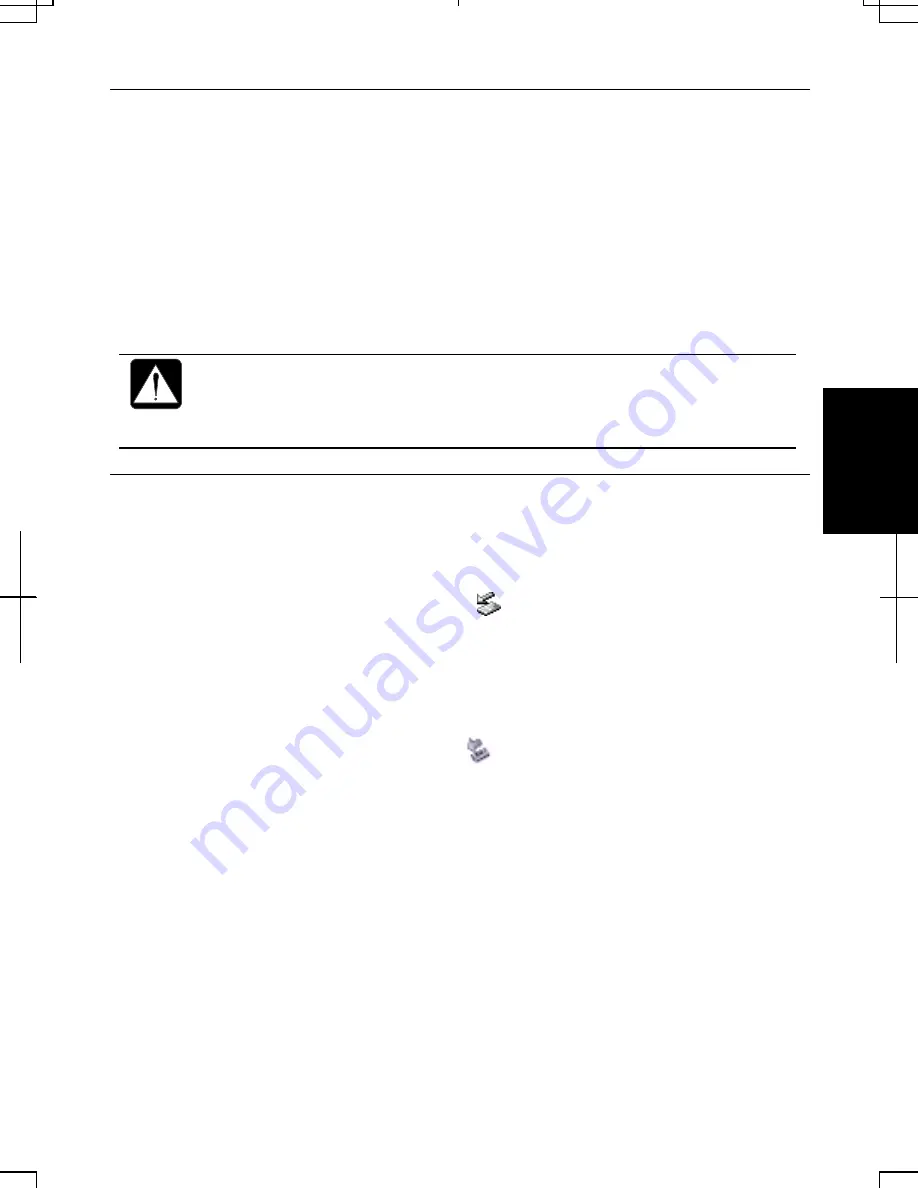
4-5
4
Formatting a Floppy Disk
1.
Make sure the floppy disk is not write-protected, and insert it into the floppy disk
drive.
2. Double-click
My Computer on the desktop (for Windows 2000). Or click start -
My Computer (for Windows XP Professional).
3. Right-click
3 ½ Floppy (A:) icon; then, click Format… from the pop-up menu.
4.
Select the appropriate formatting options.
5. Click
Start to start formatting.
•
When you format a floppy disk, all data previously stored on the disk is
lost.
•
You cannot format a double-density (2DD) 720KB floppy disk. (for
Windows XP Professional only)
Removing Optional External Floppy Disk Drive Unit
To remove the unit, you need to perform the following steps before you remove it:
In Windows 2000
1. Click
Unplug or Eject Hardware icon (
) on the taskbar.
2. Click
Stop Mitsumi USB Floppy – Drive(A:).
3. Click
OK in Safe To Remove Hardware dialog box; then remove the unit.
In Windows XP Professional
1. Click
Safely Remove Hardware icon (
) on the taskbar.
2. Click
Safely remove Mitsumi USB Floppy – Drive(A:); then, Safe To Remove
Hardware dialog appears.
3.
Remove the unit from the computer.
Summary of Contents for Actius PC-UM30W
Page 22: ...1 8 1 ...
Page 94: ...6 8 6 ...
Page 108: ...A 14 Appendixes ...
Page 120: ...Troubleshooting T 12 ...
Page 124: ...Index 2 Index ...
















































