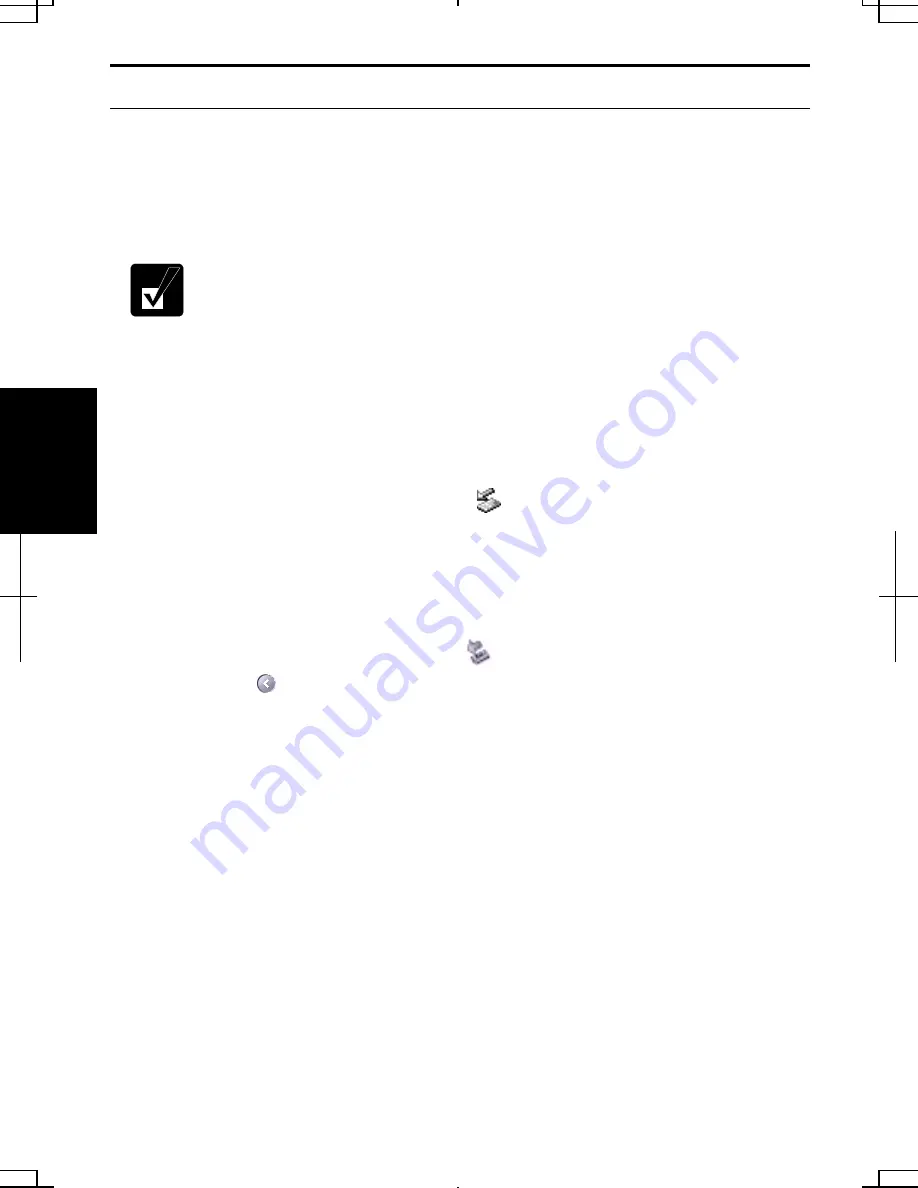
4-16
4
USB Device
Your computer has an interface called Universal Serial Bus (USB). With a USB
connection, you can connect/disconnect peripherals without turning off the computer.
Generally, when you connect a device to the computer, the necessary driver will be
installed automatically. See also the manuals of peripheral devices supporting USB.
When a new device is correctly connected to the computer, the
appropriate driver is automatically installed. If the driver is not installed
correctly, you will see the message on the screen. In this case, install the
driver by following the instructions on the screen.
To remove USB devices, you may need to perform the following instructions before
you remove them:
In Windows 2000
1. Click
Unplug or Eject Hardware icon (
) on the taskbar.
2. Click
Stop xxxxx (xxxxx is the name of your USB device).
3. Click
OK; then, remove the device from the computer.
In Windows XP Professional
1. Click
Safely Remove Hardware icon (
) on the taskbar. If you cannot find the
icon, click
to show all kinds of icons.
2. Click
Safely remove xxxx (xxxxx is the name of your USB device); then, Safe To
Remove Hardware dialog appears.
3.
Remove the device from the computer.
Summary of Contents for Actius PC-UM30W
Page 22: ...1 8 1 ...
Page 94: ...6 8 6 ...
Page 108: ...A 14 Appendixes ...
Page 120: ...Troubleshooting T 12 ...
Page 124: ...Index 2 Index ...
















































